Echoflex RCS/RVS Settings Guide
Topic:
How to adjust settings on Echoflex sensors.
Procedure:
The Sensor Setting adjusts PIR Sensitivity, Audio Sensitivity, and Sensor Occupancy Timer duration. To reduce false occupancy states caused by external elements, consider adjusting the sensitivity setting.
- Press and hold the [Teach] button until the green LED appears. Release the button to enter the menu and display the first item, blinking green LED.
- Press and release the [Teach] button to cycle through the menu of color LEDs and stop when the red and blue LEDs are both blinking.
- Press and hold the [Teach] button until the LEDs stop blinking to select Sensor Setting.
- Press the [Teach] button to cycle through the options: • Two green blinks - PIR Sensitivity • Two blue blinks - Audio Sensitivity (DT model only) • Two red blinks - Occupancy Timer (DT model only).
- Press and hold the [Teach] button again to select an option. The corresponding LED blinks according to the current setting.
- Press the [Teach] button to cycle through the settings.
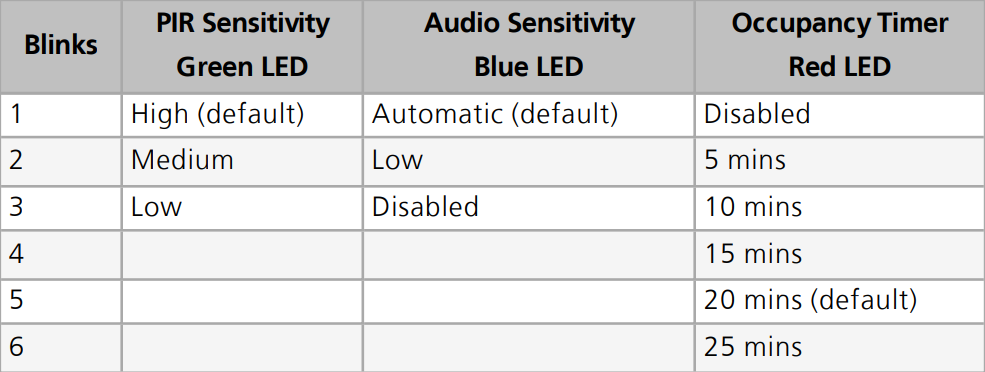
Note: Echoflex dual-tech sensors have a configurable Occupancy Timer that sends a vacancy message when expired. If using another controller brand with a DT model, you may want to adjust the Occupancy Timer on the sensor to control vacancy messaging.
Note: If the Occupancy Timer is disabled, the audio remains active the full duration of the Audio Enabled Timer. Disabling both the Occupancy Timer and Audio Sensitivity sets the sensor to detect PIR only
Related Links
Video Walkthrough
