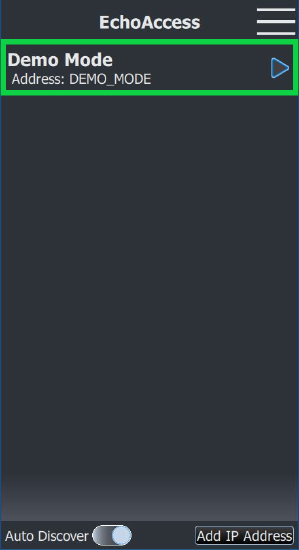Using EchoAccess App as a Troubleshooting Tool
In addition to serving as a way to customize the configuration of Echo devices, the EchoAccess app can be a useful troubleshooting tool for an Echo system. Some common troubleshooting use cases are below:
Checking Device Properties
The EchoAccess Configuration tab contains a wealth of information about the devices in an Echo system.
On the main page of the configuration tab, you can see:
- All detected devices on the system
- Device versions
- Device space and address assignments
This information can be useful for knowing what is on the system, if devices have duplicate assignments, or if versions need to be changed.
If you select a device, you can see all of the configurable parameters for the device and what they are currently set to. Remember some devices have multiple configuration pages, which you can access by swiping right. You can also change the configuration for troubleshooting purposes, just remember to change them back once finished if needed.
Testing Control
There are Preset Control, Zone Control, and Special Control tabs in EchoAccess, which allow for remote control and activation. Beyond the obvious use case of remote control, these tabs and actions can help troubleshoot problematic stations and sensors. If activating a preset from EchoAccess works but not from a station, you know there is an issue with the station rather than the preset or output devices.
Winking
Wink is a feature that enables physical identification of a device. When a device receives a wink command, it responds visually depending on its features: blinks local LEDs, blinks its control load, or displays a message on the local LCD.
There are two ways to wink a device from EchoAccess:
Option 1: navigate to the Configuration tab, swipe left on a device, and tap the 'wink' button.
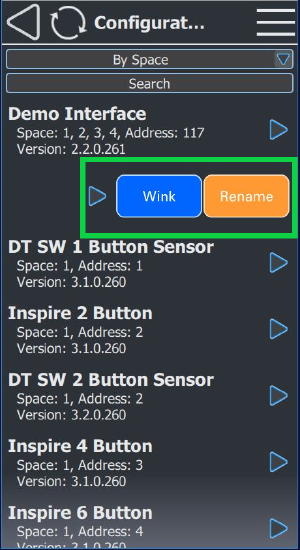
Option 2: navigate to the Configuration tab, select the device, and tap the 'wink' button at the bottom of the screen in the device's configuration window.
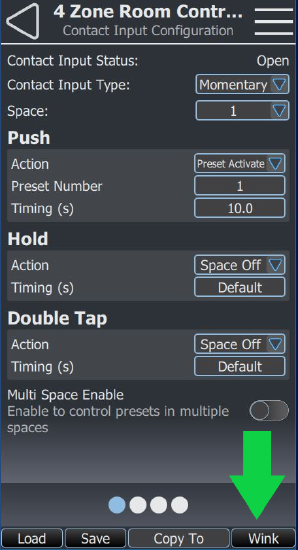
Activating Walk Test
You can enable walk test for occupancy sensors via EchoAccess. Walk test shortens the vacancy timer to 10 seconds, allowing for a quick verification of sensor functionality. A sensor does NOT have to be in custom mode to use this feature.
To enable walk test in EchoAccess, navigate to the Configuration tab, select the sensor, and enable the 'walktest activated' option.
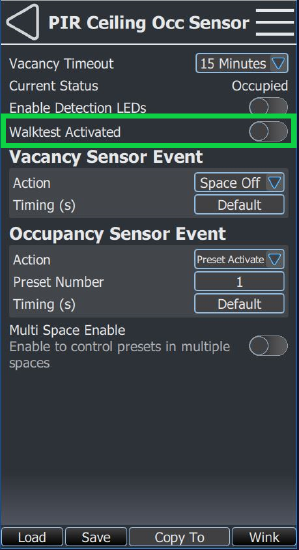
Demo Mode
Demo mode is an option you can enable and access from the main Bluetooth or Wi-Fi connection screen. You can use this mode to familiarize yourself with the app without having to connect to an Echo system. This mode also includes one of each type of Echo device in the configuration tab, even devices that cannot accept a custom configuration like the 5-button preset station. This is especially useful for checking what you can configure if you do not currently have access to a system.