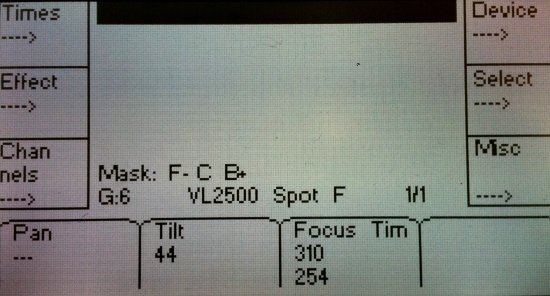Masking Parameters to Exclude them from a Palette
Not only can individual parameters be masked from a palette, but entire types of palettes can be masked. Such as an All Palette can be recorded with a Mask applied to all Focus parameters.
Turning Mask On & Off
Despite how the parameters to be masked are selected, no Mask is applied until the [MASK]button on the face panel is pressed and lit up. When on, an indicator will show at the top of the screen that a Mask is currently being applied globally:

Global Mask Tab
The Global Mask page shows all of the parameters that can be masked and if they are currently masked. This tab can be opened by pressing [Modify]&[Mask].
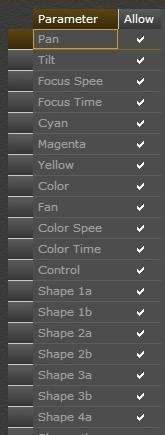
Masks can be applied to parameters via this page or through the face panel.
However they are applied though, Mask is a global function. It affects every client and any other actions being performed on the network. While it may seem benign at the moment, someone else on the network may be recording palettes of their own or presets, only to find later that specific device parameters did not record. To avoid the inevitable head-scratching that will follow, make certain to coordinate with everyone working on a multi-user network to avoid one programmer stepping on another programmer's toes.
Applying Masks via Face Panel on Full-Size Congo
Masking a set of parameters:
[MASK]&[Palette Type] Ex. [MASK]&[Color]
Masking individual parameters:
[MASK]&[Parameter Button Above Encoder]
Applying Masks via Face Panel on Congo Jr.
Masking a set of parameters:
[MASK]&[Palette Type] Ex. [MASK]&[Color]
Masking individual parameters:
[MASK]&[Click Encoder Wheel Corresponding to Parameter]
Notation
A Mask can be summarized using the notation for F C B, which stands for Focus, Color, Beam. A "+" to the right of a letter indicated all of the parameters in that set of parameters have been masked while a "-" indicates that only some of the parameters in that set have been masked.
Thus, an F-C B+ Mask represents that some (but not all) of the Focus parameters are masked, none of the Color parameters are masked, and all of the Beam parameters are Masked.
The built-in LCD for the console will display the current mask that's been applied. As per the above example, the following photo shows that the Pan parameter and all of the Beam parameters have been masked: