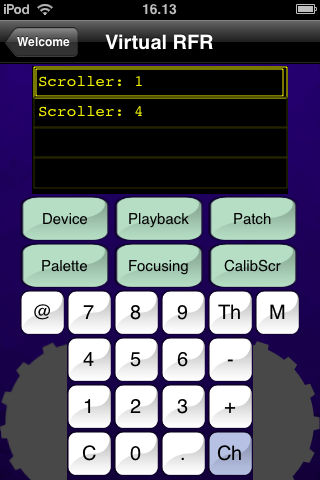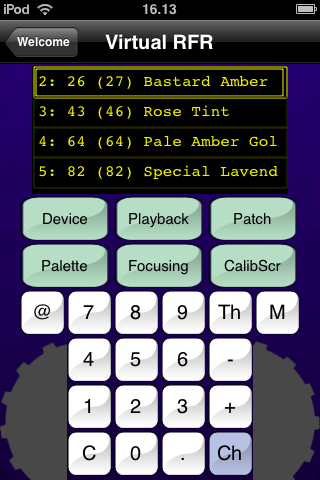iRFR: Congo/Congo Jr Functionality
RFR with Congo/CongoJr
Also see: Getting Started with Congo/CongoJr
The iRFR has the same functionality as the Net3 RFR.
The RFR works within its own field and this field can be cleared from the console. All channel intensity levels generated by the remote can only be recorded into targets from the remote control itself.
RFR - General Functionality
The upper display line shows information about the selected channel(s). The labels for the soft buttons are on the two lower rows of the display. In all displays the wheel controls the level of selected channels - except in the parameter controls display where the two encoders control the displayed two parameters (like pan/tilt, etc...)
Top Level
Soft 1-6 give direct access to basic channel functionality. Pressing M (MORE SK) will always return to this level.
In all displays, the wheel controls the level of the selected channel(s).
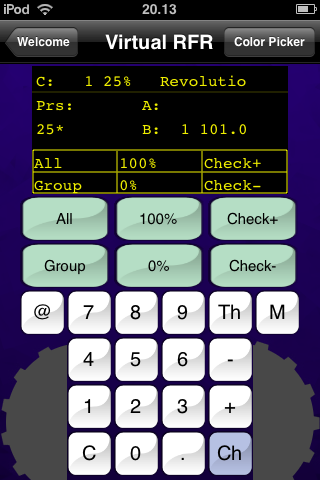
Pressing M (MORE SK) from the Top Level will show the other menus.
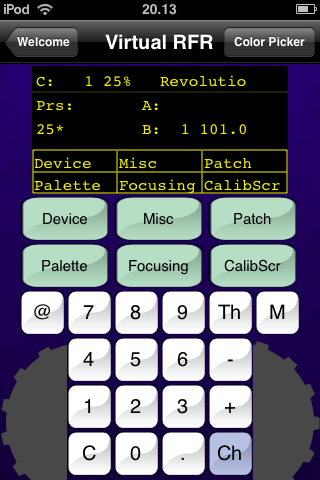
RFR Channel functionality
The most common channel functions can be used to select channels and set levels (At Mode Command Syntax is supported from Congo v5.1). This includes the console shortcut C & CH to clear all channels in A.
- CH
- +
- -
- THRU
- @LEVEL
RFR Group List
Press M (MORE SK) and then GROUP to get a list of recorded Groups to select from. Use the wheel(s) to focus the item you want and click the wheel button to activate it. # GROUP selects the item directly without showing the list.
Pressing M (MORE SK) will display the other available display pages.
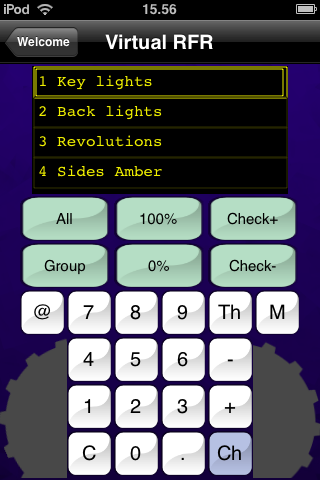
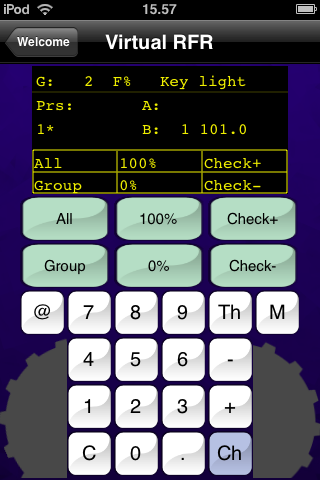
RFR Devices
Press M (MORE SK) and then DEVICE to enter the Device sub menu. When you have selected the Device sub menu, pressing ParamF/ParamC/ParamB will select the parameter pages for the selected devices. Two parameters at a time will be displayed in the middle of the display and controlled by the two wheels. Press a wheel to toggle between coarse and fine for parameters.
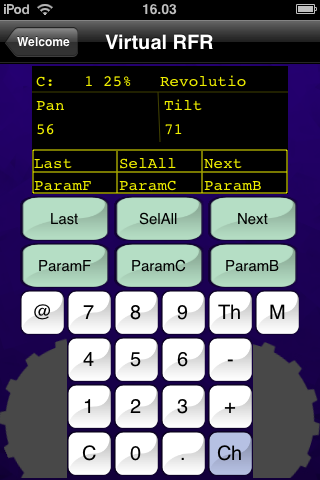
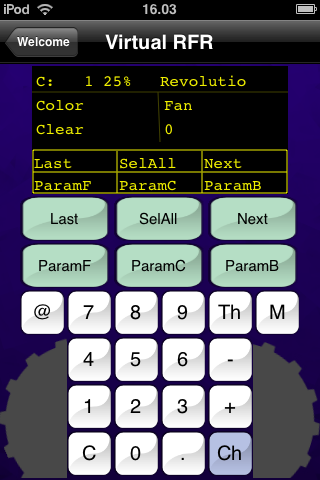
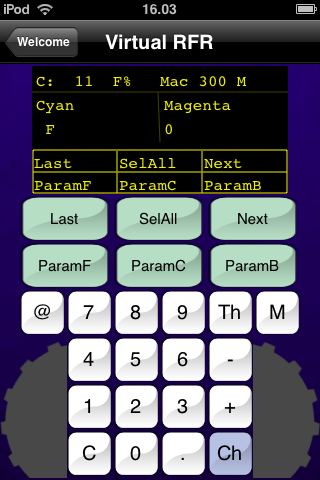
Next, Last and Select All functions are used to step within the current selection, Select All will return to the original selection.
ParamF, ParamC and ParamB keys are used like Focus, Color and Beam keys on the console. These will cycle thru the available parameter pages for the selected device(s). Use the wheels to adjust parameter values. Clicking the wheel will toggle coarse/fine mode on the wheels. Fine mode is indicated with a "-" symbol before the parameter value.
iRFR Color Picker
NOTE: The iRFR Color Picker requires Congo v6.0 software or later.
With the iRFR Color Picker you can select colors for your color mixing devices. Select the Color Picker button at the top of the Virtual RFR screen to open the Color Picker screen. You can return to the Virtual RFR anytime by pressing the Virtual RFR button in the top left corner.
The current color for the first selected channel is displayed by a small rotating indicator. Press anywhere on the color wheel to change the color, and the indicator will then move to the new color.
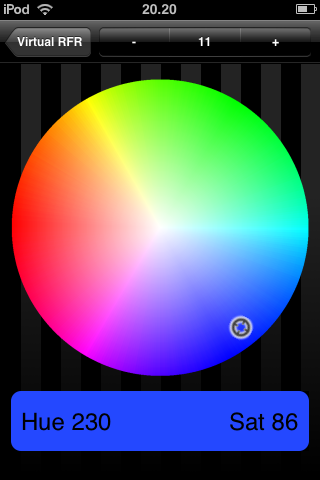
From the top down... First you will find your selected channel(s). Use the - / + buttons to change the channel, OR press on the channel number and select the channel number (tap anywhere else on the screen to cancel). To select a new set or range of channels, simply return to the Virtual RFR and use the standard channel selection commands.
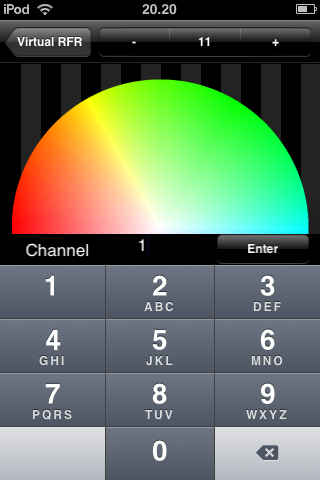
RFR Playback
Press M (MORE SK) and then PLAYBACK to enter the Playback sub menu. The Playback functions are
| Function | Key | Feedback |
| GO | [GO] | Next crossfade is started |
| GO Back | [GoBack] | Crossfades back to the previous step |
| Goto preset/step | [#] [Goto] | Crossfades to preset # or step # (depending on the GOTO jumps to setting in Setup) |
| Record preset | [#] [Record] | Records Preset # into the Preset List. Only the levels set from the remote are recorded |
| Update preset | [Update] | The selected preset (indicated as "Prs:#" on the display) is updated with levels from the remote field |
| Select Preset and load levels from the Preset | # [Preset] | Levels from Preset # are loaded into the remote field and Preset # is selected |
| Select Preset and load levels from the Preset | [Preset] | Shows a list of Presets. Use encoder to focus a Preset and click the encoder to select Preset and load levels into the remote field. |
When recording or updating a preset a confirmation message is shown on the RFR display.
To enable recording/updating from remote, check the setup option "Allow recording from remote"
Playback screen & Preset list:
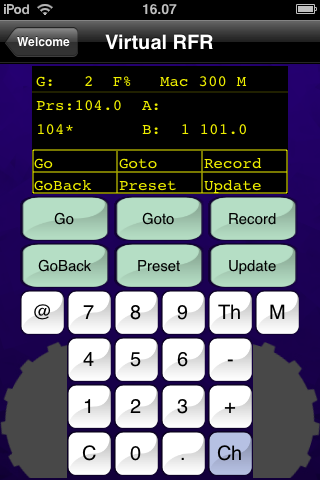
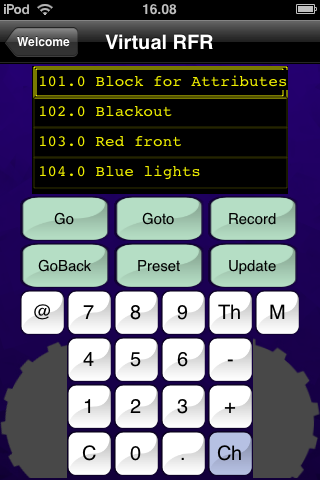
RFR Patch
Press M (MORE SK) and then PATCH to enter the Patch sub menu.
The Patch functions are:
| Function | Key |
| Select channel | [#] [CH] |
| Select output | [#] [Output] |
| Select output universe | [#] [Univ.] |
| To patch channel to output | [#] [Chan] [#] [Patch] |
| To patch output to channel | [#] [Output] [#] [Patch] |
| To re-patch a device | [#] [Chan] [#] [DvAddr] |
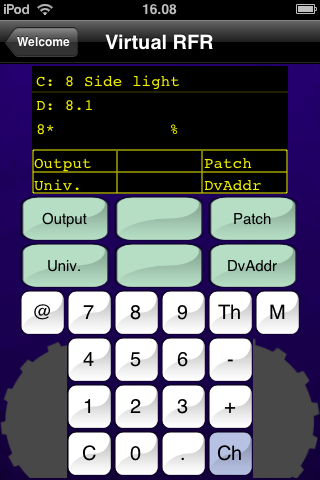
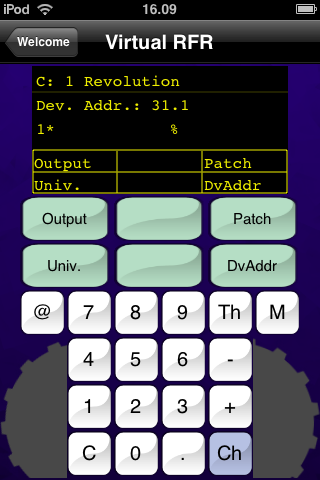
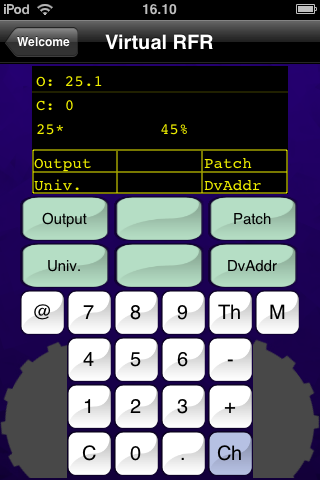
- Outputs can be selected in address.universe format. For example [10.3] [Output] will select output 10 on universe 3.
- Use the left wheel to jump to next output and the right wheel to set a level to the selected output.
- Use a number and the @ button to set a channel or output level directly (instead of the right wheel).
- Use +/- to step outputs as well as channels.
RFR Palettes
Press M (MORE SK) and then PALETTE to enter the Palette sub menu.
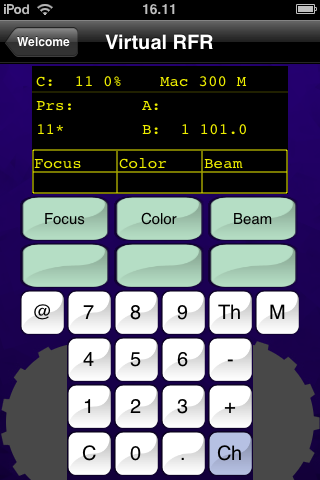
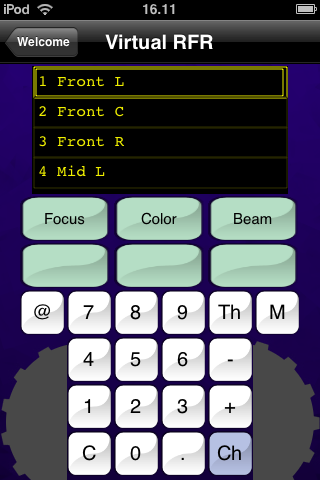
- The FCB buttons can be pressed without a number to present a palette list or with a number to select a palette directly.
- In the palette list, use one of the wheels to scroll and press the wheel to select the focused palette.
RFR Focus Mode
Focus mode is intended for updating palettes, mainly Focus palettes. See: Device Palettes - Focusing mode in Congo manual.
Press M (MORE SK) and then FOCUSING to enter focusing mode.
- Select a palette from the FCB list buttons. This will enter channel/parameter mode.
- Use Next/Last/SelAll buttons to select channels. Use ParamFCB buttons to select the parameter. Use wheels to change.
- Press the M (MORE SK) button to go back to palette select/update screen.
- Use Update to update the palette or select a new palette with the FCB palette list buttons.
- Press M (MORE SK) will leave focusing mode.
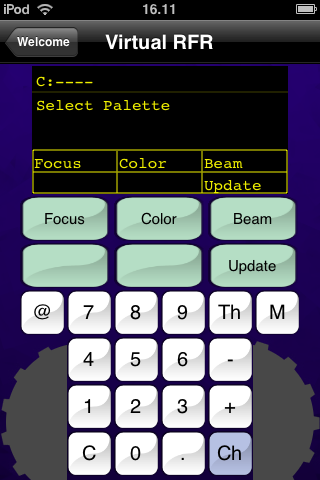
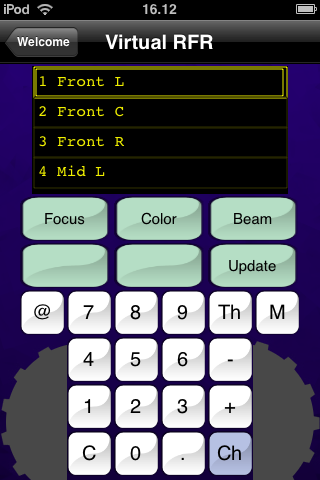
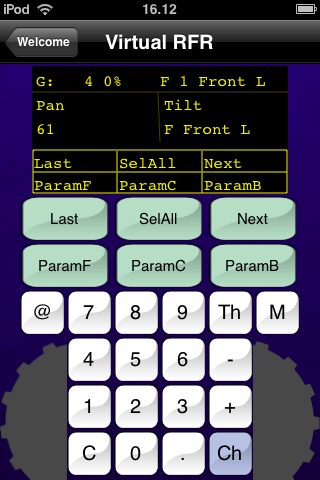
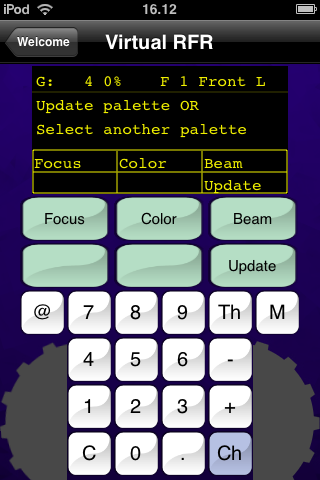
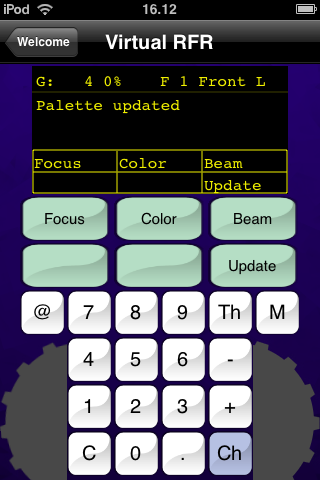
RFR Scroller Calibration
Press M (MORE SK) and then CALIBSCR to enter Scroller calibration mode. In Scroller Calibration you can calibrate each scroller roll individually, like on the console. Also see Scroller rolls in Congo manual.
- First, turn on the channels for which you wish to calibrate the scrollers, so you can see when the scroller is in full frame.
- When pressing CALIBSCR a list of channels with scrollers is shown. Select a channel to calibrate it's scroller.
- A list of the colors in the scroller is shown on the display. Use the left wheel to focus a color and use the right wheel to adjust the value so that the whole frame is shown. Changes are updated automatically.
- Use the M (MORE SK) button go exit Scroller Calibration.