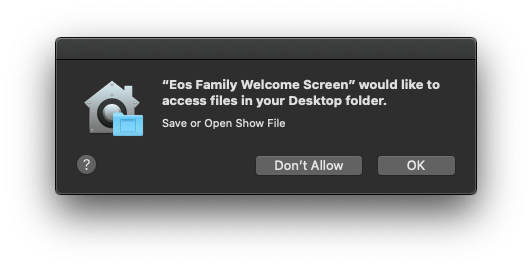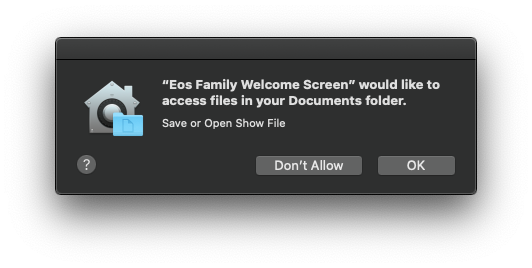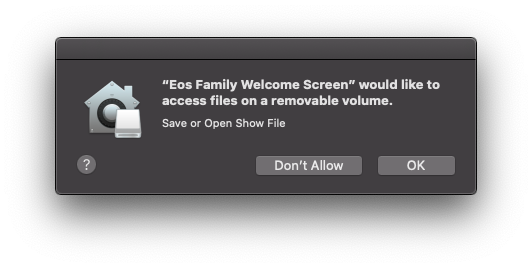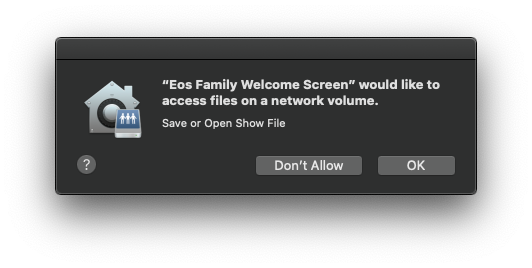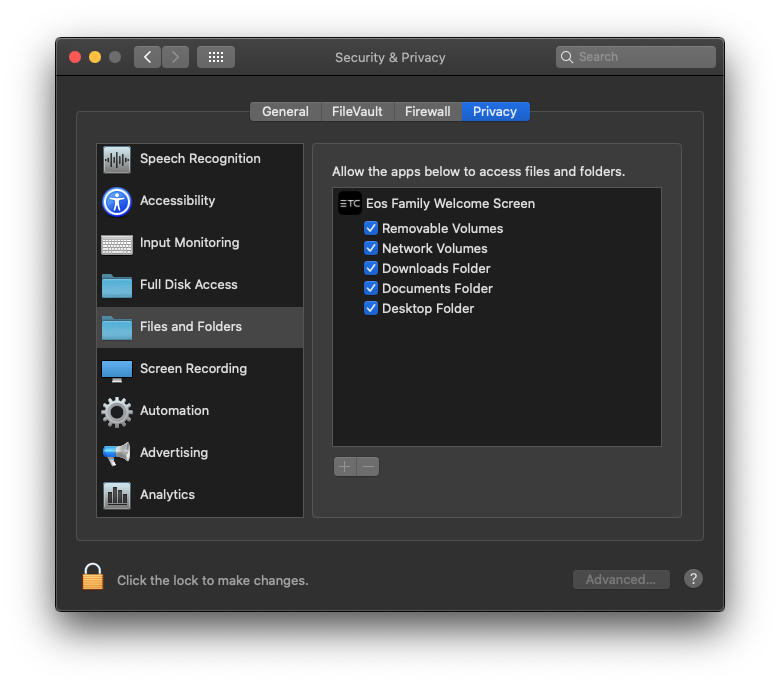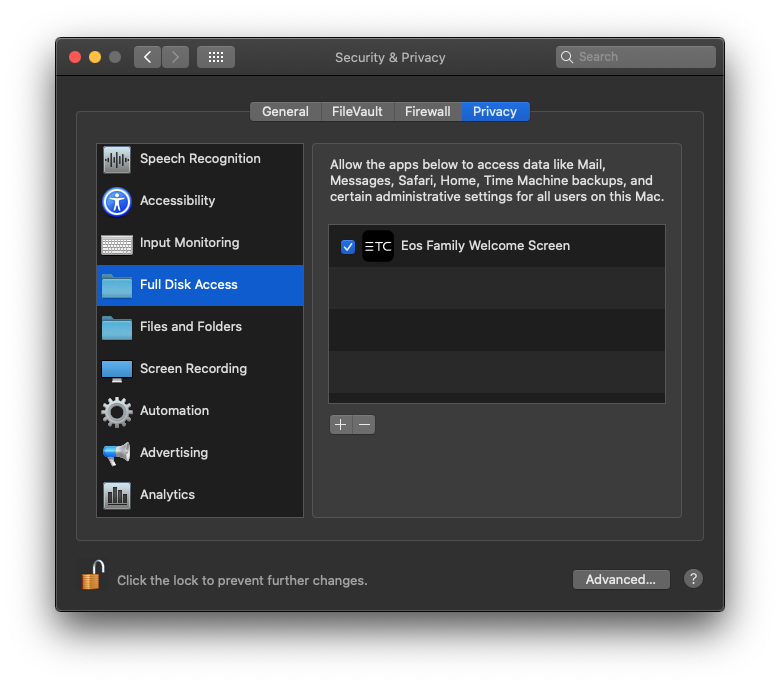Symptoms
When I try to Save or Open a show file on Eos, I get an alert that says "'Eos Family Welcome Screen' would like to access files in your folder or volume"
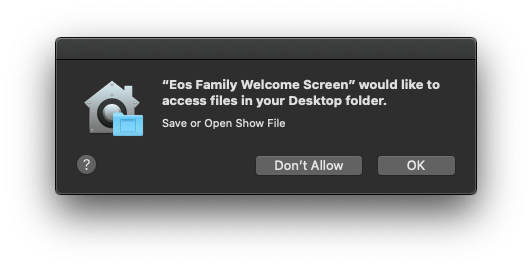
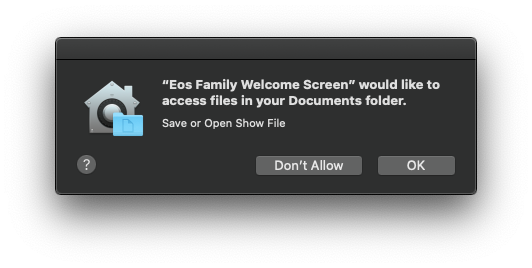
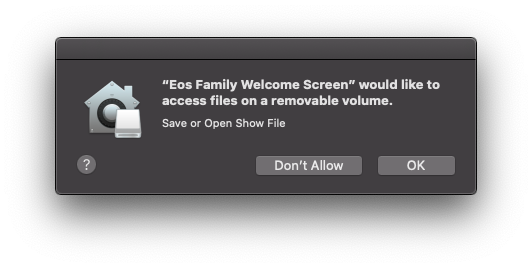
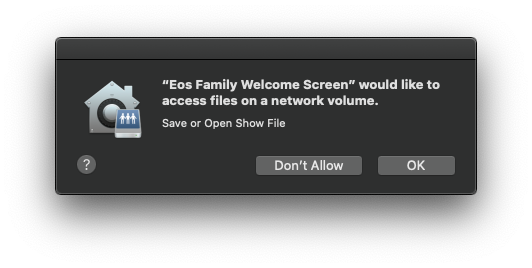
Description
With the release of macOS Catalina (10.15), Eos now requires permission from macOS to access specific directories on your Computer. Without access to those directories, Eos cannot Save or Open files in that directory.
Solution
Individual Directories
- If the alert is still active, simply click {OK}
- If the alert is no longer active, launch System Preferences by navigating to >System Preferences...
- Click on {Security and Privacy}
- Navigate to the "Privacy" tab at the top of the screen
- Navigate to "Files and Folders" on the left toolbar
- Select what Folders and Volumes you want Eos Family Welcome Screen to access
|
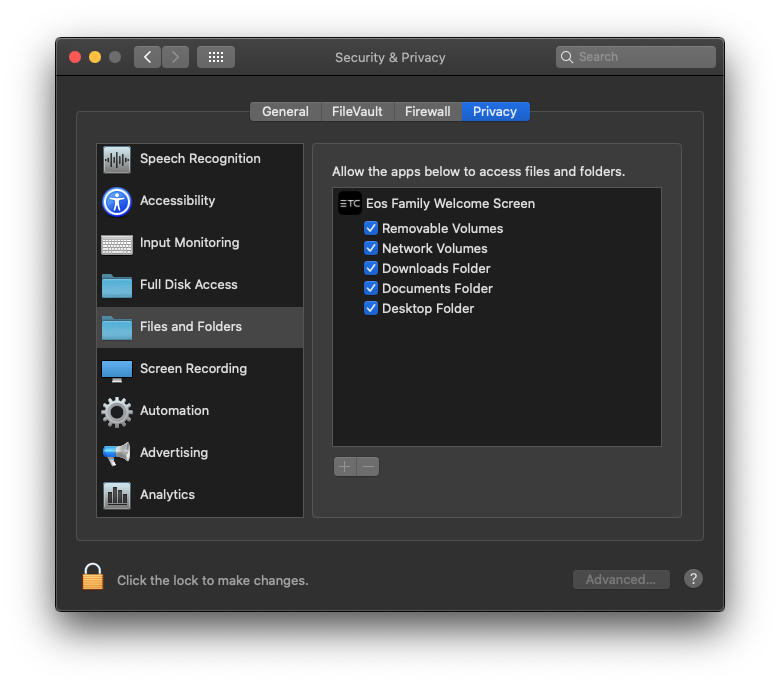 |
Full Disk Access
|
Alternatively, if you wish to no longer receive File Access alerts from macOS, you can allow Eos Family Welcome Screen full disk access.
- Launch System Preferences by navigating to >System Preferences...
- Click on {Security and Privacy}
- Navigate to the "Privacy" tab at the top of the screen
- Navigate to "Full Disk Access" on the left toolbar
- Click on the padlock in the lower-left corner and enter an Administrator username and password
- Click on the {+} button
- Navigate to your Applications folder
- Select Eos Family Welcome Screen
- Click {Open}
|
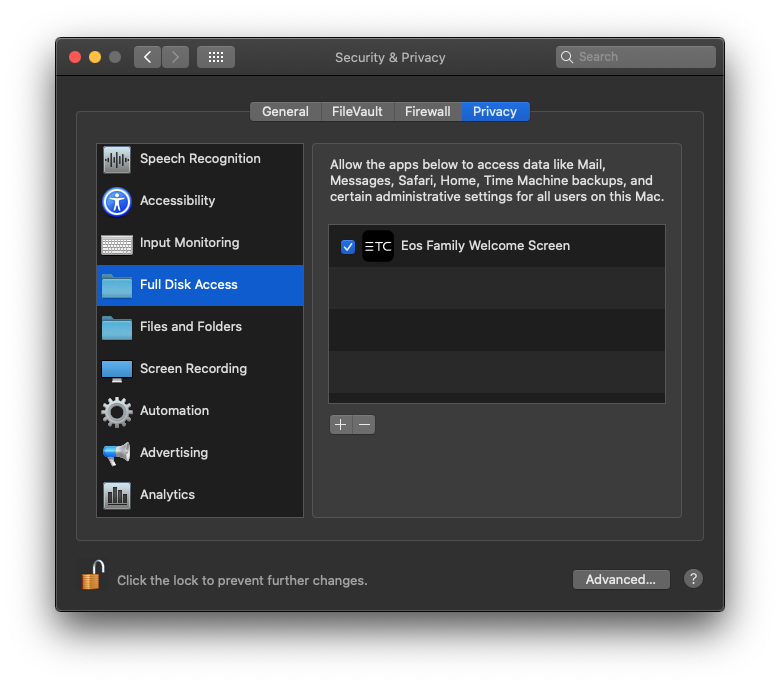 |