How To Open An Element
Overview
This procedure is used to open an Element console. The common reasons to open the console are to check the hard drive connections and to re-seat the memory. You may require an additional person or tool to hold up the face panel while you work inside of the console. If additional issues arise, contact ETC Technical Services for more information.
Tools Required
- #2 Phillips Screwdriver
Procedure
- Disconnect power and other connections from the console before performing any service work.
- Place the unit on a clean, stable surface.
- Place the console upside down on a flat stable surface and remove the (7) circled screws. There are (3) on the front bottom lip and (2) on each side.
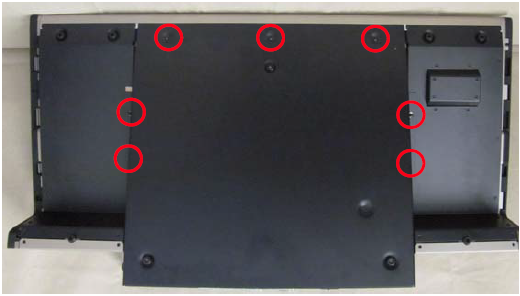
- Carefully open the console and hold or prop open.

- If you have been experiencing boot issues with your console, please reseat the RAM, check internal cables for any loose connectors, and (if necessary) dust out the inside of the console (compressed air works very well).
- Some users have noted that the power button harness and the USB uplink harnesses from the facepanel become disconnected when opening the console; if this happens, here is a photo of how they should reconnect to the motherboard:

- After verifying repaired console is functional, reverse these steps for re-assembly.
NOTE: The (3) larger screws go on the front edge. If the (4) small screws are not threading in, try setting the console vertically on its side with the tough screw location on top. It may help to keep the screws loose until all of the screws are threaded in place.
