Opening the Control Panel on Eos Apex Consoles for Service
The information in this post is provided to assist in troubleshooting. Perform work at your own risk. ENSURE ANY POWER FROM DEVICES HAS BEEN DISCONNECTED BEFORE SERVICING ANY EQUIPMENT. If you do not feel comfortable performing the work, please contact us or your local service center. Be aware that ETC and its Affiliates are not responsible for any damage or injury caused by service of our products by anyone other than us or our authorized service providers, and such damage is excluded from the product’s warranty.
Issue
It may sometimes be necessary to open the control panel on your Eos Apex Console in order to perform maintenance on parts of the console. This support post will walk you through the steps to access the control panel.
Fix/Solution
|
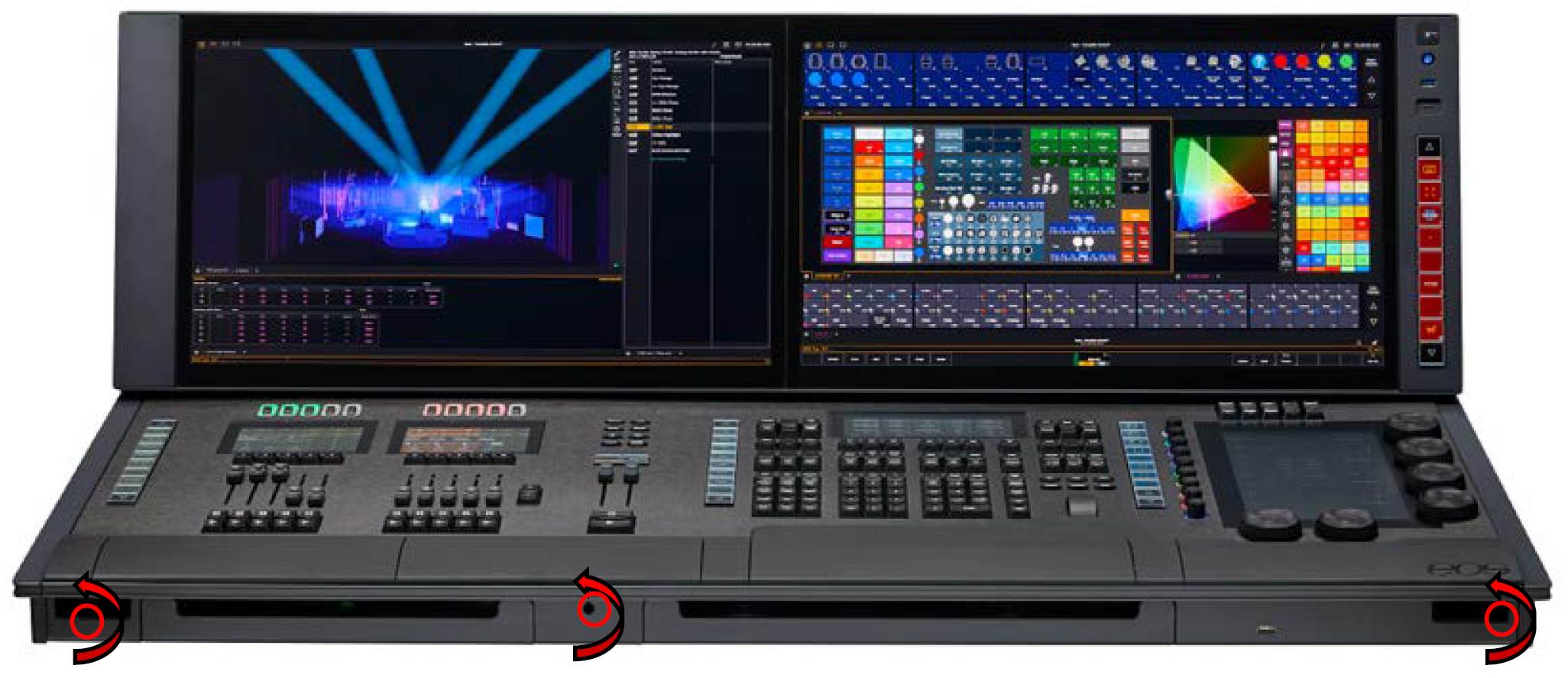 |
|
 |
|
 |
