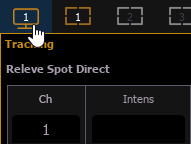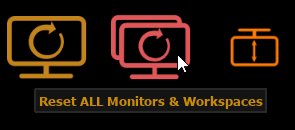Restoring Default Target Key Layout on Eos Apex Consoles
Question
How do I restore the target keys to default layouts on Eos Apex consoles?
Answer
- Open the Workspace Layout Menu by tapping the monitor icon in the upper-left corner of any monitor:
- Tap the red {Reset ALL Monitors & Workspaces} button
Note: this will restore the layout on your monitors as well. It is not possible to indipendently restore the layout of the banks of target keys. If you wish to retain your workspace layout, record a snapshot before resetting all monitors and make sure you select all workspaces, and deselect button banks.