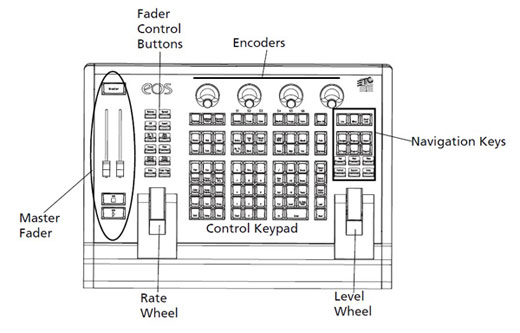The ETC Eos Ti, Gio, and Gio @5 provide customizable hardkeys on the facepanels. These keys default to firing Macros, but can be reassigned for other purposes in the Shell:
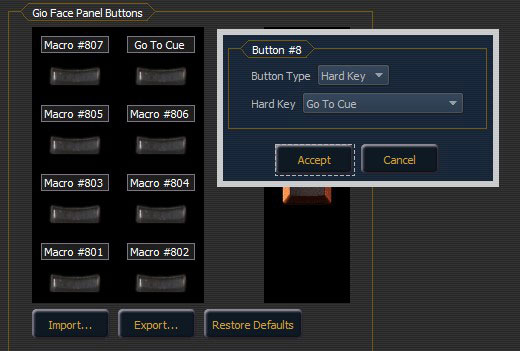
Instructions for re-assigning those buttons may be found in the Operations Manual for the respective console.
Beginning with Eos Software v2.4.0, Macros and Snapshots can be assigned a color – Red, Green, White, or Dark. When the customizable hardkeys are defined to fire Macros, the color of the button will match the color assigned to that Macro in the Macro Editor.
It is important to note that only the White color is dimmable – the Red and Green colors are not dimmable. If either Red or Green is chosen, the LEDs behind the button will turn on at full brightness. Dark does not illuminate the hardkey.
Dimming control of the White buttons is handled in Setup > Desk Settings > Brightness Settings with the Backlight control. This also dims the facepanel’s Control Keypad.
On these consoles, as well as the Eos Programming Wing, the Fader Control buttons located above the Rate Wheel can also be lit up Red, Green, or White, depending on their current usage. As with the hardkeys, those Fader Control buttons will be dimmable when White but full-brightness when Red or Green.