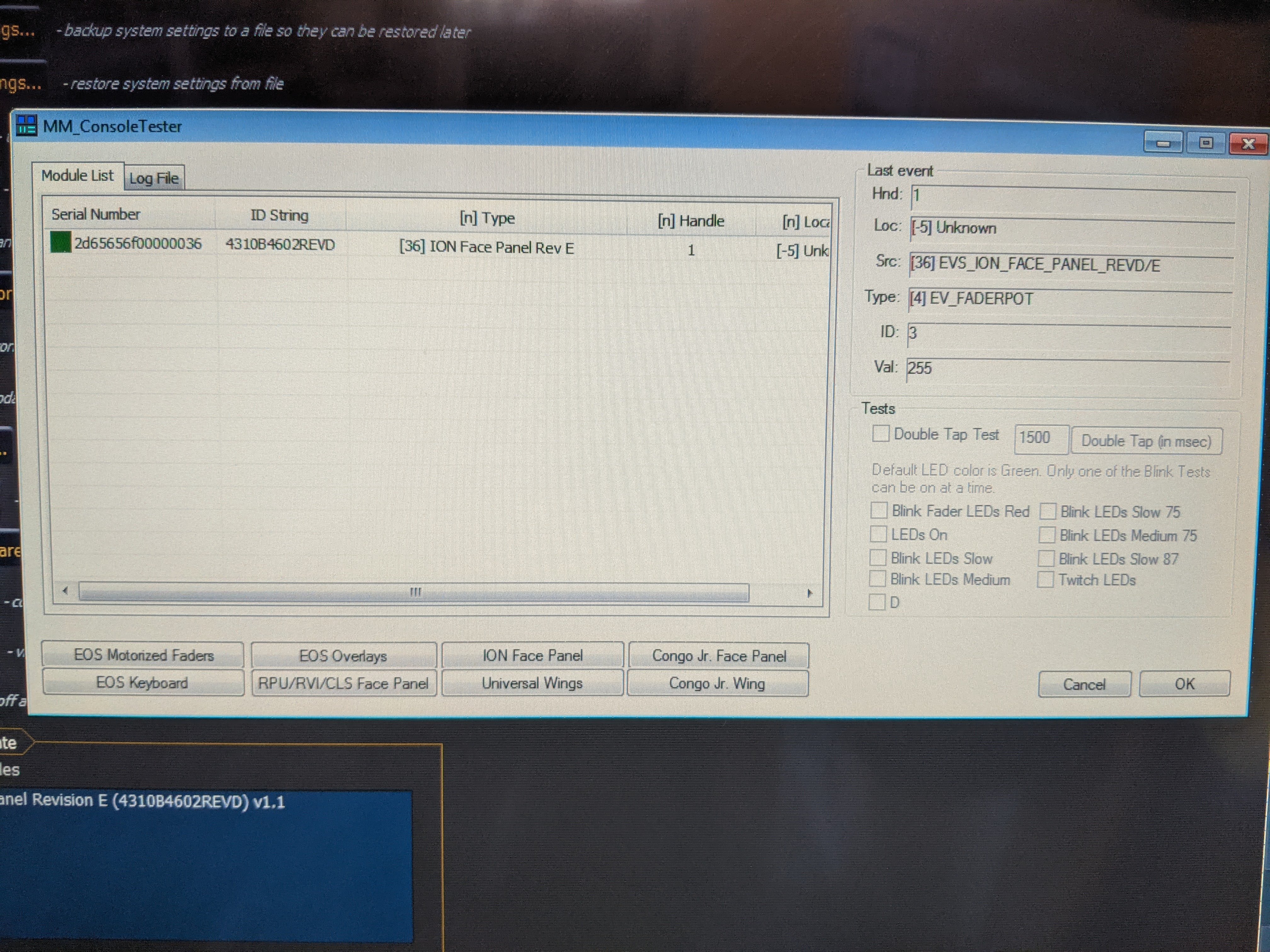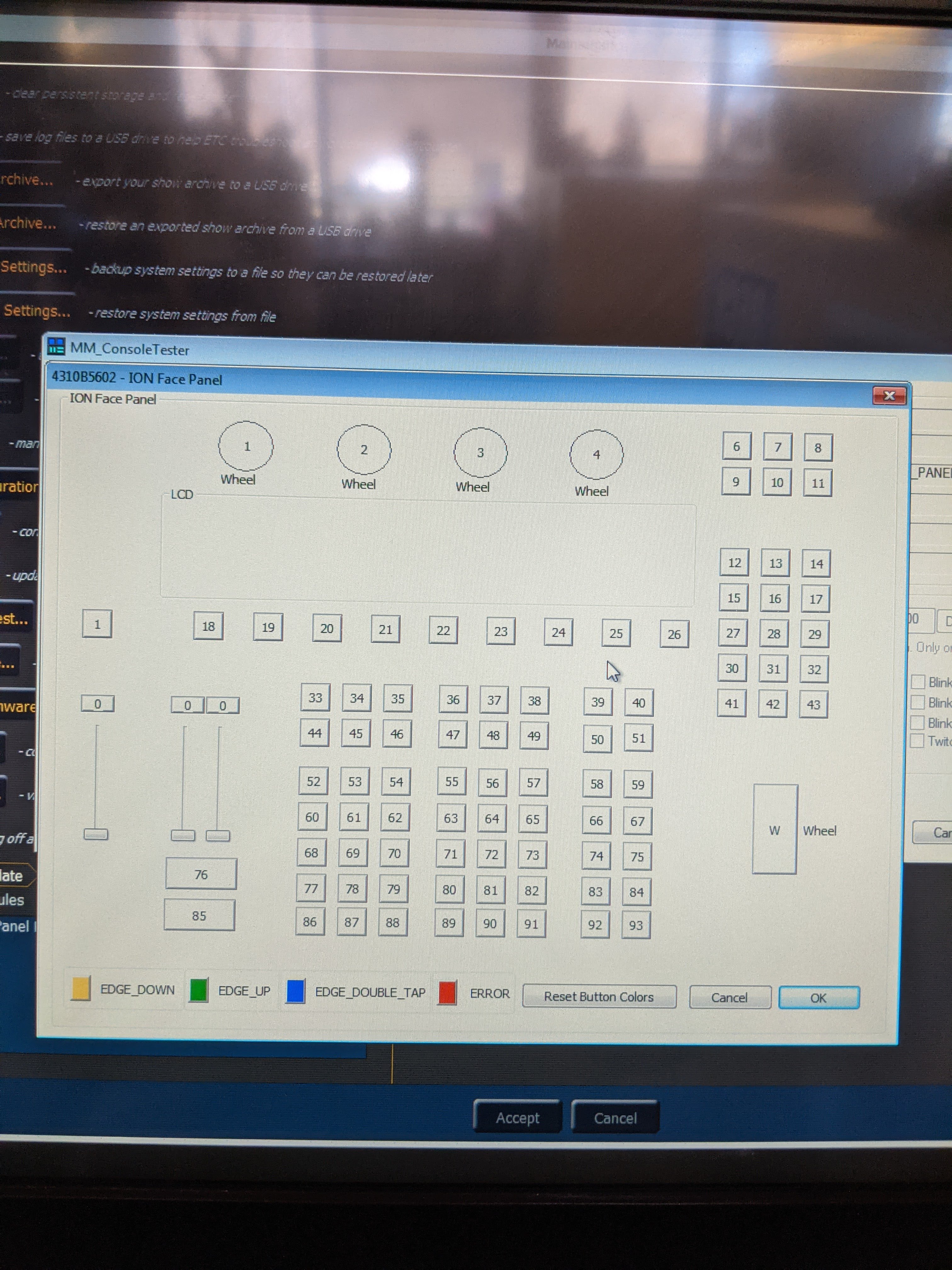Fix/Solution
- Exit back to the shell by pressing [Displays] and double-clicking with the mouse on {Exit}
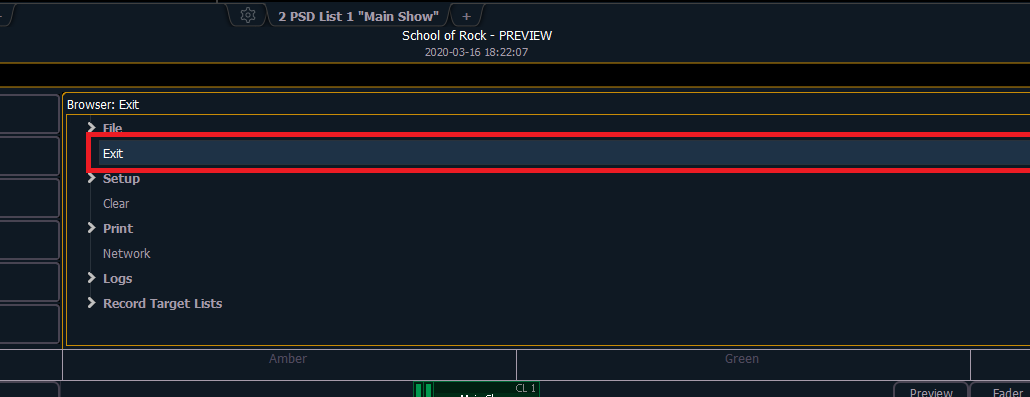
- Once in the shell click on {settings} and make sure you're on the maintenance tab
- In maintenance, click on {Face panel test}. On some consoles it could be called {Peripheral test}
- The peripheral test will show a tab for every bit of Eos family hardware connected to your console. For the Eos family face panel, you can see a graphical representation of all the buttons, encoders and level wheel. Moving or pressing will indicate if a control signal is received.
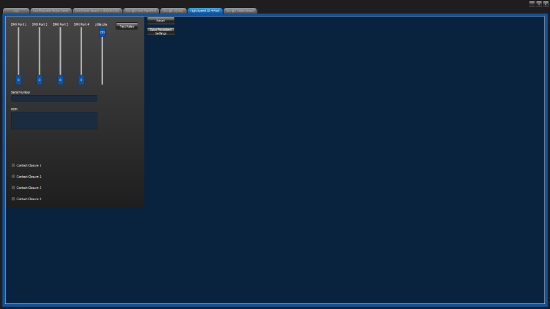
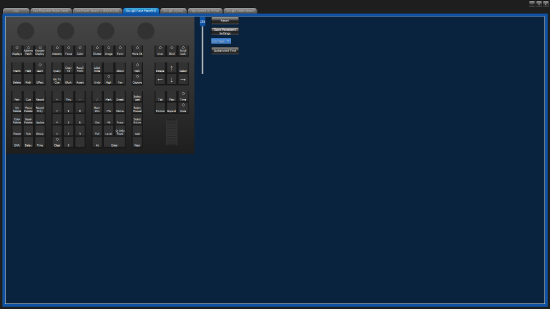
5. On older consoles for {Face Panel Test} you will be presented with a grey dialogue on which you must choose the component you wish to test. You can then choose that item near the bottom (for example you could choose the button for ION Face Panel in the image below, and then you will be given an image representing the face panel which changes colors as buttons are pushed.