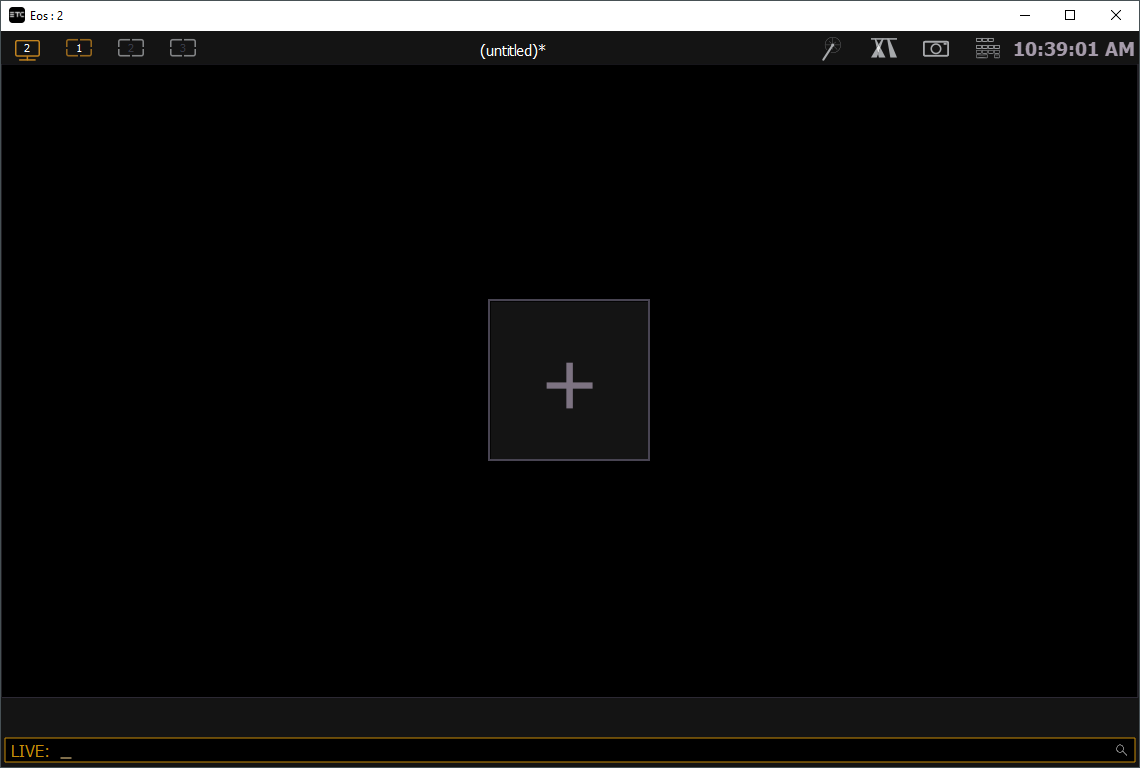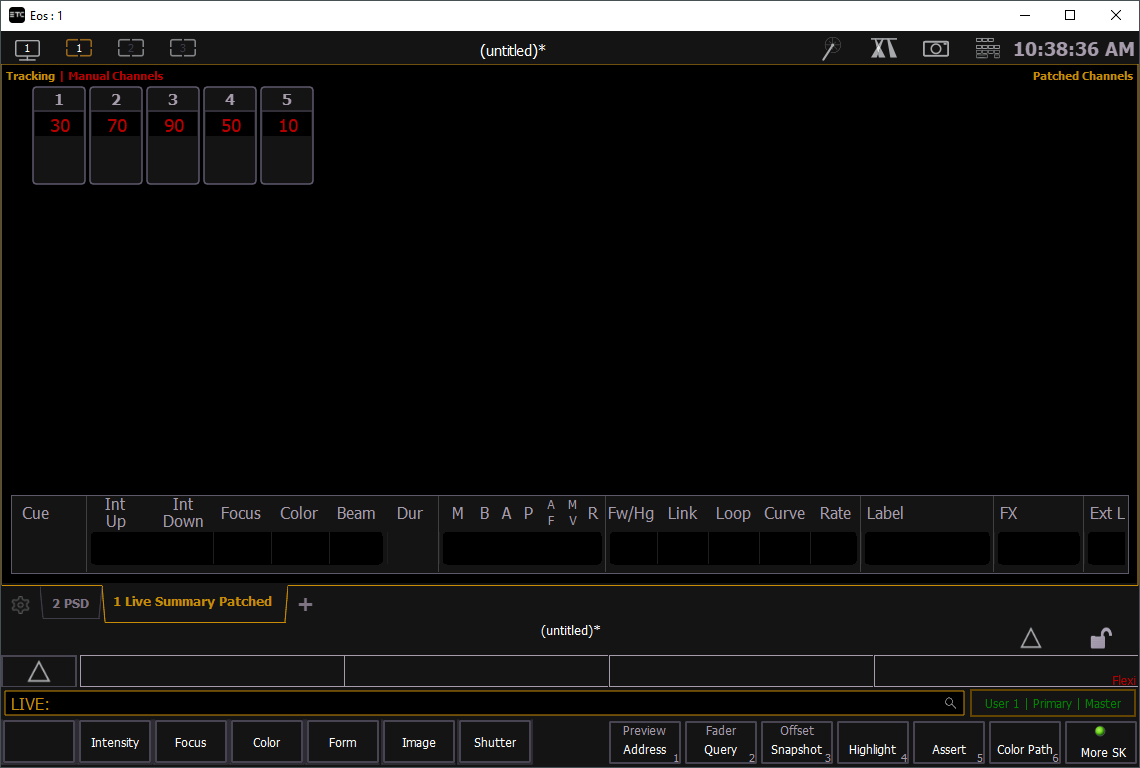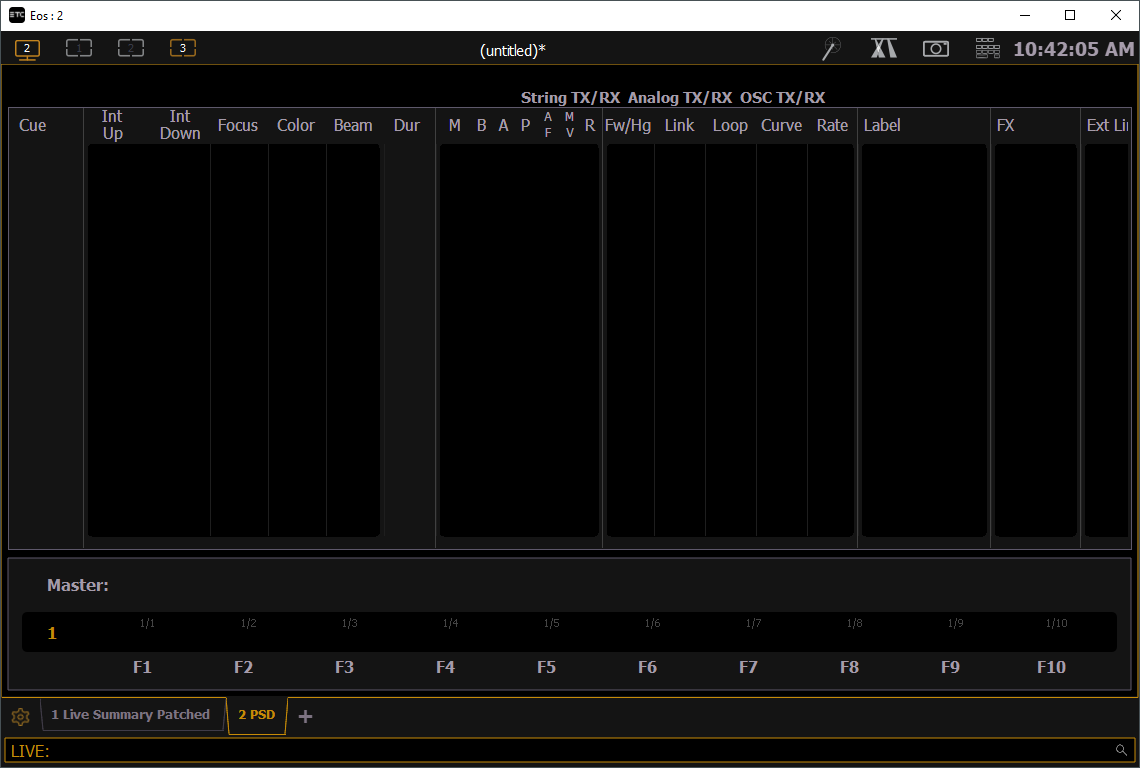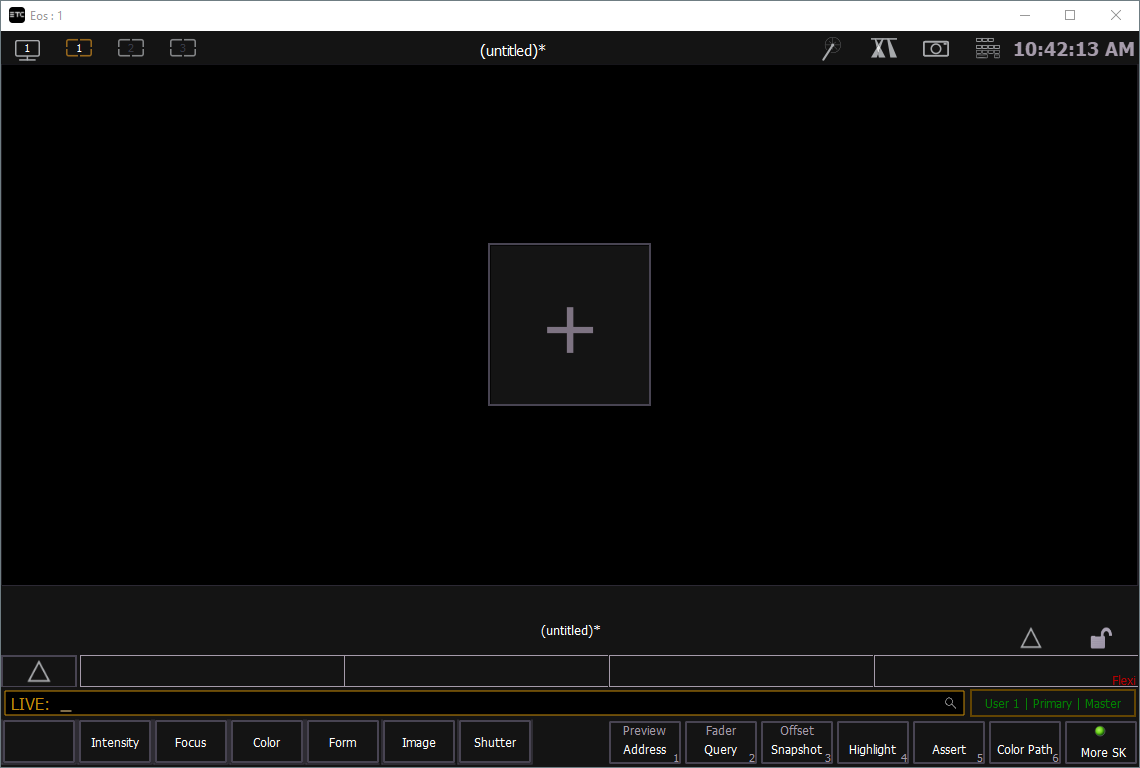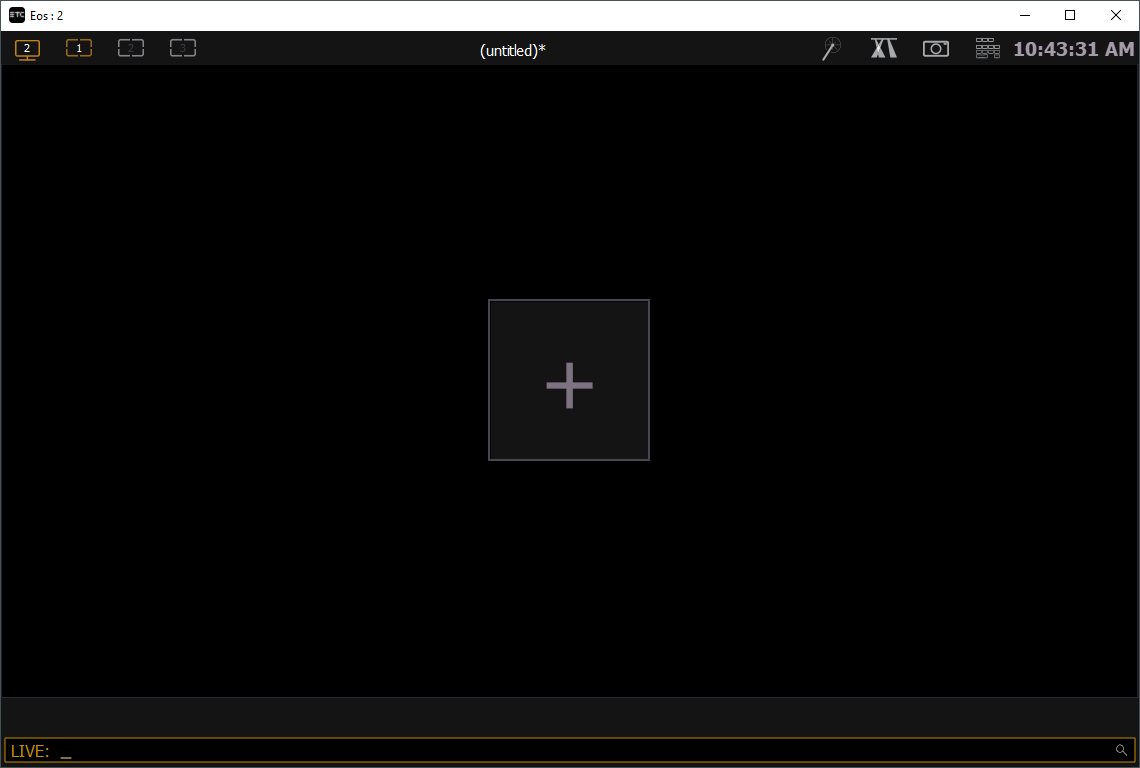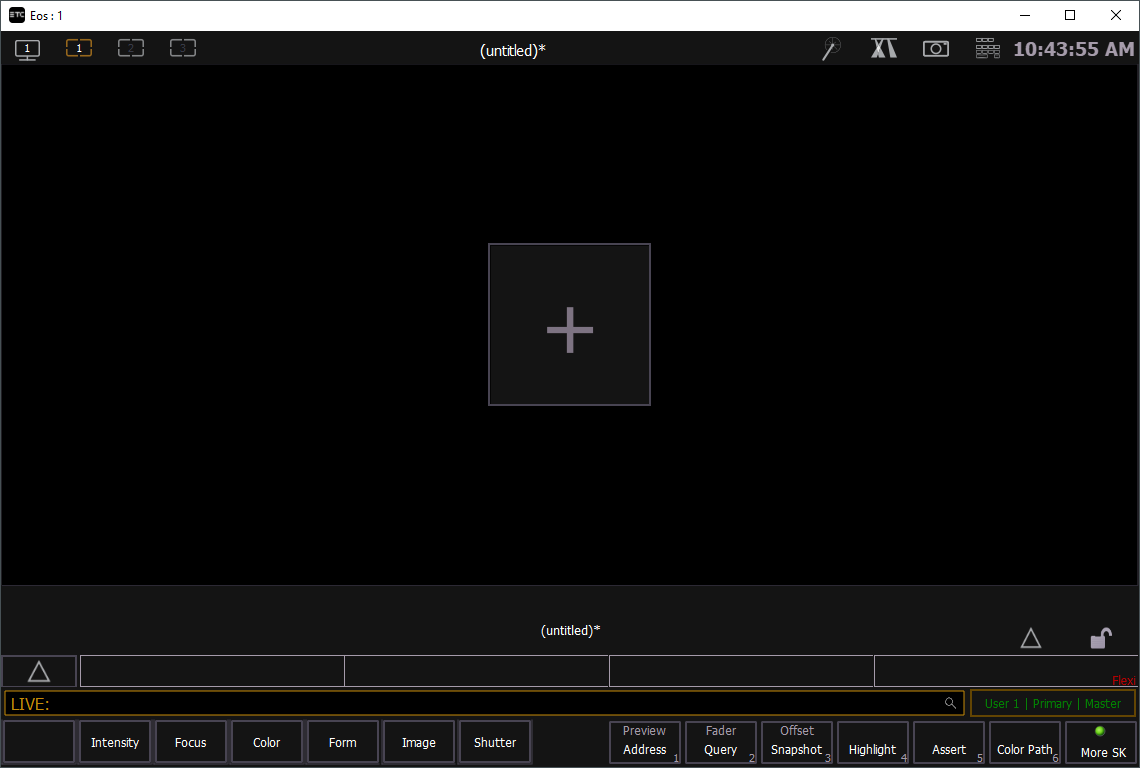Moving Tab 1 (Channels) and Tab 2 (PSD) to Other Workspaces
Question
How do I move Tab 1 and 2 to different workspaces?
Description
While Tab 1 and Tab 2 cannot be closed, they can be moved to different workspaces. The steps below will walk you through accomplishing this.
Fix/Solution
In order to move Tab 1 and Tab 2 to different workspaces, you must have at least 2 monitors plugged into your console or 2 windows active on ETCnomad.
|
|
|
Monitor 2, Workspace 1:
|
Monitor 1, Workspace 1:
|
|
|
|
Monitor 2, Workspace 3:
|
Monitor 1, Workspace 1:
|
|
|
|
Monitor 2, Workspace 1:
|
Monitor 1, Workspace 1:
|