Pixel Map Preview Working but Live Output is Not in Eos Family
Issue
You may have set up a pixel map, patched it, and see files playing in the Pixel Map Preview, but not be able to see the output on your fixtures themselves.
Explanation of Issue
If your pixel channels are patched in the desk as well as the pixel map, and have an intensity parameter with a DMX address (not a virtual intensity), the board may be giving the live level of the patched channel priority over the virtual channel.
Solution
- Ensure the Crossfade parameter on the Server Channel is set to -100.
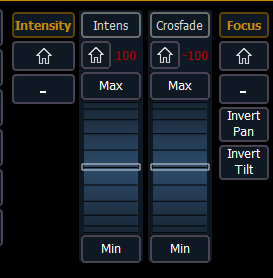
- This should allow the pixel map output to take over.
- Setting the Crossfade parameter to 0 will cause Eos to HTP the color data between the Virtual Media Server and the channels themselves
- Setting the Crossfade parameter to 100 will cause Eos to give priority to the channels themselves
- If your channels are still not matching the Pixel Map Preview, Ensure the channels themselves have intensity set to FL.
- Eos only controls the color data for these LED fixtures, it cannot control the intensity
- If your channels are still not matching the Pixel Map Preview, Check if your fixture has a Color Xfade parameter and is set to use RGB color space instead of a CCT color space.
- For example, when working with fos/4 fixtures in Extended mode, you can use either CCT controls or "RGB color-mixing" controls. If the Col Xfade parameter is set to use CCT controls, it will ignore the "RGB color-mixing" data.
- Other manufacturers such as Astera and Arri have used similar CCT/RGB Color-Mixing controls.
