Attribute Setup menu on Express consoles
Personalities may have as many as 64 attributes. Most of the 64 attributes have names that describe the function to which they are assigned, such as pan, tilt, gobo or strobe. The rest have either User or Reserved designations and are unassigned.
The system software assigns each attribute to one of five categories by default, but you can change these assignments. The category assignments affect all fixtures in the show alike. See the list of categories and examples of attributes assigned to them in the table below.
Categorization provides a way for you to refer to attributes during programming in relation to their function (such as position or color) rather than to attributes by their individual names. Use the Only command when referencing attribute categories.
| Default attribute category assignments |
|---|
| Position | Position attributes, such as pan and tilt, control the direction of the fixture. |
| Beam | Beam attributes, such as intensity and zoom, control the quality of the fixture’s field. |
| Image | Image attributes, such as gobo and F/X, control the shape of the fixture’s field. |
| Color | Color attributes, such as cyan and magenta, control the color of the fixture’s beam. |
| None | None are those attributes, such as speed and control, not included in the other four categories. |
Go to the Attribute Setup display
The Attribute Setup display lists all attributes and identifies their category assignments. You can change the categories to which an attribute is assigned by adding or removing them in this display. Every attribute must be assigned to at least one category. Multiple category assignments are allowed except when an attribute is assigned to the None category.
- Press [Setup] [1][5] [Enter] to display the Moving Light Functions menu.
- Press [3] [Enter] to go to the Attribute Setup display.
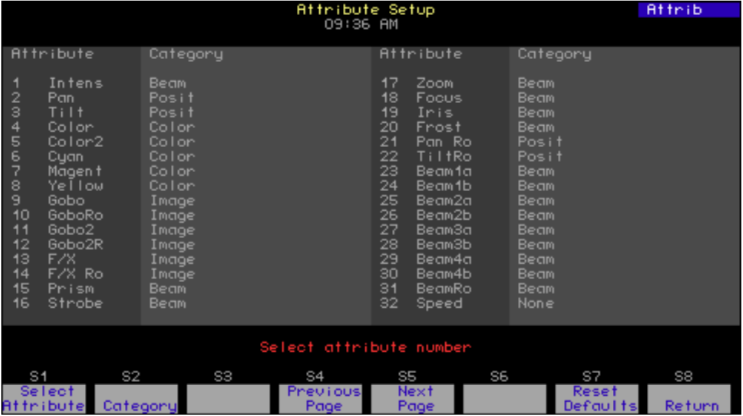
Navigation and Feedback - Attribute Setup display |
|||||
|---|---|---|---|---|---|
![[S].png](https://support.etcconnect.com/@api/deki/files/2127/moving_light_personality_setup_on_express_consoles_%25255BS%25255D.png?revision=2&size=bestfit&width=25&height=19) |
|||||
| Select an attribute | |||||
| Select a category | |||||
| Make a change | |||||
| Purple coloration | Attributes used in the show | ||||
| Gray coloration | Attributes not used in the show | ||||
| Yellow coloration | Item selected | ||||
Changing an attribute’s category assignment:
- Enter the number of the attribute. Press [Enter].
- For each category to be added or removed, enter its assignment number (0=None; 1=Position; 2=Image; 3=Color; 4=Beam). Entering the number either adds or removes the category depending upon whether the attribute is already assigned to it or not.
- Press [Enter] after you have made all changes. You may start over at any time by pressing [Clear] or typing 0 to choose None.
Resetting defaults:
Each of the 64 attributes has a unique default category assignment. To reset all attributes to their category defaults, go to the Attribute Setup Display. Then, Press [S7], Reset Defaults, followed by [Enter].
