SmartFade ML Unknown Device Driver Error
If a SmartFade ML is attached to a PC while the SmartSoft program is installed Windows will return an "Unknown Device Driver" error.
Solution: To get windows to recognize the SmartFade ML, you will need to uninstall SmartSoft and re-install SmartSoft while the console is disconnected, then correctly point the device drivers. The instructions are slightly different between Windows XP and Windows 7. Scroll down for the Windows 7 instructions.
In Windows XP :
First, uninstall SmartSoft using the "Add/Remove Programs" option in the Control Panel.
Once uninstall is complete verify that the SmartFade ML is disconnected from the computer, and restart the computer. Once it is finished rebooting, reinstall SmartSoft (making sure that the console remains disconnected during the install process).
When the install is complete you can connect the console to your computer. The computer will take a few moments as it recognizes that it has a new device attached to the USB port. It may then give a pop-up message:
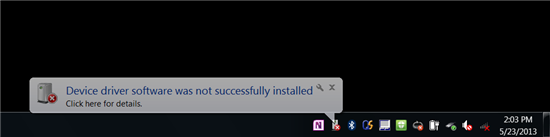
You will need to install the device drivers. Go into Control Panel, then System, then Device Manager:
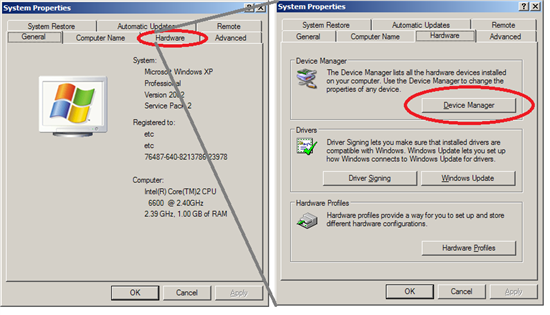
Select "Other Devices", then right-click on "ETC Smartfade" and choose "Update Driver Software..."
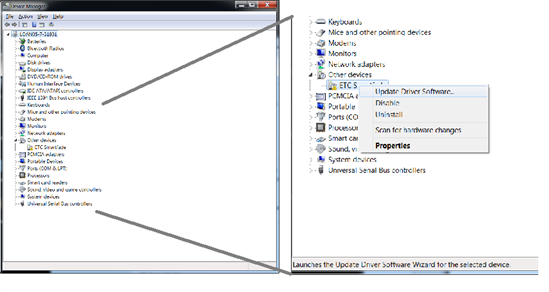
This will bring up the "Hardware Update Wizard". A dialogue box will open, asking whether to connect to the internet to search for a driver or browse for driver software:
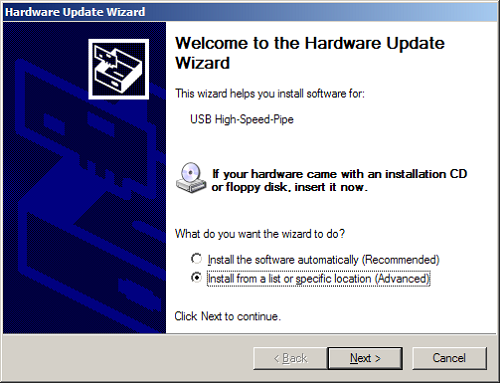
Select "Install from a list or specific location (Advanced) and click [Next].
The next window will ask if it can search for a driver file or if you would like to specify a location.
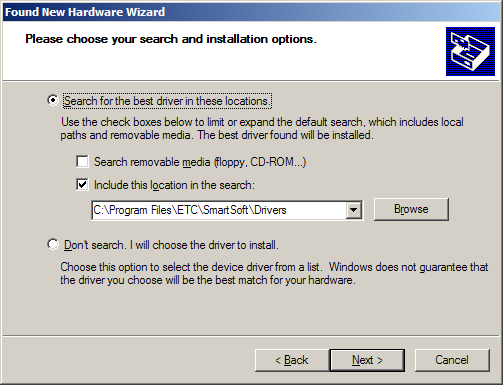
Select "Search for the best driver...". Select "Include this location in the search:", then press the [Browse] button. The drivers should be located in C:\Program Files\ETC\SmartSoft\Drivers.
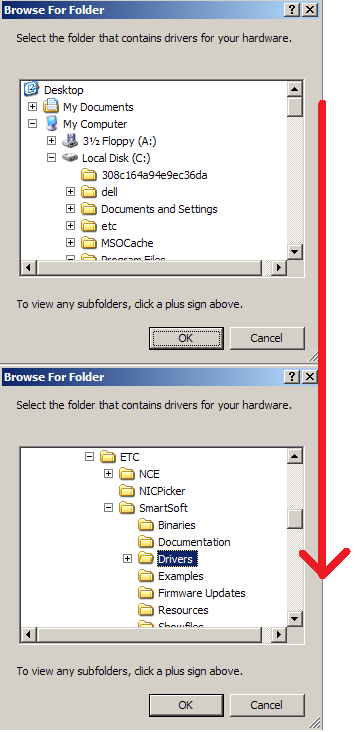
Once you have the drivers directory selected you will be able to click the [OK] button which will return you to the previous screen with the directory location entered into the text field as described above. Click on the [Next] button and it will bring you to a screen similar to this :
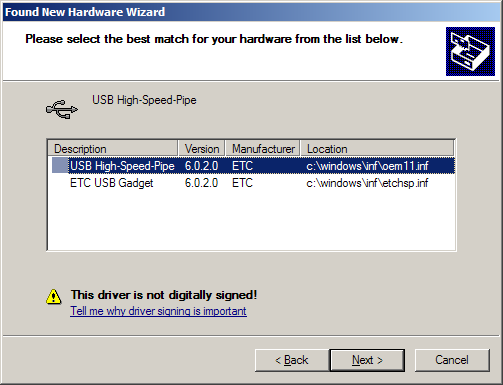
Select USB High-Speed-Pipe and click [Next]. This will load the correct drivers.
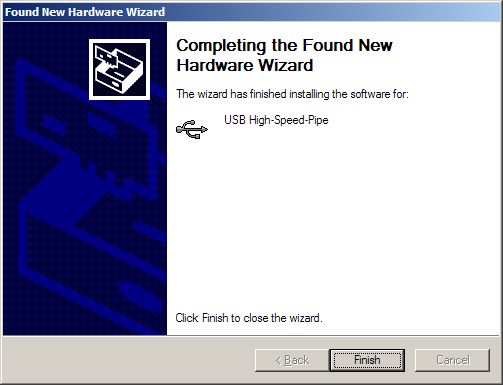
From there you may launch SmartSoft and see your console online.
In Windows 7 :
First, uninstall SmartSoft using the "Programs and Features" option in the Control Panel.
Once uninstall is complete, verify that the SmartFade ML is disconnected from the computer, and restart the computer. Once it is finished rebooting, reinstall SmartSoft (making sure that the console remains disconnected during the install process).
When the install is complete you can connect the console to your computer. The computer will take a few moments as it recognizes that it has a new device attached to the USB port. It may then give a pop-up message :
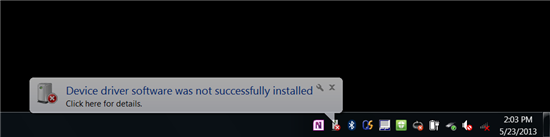
You will need to install the device drivers. Go into Control Panel, then System, then Device Manager:
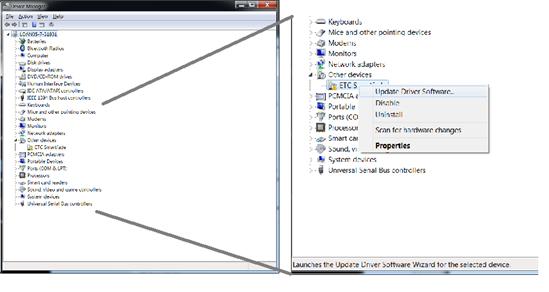
Select "Other Devices", then right-click on "USB High-Speed-Pipe" and choose "Update Driver Software..."
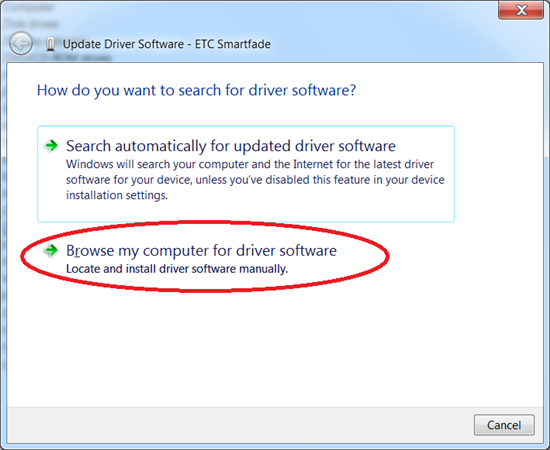
This will bring up a Wizard. A dialogue box will open, asking whether to connect to the internet to search for a driver or browse for driver software: Select "Browse my computer for driver software". In the following window, click the [Browse] button, and go to C:\Program Files\ETC\SmartSoft\Drivers. Be sure that "Include subfolders" is checked. Then click [Next].
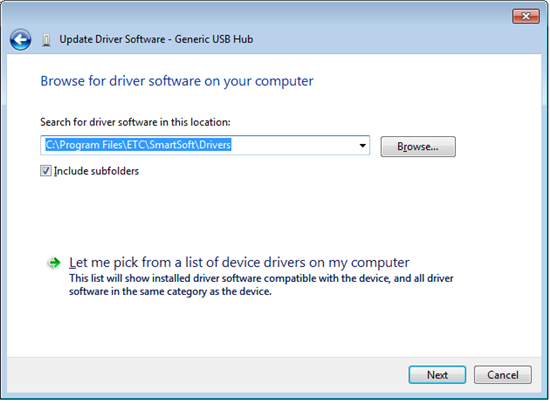
Select USB High-Speed-Pipe and click [Next]. This will load the correct drivers.
From there you may launch SmartSoft and see your console online.
