Backup Memories in SmartFade
Preparation
Step 1: Set DMX In:To Memory. See “DMX In.”
Step 2: Connect the DMX out of the external console to DMX in of your SmartFade console.
Step 3: Bring up Fader 1 (or Last) to allow DMX In. See “DMX In.”
Step 4: Make sure the Grand Master is at full, and that BLACKOUT is off.
Record a Backup Memory
Set up a look you want to record in the console connected to DMX In.
| Action | Console | Feedback | |||
|---|---|---|---|---|---|
|
1. Activate recording |
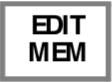 |
Buttons that can record in this mode will blink at full. If there is a memory stored already, this button is dimmed (press CLEAR to exit). |
|||
|
2. Select fader |
|
The moment the bump button is pressed, the memory is stored. Press UNDO to undo this recording. |
|||
Test memory
Bring down the fader controlling DMX In. Move the fader of this memory up. The same look you recorded should appear on stage. The light in the bump button of the fader will be dimmed to show that it has content.
Clear Levels
Clear may be used to clear output levels.
| Action | Console | Feedback | ||||
|---|---|---|---|---|---|---|
|
Clear levels from one memory |
or
|
The selected fader is set to zero. Bring the fader down and back up to restore. |
||||
|
Clear all levels |
 and and  |
All faders and the Stack is set to zero. Bring the faders down and back up to restore. |
||||
|
Clear all levels |
   |
All faders and the Stack is set to zero. Bring the faders down and back up to restore. |
||||

 ...
...  or
or