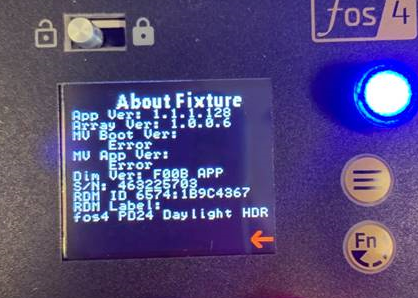Updating Multiverse app on a fos/4 fixture using a Multiverse Gateway
Symptoms/Issue
- I am unable to talk with my fos/4 fixtures using Multiverse Gateways.
- When an older fos/4 fixture has Multiverse enabled, it interrupts communication to newer ETC fixtures with Multiverse capabilities.
- Set Light app connected through the Multiverse Gateway is not able to see or communicate with the fos/4 fixtures.
Description/Explanation of Issue
Some early releases of fos/4 fixtures may have older code running on the Multiverse chip which causes the issues described above.
The Multiverse chip is able updated in the field with a Multiverse Node.
Fix/Solution
To begin, you will need a "City Theatrical Multiverse Node", Part Number: 5902 or 5903, and a DMX Cable.
- Confirm your fixture and MV Node are on the same Show ID and that the power level on the fixture is set to a power other than Off.
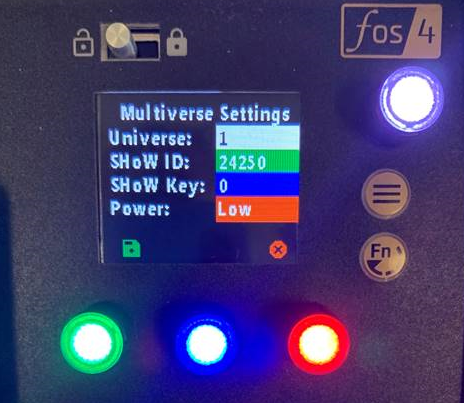
- Connect a DMX Cable to the DMX In on the MV Node.
You do not need to have anything plugged into the other side, this just tricks the Node into being in Transmit Mode.

- Press Menu to go into the menu structure, scroll to "Information" and press Enter.

- Verify that the MV Node has the correct 2.4GHz version.
Your receiver count should show the number of fixtures you are currently connected to.

- Hold Enter to start the Update.
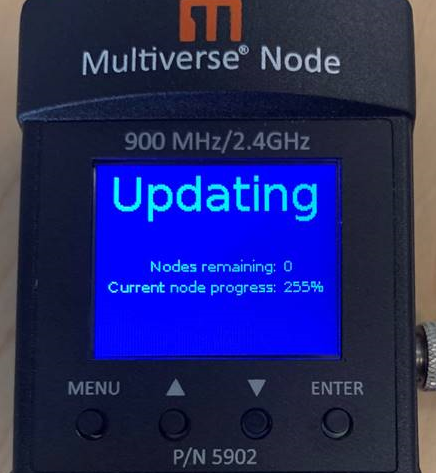
- When complete, the MV Node will show 255% and complete.
- Verify the MV Chip has updated to the correct Multiverse version in About > Fixture.