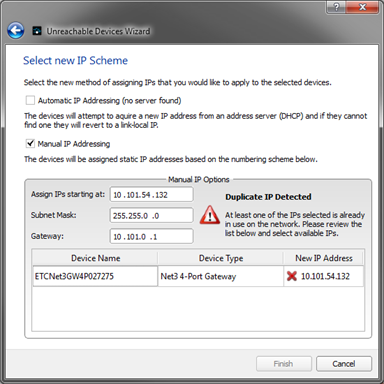How to use Find Unreachable Devices Wizard to assign IP Addresses to Net3 and Response Gateways
- Last updated
- Save as PDF
Net3 Concert discovers and communicates with compatible devices that are on its network. The Find Unreachable Devices feature allows discovery of devices that are online but unreachable by Concert due to their IP address being outside of the subnet range of the PC or console running Concert, or because the devices are in Net2 mode. All Net3 or Response Gateways ship in "Automatic" mode, and unless you have a DHCP server running on your ETC lighting network when you power them up, they likely will create a link local (169.254.x.x) IP address putting them out of the range of the PC or console. A list of hardware and software versions compatible with the Find Unreachable Devices wizard is located below. All other devices need to be manually addressed on the product or use a DHCP service (such as the one found on Eos Family consoles) to assign an automatic IP.
- 1, 2, and 4-port Net3/ DMX/RDM Gateway - software v5.0.0 or higher
- Response 1 and 4-port DMX/RDM Gateway - software v5.0.0 or higher
- Response IO Gateway - software v1.0.0 or higher
- Response MIDI Gateway - software v1.0.0 or higher
Using Find Unreachable Devices
- Select "Find Unreachable Devices" from the Options menu or click the Find Unreachable Devices button on the toolbar:

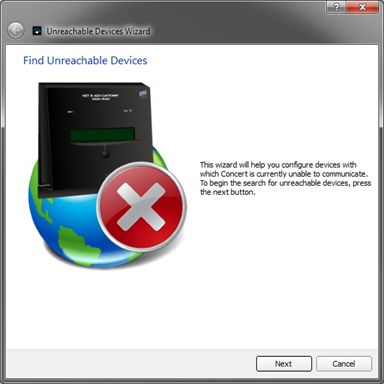
- Click [Next] to begin the search for unreachable devices. Concert will continuously search for devices with which it cannot communicate.
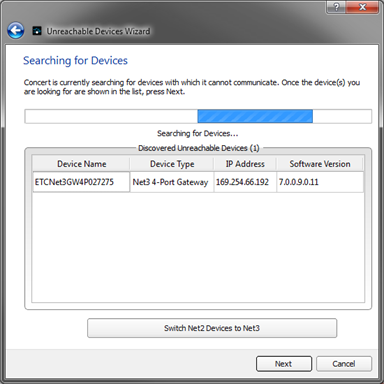
- To switch unreachable devices from Net2 mode into Net3 mode, click the [Switch Net2 Devices to Net3] button. As these devices switched to Net3 mode, they will display in Discovered Unreachable Devices list. Skip this step if you are not switching modes for unreachable devices.
Clicking the [Switch Net2 Devices to Net3] button will switch ALL Net2 devices in the network to Net3 mode. Switching these devices into Net3 mode will remove all Net2 output capability for those devices. If have devices you DO NOT want to switch, remove those from the network first, and add them back in after the switch has been made.
- Once the device(s) you are looking for are shown in the list, press [Next]. All devices that were found in the search are displayed for selection
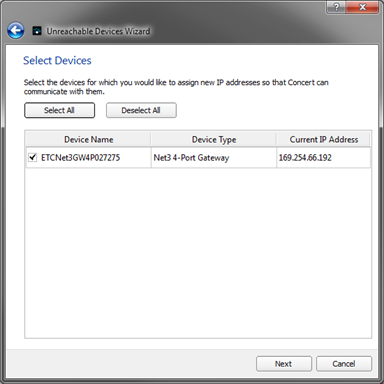
- Select the device from the list which you would like to assign new IP addresses, then click [Next]. The "Select new IP Scheme" page displays.
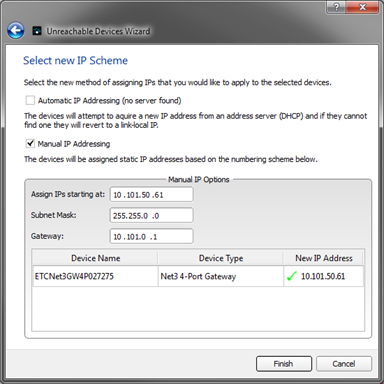
When a DHCP server is online, the Unreachable Devices Wizard with automatically select "Automatic IP Addressing" as the IP scheme.
- Select the method of assigning IP addresses that you would like to apply to the selected devices from the following options:
- Automatic IP Addressing - The devices will attempt to acquire a new IP address from the online DHCP address server. If the devices cannot find a server, they will revert back to a link-local (169.254.x.x) IP address.
- Manual IP Addressing - The devices will be assigned static IP addresses based on the addressing scheme in the Manual IP addressing options. By default these options are:
- Assign IP starting at: 10.101.50.61
- Subnet Mask: 255.255.0.0
- Gateway: 10.101.0.1
- Depending on the selection:
- If "Automatic IP Addressing is selected, click [Finish]. Concert will apply the settings and reboot the device(s).
- If "Manual IP Addressing" is selected, update the Manual IP Addressing fields with new starting address information according to your network addressing scheme, and click [Finish]. Concert will apply the settings and reboot the device(s).
Concert detects IP address conflicts between the starting IP address numbers in Manual IP Options and devices that are already in use on the network. When a conflict is detected, the error message will display and the wizard will be prohibited from progress until the conflict is resolved.