SolaSeries Software Update Procedure via USB
Applies to:
SolaFrame 1000, SolaFrame 3000, SolaSpot 3000 & all future SolaSeries fixtures
Step One:
Obtain new software files from the High End Systems support website https://www.highend.com/products/lighting
Navigate by fixture family (Effects, Frame, Spot, Wash, HyBeam) to each fixture
Select Software Download and click latest software version link to download to your computer
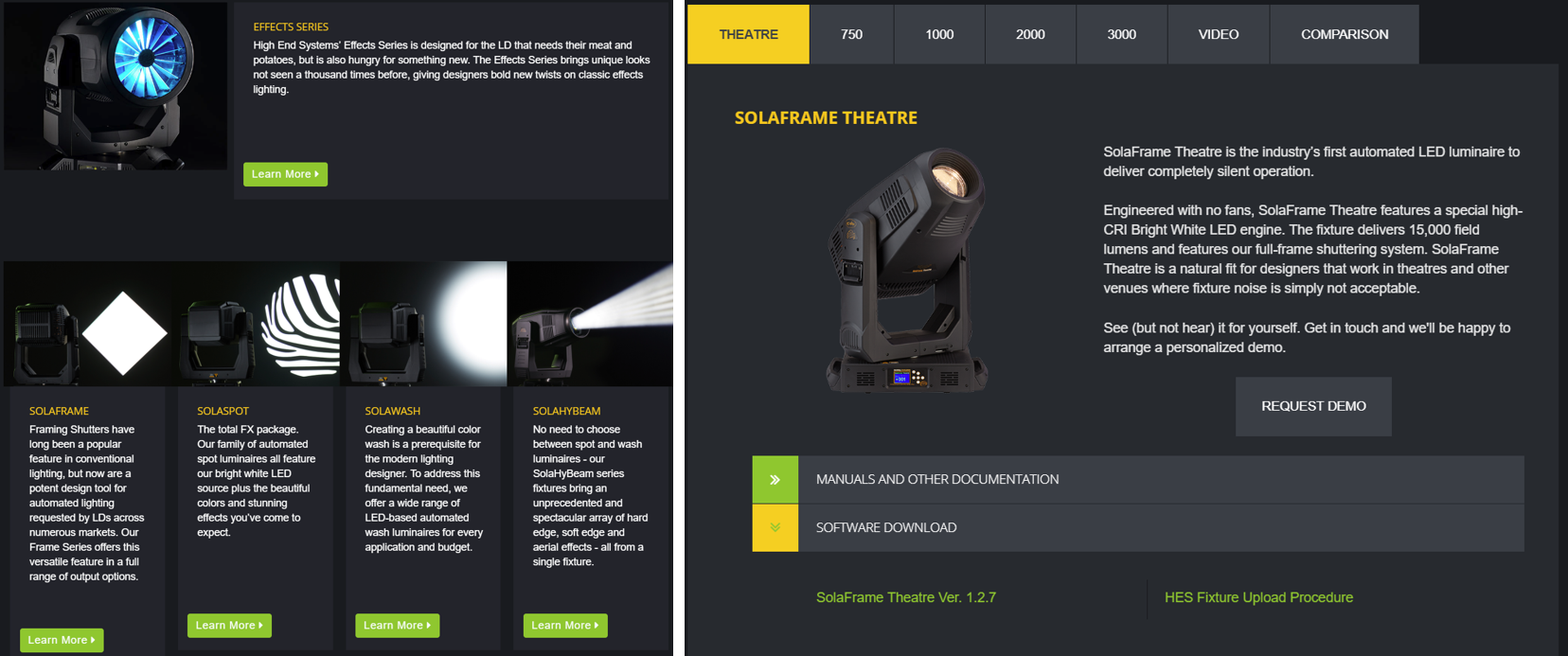
Pro Tip: There are several files within the .zip file. You will need to unzip the file you download.
.GSD files are for individual PCB updates and will need to be accepted manually after each packet uploads
.HYD files are for all PCB updates and will automatically trigger the next packet upload when finishing the previous
.NCW files are for USB updates only and can only be used on fixtures that support the USB software install.
Step Two:
Using a FAT32 formatted USB drive, plug the USB into the computer with the downloaded software files & copy the files to the USB drive
Step Three:
After the fixture has homed, plug the USB drive into the USB port on the fixture.
Step Four:
Enter the menu system by pressing and holding the MODE/ESC button and navigate to SET > USB Update using the up/down arrows and press the ENTER button
Step Five:
Use the menu buttons to select the appropriate .NCW file for upload and press the ENTER button to select the file
Step Six:
The "Update Fixture?" box will pop up on the display. Select YES and press ENTER
CAUTION: DO NOT remove the USB drive while the red LED is lit
Step Seven:
After updating all of the processors, the display will read SUCCESS and the fixture will restart and home automatically
Step Eight:
Remove USB drive from fixture
Your fixture doesn't have a USB port? Check out this page: https://support.etcconnect.com/Source_Articles/HES/Sola_Series_Fixtures/SolaSeries_Software_Update_Procedure_via_Uploader
