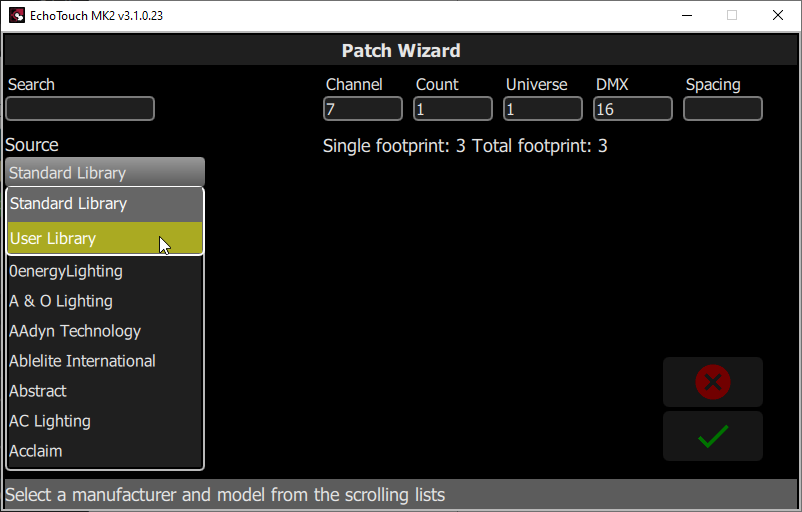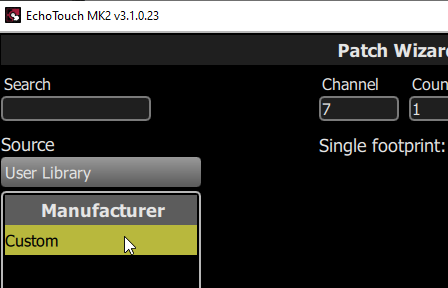Loading a Custom Fixture Profile for EchoTouch
Getting Started
Insert a USB thumb drive into your computer. Open ColorSource Personality Editor 1.1.1 (available at ColorSource Consoles Software Downloads) and create your custom profile or edit an existing personality file.
Step-by-Step Process
- Click “Save for Console”
- Choose the USB drive’s root directory to save your file
- Ensure that the file’s name is “userlib.jlib” (DO NOT RENAME)
- Insert the USB drive into your EchoTouch
- Go to “Patch”
- Go to “Add Device”
- Click “Standard Library” to drop down a menu then click “User Library”
- Select your profile and hit “Accept”
You have now installed your custom profile onto your ColorSource console.
Step-Based Pictures
(Step 1) Save for Console button
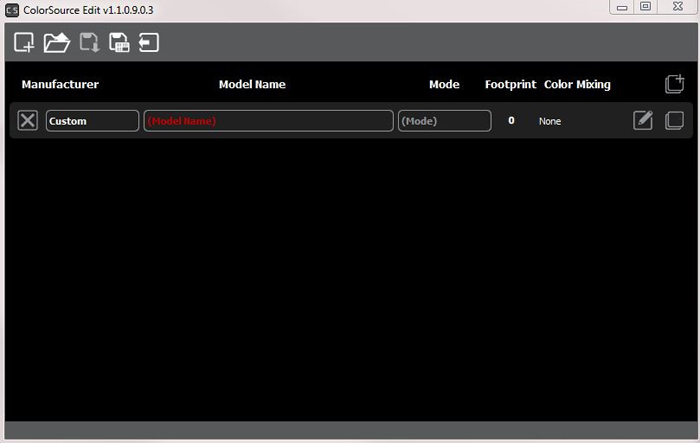
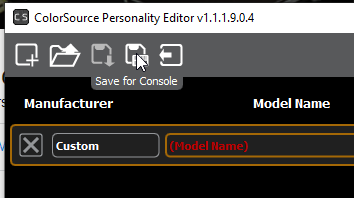
(Step 5) Go to “Patch”
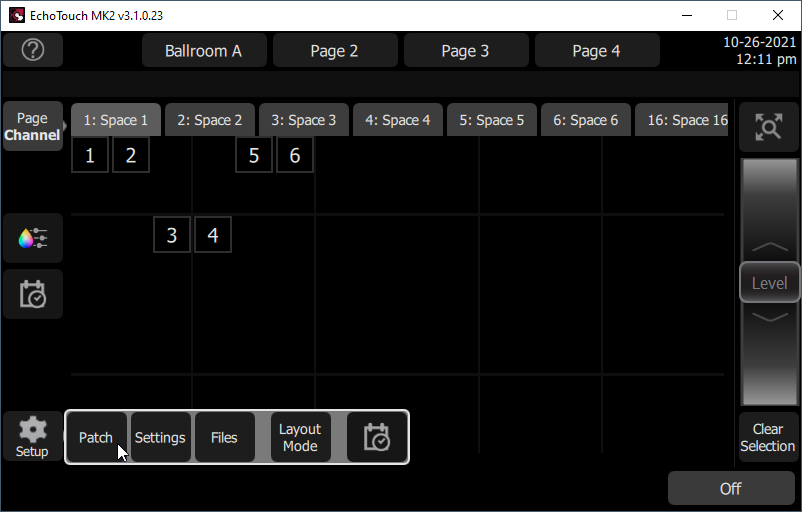
(Step 6) Go to “Add Device"
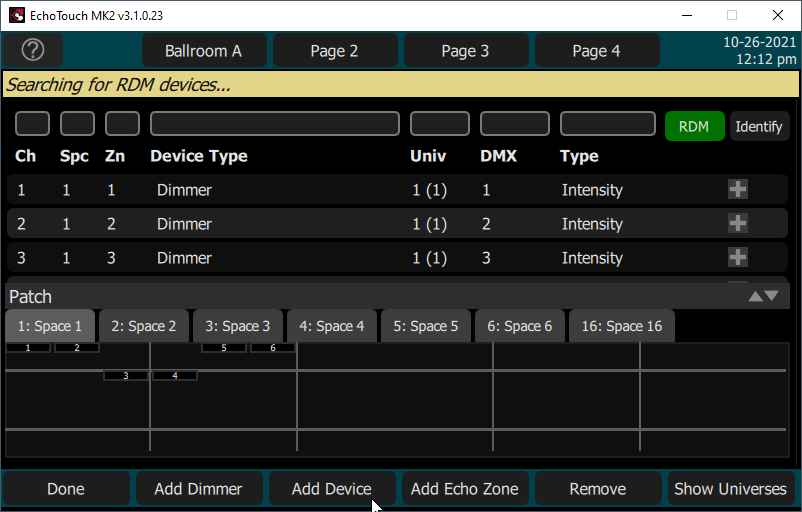
(Step 7) Click “Standard library” then click “User Library”