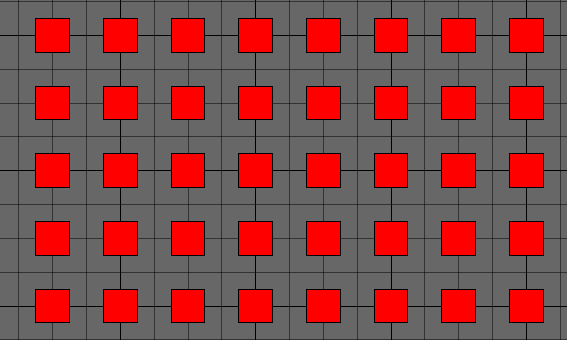Fixture Selection In Mosaic Designer 2
Fixture Selection
Mosaic Designer 2 introduced a number of different ways in which fixture selections can be made in the Layout tab.
Mosaic currently offers 4 selection methods:
- Normal Selection
- Additive Selection
- Subtractive Selection
- Invert Selection
Selection modes can be chosen by right clicking in the layout view and selecting the needed mode.
Different selection methods can be used to create a customized fixture order within a group. Fixtures will be placed in the group based on their selection in the layout. Customized group selection can prove especially useful when working with timeline effects as the preset will follow the fixture order and not the fixture number.

In the above image selected fixtures are shown in red. If a group is created based on the above selection the group order will be:
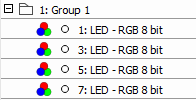
Based on the group selection an effect will run left to right starting with fixture 1, then moving to 3, 5, and 7. The effect will not run on fixtures 2,4, or 6.
Normal Selection
Normal selection is the default selection method for all newly created projects. When additive selection is enabled fixtures will be selected via the lasso tool by clicking and dragging.
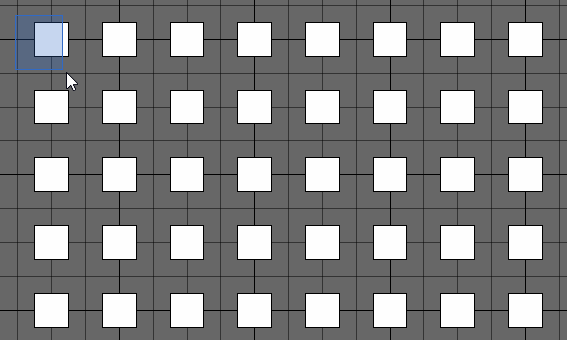
Additive Selection
Additive selection allows the selection of multiple fixtures without the need to hold the control key during selection
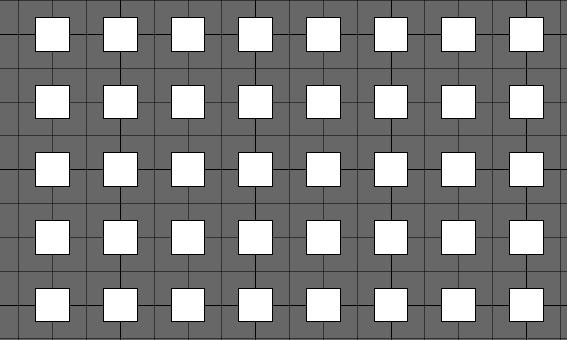
Subtractive Selection
Subtractive selection allows for the removal of items from a previous selection.
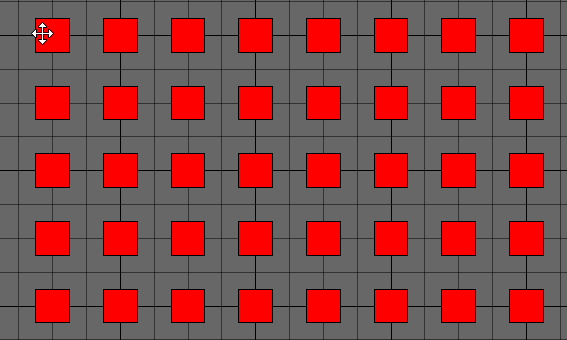
Invert Selection
The invert selection tool allows for the inverse selection of a group of fixtures. Fixtures that are selected will be unselected, unselected fixtures will be selected.