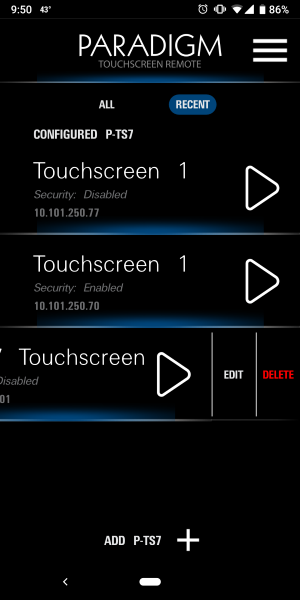How to set up Paradigm Touchscreen Remote App
- Last updated
- Save as PDF
The Paradigm Touchscreen Remote app interfaces with the Unison Paradigm control system by connecting over Wi-Fi to your lighting system and an Ethernet connected P-TS7 Touchscreen. When configured and connected the Paradigm Touchscreen Remote app mimics all current display activity for an online P-TS7 onto the remote mobile device and transmits touch events from the mobile device back to the Paradigm system. Each touch event from the mobile device tracks on the P-TS7 and vice-versa.
Paradigm Touchscreen Remote requires Paradigm v4.1.0 or higher on your Paradigm system. Before purchasing the Paradigm Touchscreen Remote app, confirm the version present on your system, and if lower than 4.1.0, contact an ETC Authorized Service Center for assistance in getting your system upgraded.
Touchscreen Remote Application connection is incompatible with LON and wireless connected touchscreens. Only one Paradigm Touchscreen Remote app connection is allowed per P-TS7 Touchscreen at any given time
To configure an Ethernet connected P-TS7 for use with the Paradigm Touchscreen Remote App follow the instructions below:
- Tap the {Setup} button on the top-left corner of the display if on the Setup/Service Pin screen, or use a paperclip (or other like object) to press the [Mode] button on the underside of the P-TS7
- Tap the {Comms} tab at the top:
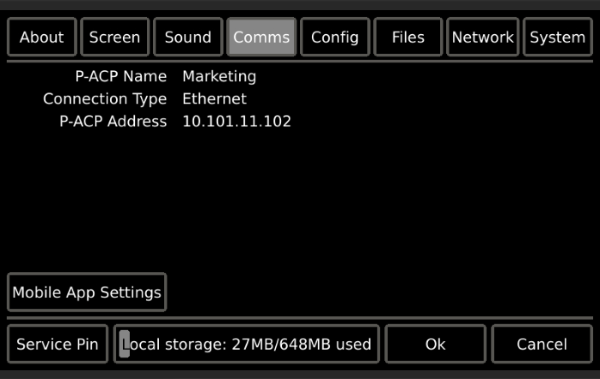
- Tap the {Mobile App Settings} button on that page, and enter the setup passcode. If you do not know the setup passcode contact your ETC Authorized Dealer who installed your system, or ETC Technical Services for assistance.
- In the Mobile App Settings page you can change the following settings:
- Mobile App Connection: this setting toggles On or Off (default) the ability for the Paradigm Remote App to connect to this P-TS7, and enables the following two settings to also be changed.
- Passcode: a four digit numeric password used to secure a connection to the Paradigm Touchscreen Remote app. This field is blank by default and not required.
- Port: TCP port, which defaults to 49044. When the TCP port is not default (49044), you must specify the port number with the IP address in the Touchscreen Remote app. For example, 10.101.15.101:49045
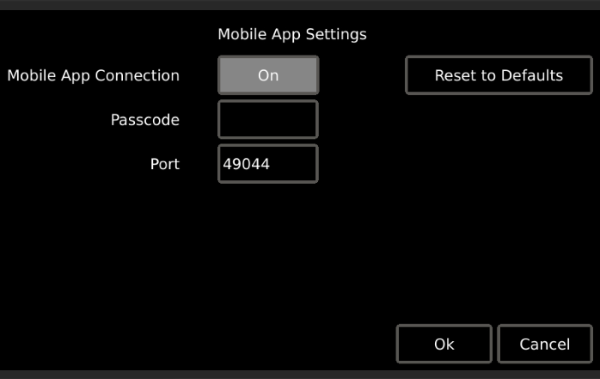
- Set up your Wi-fi router or access point with your lighting system. If you've already configured a router to work with iRFR/aRFR, EchoAccess, or other ETC applications than you can use the same router.
- Connect your mobile device to the ETC lighting system router.
- Open the Paradigm Touchscreen Remote app, and press the {Add P-TS7 +} button:
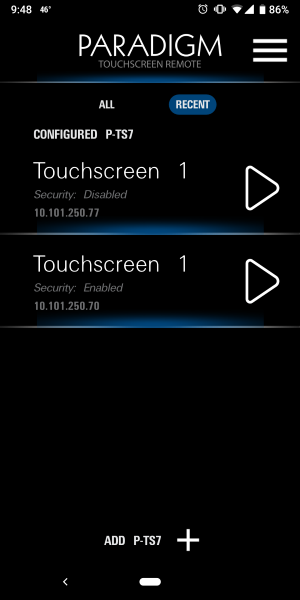
- Enter in the IP information, and passcode (if it exists on the P-TS7) and tap {ADD}:
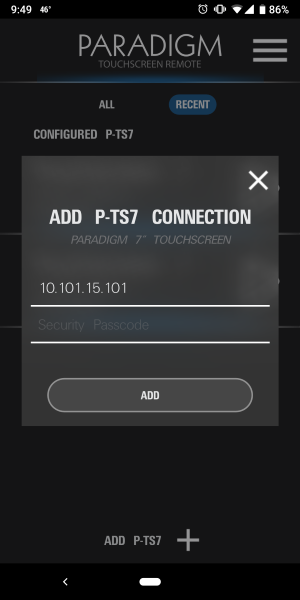
- On the main screen tap on the newly configured P-TS7 to connect to the P-TS7.
- You can also Edit or Delete a configured P-TS7 by swiping the connection to the left and tapping on the desired button: