How do I adjust the size of a VTS so that it fills the whole screen?
Issue
I have a Paradigm Virtual TouchScreen (VTS) running on a PC, but when I fullscreen it, the VTS doesn't fill the entire display. The overall shape of the VTS doesn't change, and/or there are black bars on either side.
Explanation of Issue
The overall size of the VTS is set in its ControlDesigner configuration. If you want your fullscreen VTS to fill the entire display, you need to adjust the page size in ControlDesigner to match the resolution of your screen.
Solution
- Open your VTS configuration in ControlDesigner, and go to Edit > Resize Pages.
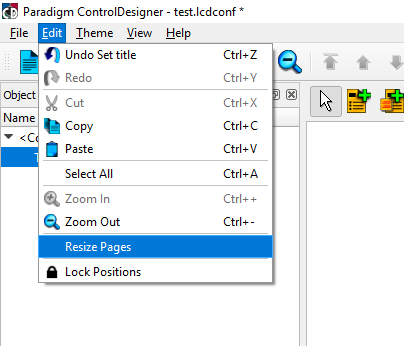
- Choose from various standard resolutions in the popup window's dropdown menu.
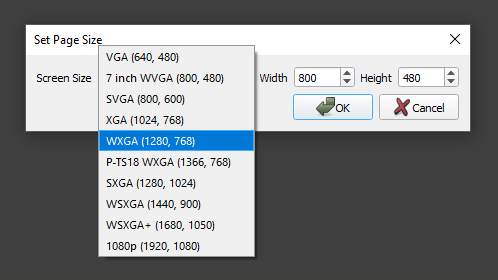
- If the resolution of your PC screen is not listed, select the closest option, and then enter the resolution manually.
- The "Screen Size" label will change to say "Custom."
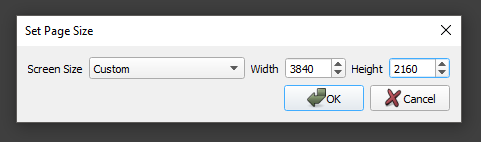
-
Save your configuration, reupload, and your VTS in fullscreen mode should now fill your entire display.
Resizing a ControlDesigner configuration does NOT re-scale your configuration. After you resize your pages you must adjust your layouts and possibly resize buttons, faders, and other objects. If you do not resize your objects they will take up the same amount of space as they did prior to resizing the pages, however, the page background will take up the entire screen.
