Reimaging P-CCS, P-TSI, or Net3 Conductor
- Last updated
- Save as PDF
Image Kit Part Numbers: Each of these kits always contain USB drives with the current software version
- 4266K1010 is Net3 Conductor
- 7180K1150 is P-CCS
- 7184K1010 is P-TSI
P-CCS and P-TSI can be downgraded to a desired version after being imaged. Conductor image kits can be created in UpdaterAtor in whichever version needed.
If you are reimaging to resolve a network issue, be sure to cycle power by removing the power input plug for 20secs. after reimaging and shutting down. Some units may retain network settings even after reimaging because the standby power is used to keep network settings persistent.
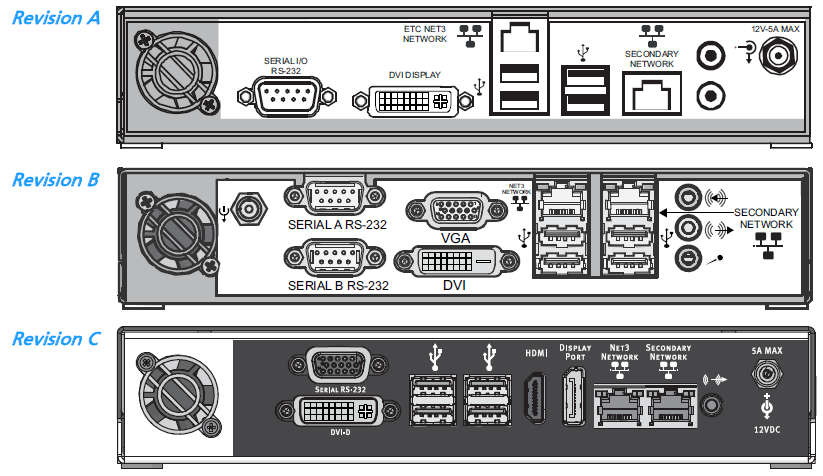
Please follow only the instructions specified for your hardware revision.
Reimage Revision A Hardware
- Connect a USB keyboard and monitor (not provided) to the rear panel of the unit.
- Press and release the "Power" button on the front of the unit. The power indicator flashes during shutdown and will turn off when shutdown is complete.
- Insert the image USB drive into the front USB port.
- Press and release the "Power" button, then immediately rapidly tap the [Delete] key on the connected keyboard until the BIOS Setup Utility screen displays.
- Change which drive the device will boot from.
- Use the left/right arrow keys on the keyboard to navigate to the "Boot" menu.
- Use the arrow keys to select "Hard Disk Drives," then press [Enter].
- Select "1st Drive" and press [Enter].
- Select the USB drive from the list and press [Enter].
- Press [ESC] to exit to the Boot menu.
- Navigate to “Boot Device Priority” and press [Enter]. If the USB drive is not displayed as the 1st Drive, press [Enter] to display the Options dialog, then select the USB drive from the displayed list and press [Enter].
- Net3 Conductor Only: Enable Resume on LAN feature.
- Use the left or right arrow keys to navigate to and select "Power."
- Use the up or down arrow keys to navigate to and select "Resume on LAN."
- Press [+] to change the setting to "Enabled".
- Press [F10] to save the settings and exit the BIOS Setup Utility screen. A save configuration dialog will display; select [Ok] and press [Enter] to display the Clonezilla setup screen.
- Select “Restore Disk” then press [Enter]. After a short processing period, Clonezilla will display a dialogue for image selection.
- Use the left or right arrow keys on the keyboard to select [Ok], then press [Enter].

Net3 Conductor will power down when complete. After it powers down, skip to step 12.
- PCCS Only: Two additional prompts will require your confirmation.
- For each prompt, press [y], then press [Enter]. When the reimaging process is complete, the unit will restart and restore to the powered on state, displaying the “image selection” screen.
- Press and hold the “Power” button until the P-CCS unit powers off.
- Remove the USB drive from the unit.
- Press the "Power" button to power the unit on.
- To verify the image process was successful use a computer attached to the lighting network and launch the product web UI.
- For PCCS: Enter the IP address (default 10.101.10.10) of the PCCS into the address bar. If the process has been completed successfully, the PCCS System page will display. The current version of firmware running on the PCCS is shown on the Network tab of LightDesigner.
- For Net3 Conductor: enter the IP Address (default 10.101.50.60) of the Net3 Conductor in the address bar. The Net3 Conductor System page will display showing the current software version.
For Net3 Conductor, verify the correct local time and time zone are set for your region. This setting is found on the Time Services page in the web interface. For instruction to change these time settings, reference the built-in help available in the Net3 Conductor
web interface.
Reimage Revision B Hardware
Having problems imaging revision B motherboards? You may not see the option for "Restore Disk" when Clonezilla comes up and instead see various options for Clonezilla Live to start up. If so, follow the instructions in the linked article.
- Connect a USB keyboard and monitor (not provided) to the rear panel of the unit.
- Press and release the "Power" button on the front of the unit. The power indicator flashes during shutdown and will turn off when shutdown is complete.
- Insert the image USB drive into the front USB port.
- Press and release the "Power" button, then immediately rapidly tap the [Delete] key on the connected keyboard until the BIOS Setup Utility screen displays.
- Change which drive the device will boot from.
- Use the left or right arrow key on the keyboard to navigate to the “Boot” menu.
- Use the up or down arrows keys to select “Hard Drive BBS Priorities”, then press [Enter].
- Select “Boot Option #1” and press [Enter].
- Select the USB drive from the list and press [Enter].
- Press [ESC] to exit to the Boot menu.
- From the Boot Option Priorities List, navigate to “Boot Option #1” and press [Enter]. Select the USB Drive from the list (The one not labeled “UEFI: …”) and press [Enter].
- Net3 Conductor Only - Enable Wake on LAN and APC UPS support.
- Use the left or right arrow keys to navigate and select “Power”.
- Use the up or down arrow keys to navigate and select “ACPI Sleep State”.
- Press [+] to change this setting to “C1 CPU Stop Clock”.
- Use the arrows keys to navigate and select “Resume on PCIE/PCI PME”.
- Press [+] to change the setting to “Enabled”.
- Press [F10] to save the settings and exit the BIOS Setup Utility screen. A save configuration dialog will display; select [Yes] and press [Enter].
- For P-CCS and Net3 Conductor - The Clonezilla setup screen appears.
- Select “Restore Disk” then press [Enter]. After a short processing period, Clonezilla will display a dialog for image selection.
- Use the left or right arrow keys on the keyboard to select [Ok], then press [Enter].
- For P-TSI - Windows starts up after loading files and immediately begins running the ETC Image Utility.

For PTSi and Net3 Conductor, the unit will power down when imaging is complete. After power down, skip to step 12.
- P-CCS Only: Two additional prompts will display that require confirmation.
- For each prompt, press [y], then press [Enter]. When the reimaging process is complete, the unit will restart and restore to the powered on state, displaying the “image selection” screen.
- Press and hold the “Power” button until the P-CCS unit powers off.
- Remove the USB drive from the unit.
- Press and release the “Power” button to power the unit on.
- To verify the image process was successful use a computer attached to the lighting network and launch your favorite web browser.
- For P-CCS: enter the IP Address (default 10.101.10.10) in the address bar. The P-CCS System page will display. The current version of software running on the P-CCS is shown on the Network tab of LightDesigner.
- For P-TSi: the startup screen displays the current App Version in the lower right corner.
- For Net3 Conductor: enter the IP Address (default 10.101.50.60) in the address bar. The Net3 Conductor System page will display showing the current software version.
For Net3 Conductor, verify the correct local time and time zone are set for your region. This setting is found on the Time Services page in the web interface. For instruction to change these time settings, reference the built-in help available in the Net3 Conductor
web interface.
Reimage Revision C Hardware
- Connect a USB keyboard and monitor (not provided) to the rear panel of the unit.
- Press and release the "Power" button on the front of the unit. The power indicator flashes during shutdown and will turn off when shutdown is complete.
- Insert the image USB drive into the front USB port.
- Press and release the "Power" button, then immediately rapidly tap the [Delete] key on the connected keyboard until the BIOS Setup Utility screen displays.
- Change which drive the device will boot from.
- Use the left or right arrow key on the keyboard to navigate to the “Boot” menu.
- Use the up or down arrow key on the keyboard to navigate to the “Hard Drive BBS Priorities” option and press [Enter].
- Select “Boot Option #1” from the list of options that appears and press [Enter].
- From the “Boot Option #1” dialog that appears, select the option for your USB drive (the one that does not have "UEFI:" in front of it) and press Enter. The name of your USB drive should now appear next to “Boot Option #1” from the Boot menu.
- Press [F4] on your keyboard to display the “Save and Exit Setup” dialog.
- Ensure that “Yes” is selected and press [Enter] to exit the BIOS Setup Utility.
- For P-CCS and Net3 Conductor - The Clonezilla setup screen appears.
- Ensure that the “ETC Restore Disk” option is selected and press [Enter]. The reimaging process begins.
- After some brief setup, the “Clonezilla - Opensource Clone System (OCS)” dialog appears and you must select the image file to restore. There should be only one image file option and you can proceed by pressing [Enter].
- For P-TSI - Windows starts up after loading files and immediately begins running the ETC Image Utility.
- Once the reimaging process is completed your unit will automatically shut down. Remove the USB drive from the unit then press and release the “Power” button to turn the unit on.
- To verify the image process was successful, use a computer that is connected to your lighting network and launch a Web browser.
- For P-CCS: enter the IP Address (default 10.101.10.10) in the address bar. The P-CCS System page will display. The current version of software running on the P-CCS is shown on the Network tab of LightDesigner.
- For P-TSi: the startup screen displays the current App Version in the lower right corner.
- For Net3 Conductor: enter the IP Address (default 10.101.50.60) in the address bar. The Net3 Conductor System page will display showing the current software version.
For Net3 Conductor, verify the correct local time and time zone are set for your region. This setting is found on the Time Services page in the web interface. For instruction to change these time settings, reference the built-in help available in the Net3 Conductor
web interface.
