How to Update Fixture Profiles
Goal
After completing this how-to you will have updated fixture profiles in your show file.
WARNING: Updating fixture profiles is not undoable and will cause show file data to change. Save your show file before updating each or any fixture profiles.
First Step
Begin by navigating to Patch then press the softkey for {Fixtures}:
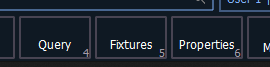
Second Step
Then continue by determining which fixture profiles to update. Fixtures with an asterisk (*) prepended to the profile name are able to be updated.
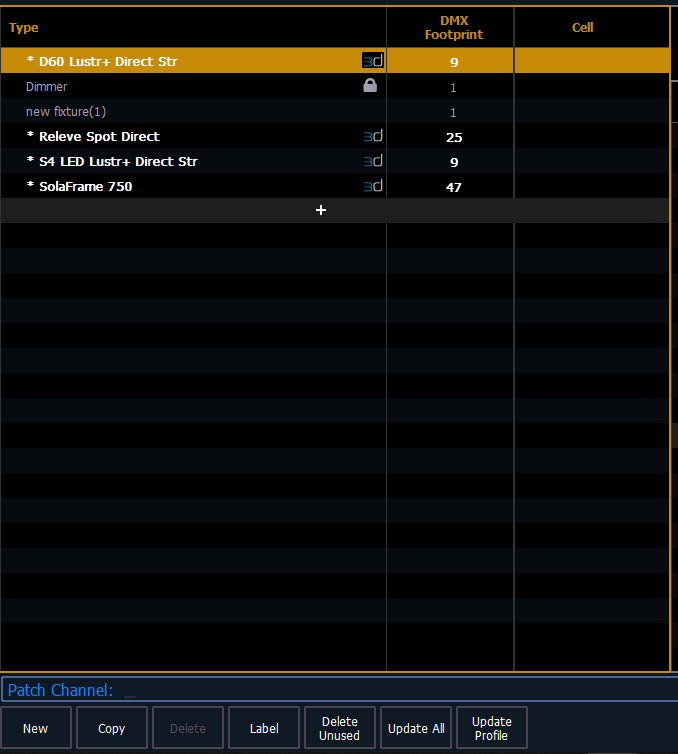
To update a single profile, select the desired profile to update and choose {Update Profile}
To update all profiles in the show file, choose {Update All}
Third Step
When updating a single profile, you will see a display of the changes between the profile currently used in the show and the profile from the fixture library that you are updating to use:
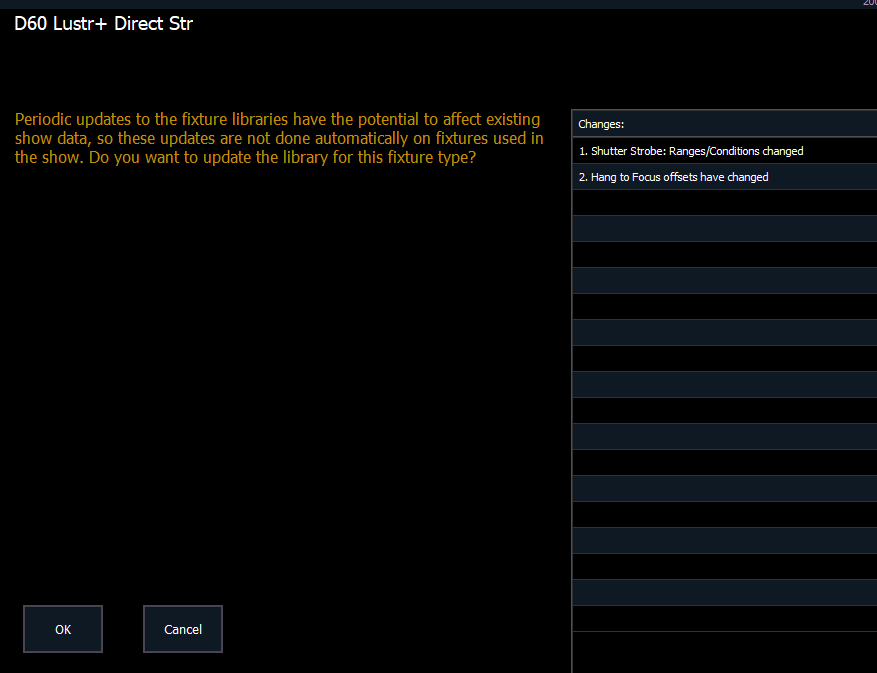
Press {OK} to confirm or {Cancel} to abort.
When updating all profiles, you will be presented with a warning asking you to consider the consequences of mass updating your show file:

Press {OK} to confirm or {Cancel} to abort.
What's Next
Your fixtures will now be updated to the version that is included in the fixture library installed.
