Vectorworks: Lighting Fixtures Appear in my Scenic Model Export
Symptoms
When using Vectorworks' Export as Collada function, the 3D models of the lighting fixtures are included in the export even if "Lights" is unchecked.
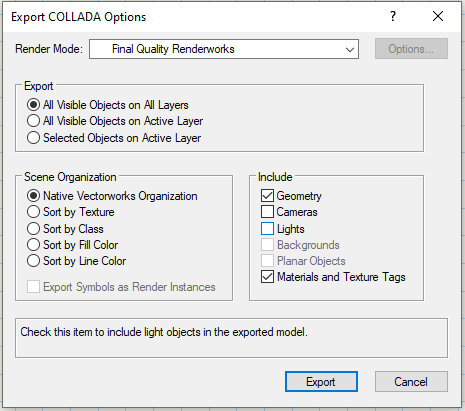
Explanation of Issue
The Collada format supports lights as in virtual illumination of the 3D scene being stored in the file type. The "Lights" check box refers to those virtual lighting information being included or not in the export. (Note: Augment3d ignores this information from Collada so it isn't important if it is included or not in the export)
Since there are 3D models of physical lights, if those layers are visible, the export would indeed grab them as a part of the physical model.
This is resolved using Vectorworks' tools for visibility of classes and layers to control what is included in the export. It is important that the layer/class needs to be visible in the Visibility Column within Vectorworks and not just visible to you because you have the item or layer selected.
The Augment3d Vectorworks Plug-in uses only the Layer visibility when determining what to export.
The Augment3d Vectorworks Plug-in does not use Class visibility when determining what to export.
From Vectorworks 2019/2020 Help:
|
Column |
Description |
|
Visible
|
Class/design layer is visible; objects in this class/layer display when another class/layer is active |
|
Invisible
|
Class/design layer is invisible; objects in this class/layer display only when the class/layer is active |
|
Gray
|
Class/design layer is gray; objects in this class/layer are grayed when another class/layer is active |
|
Don’t Save
|
For saved views, a fourth column displays to the right of the other columns. When selected, class/design layer visibility is not saved for the saved view; the current class/layer visibility is used when the view is displayed. |
Solution - Visibility
- Make sure that all of the objects that you would like to be included in the export are visible and all of the objects you would not like to be included are invisible before running the export.




