Connecting Congo and Cobalt Family Consoles to a Visualiser
- Last updated
- Save as PDF
Supported protocols
Cobalt Family consoles can output Net2 (EDMX), Net3 (sACN/E1.31), and ArtNet levels via Ethernet. Computers running Cobalt ETCnomad (PC or Mac) can output Net3 (sACN/E1.31) or ArtNet.
To change settings:
- Ensure the correct network is enabled in System Settings.
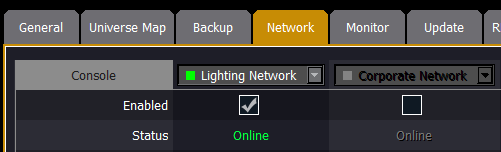
- If your PC has multiple network cards, you will also need to select the correct network card in System Settings. This must match your choice in the visualization software.
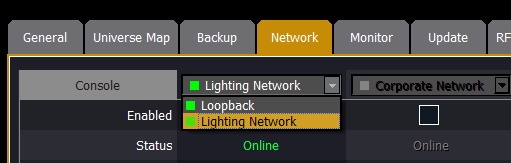
- Enable the correct Output Protocol for your visualizer. If you are using Capture, ensure that sACN is enabled. (Note: ETCnomad does not support Net2 and this choice is not visible on devices running ETCnomad.)
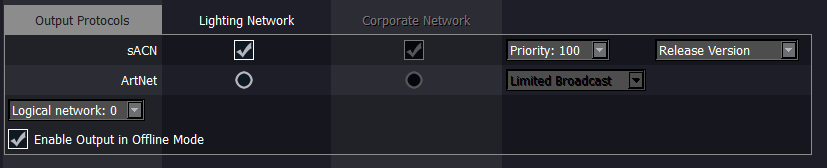
- The enabled Ethernet protocol(s) and the IP address(es) are shown top-right of the Welcome screen.
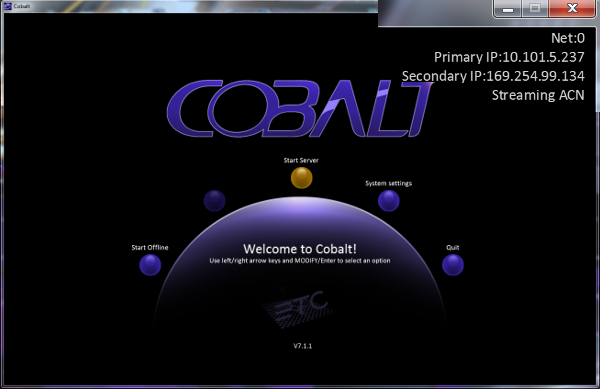
Supported protocols
Congo Family consoles can output Net2 (EDMX), Net3 (sACN/E1.31), and ArtNet levels via Ethernet. Computers running CongoPC (PC or Mac) can output Net3 (sACN/E1.31) or ArtNet.
To change settings:
- Ensure the correct protocol is enabled in the Congo System Settings menu.
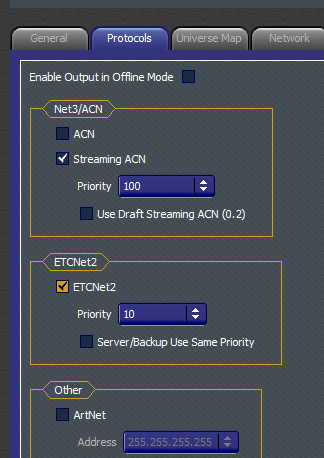
- The enabled Ethernet protocols and the selected IP address are shown top-right of the Welcome screen.
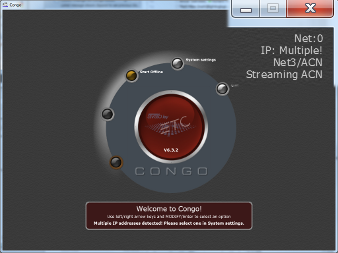
- If your PC has multiple network cards (as seen above), you will also need to select the correct network card in System Settings. This must match your choice in the visualization software.
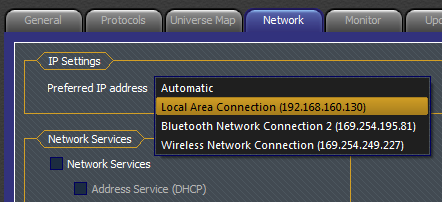
Connecting to Capture
Capture can receive many protocols including Net2 (EDMX) and Net3 (sACN/E1.31) levels via ethernet.
Capture Polar and Capture Argo receive "ratified" sACN/E1.31.
In the Tools menu of Capture, select Options. Navigate to the Connectivity tab, and select your network interface card if required. Note that depending upon your PC's configuration, a setting of Automatic may not work; in this case select the appropriate adapter.
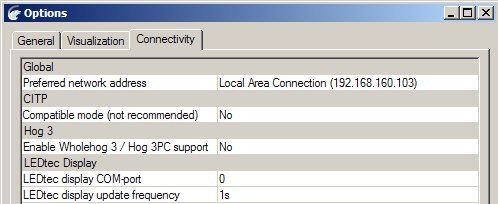
In Capture Argo, each protocol can have its own IP address selection. Be sure to set the proper IP address for each of the protocols that you are using.
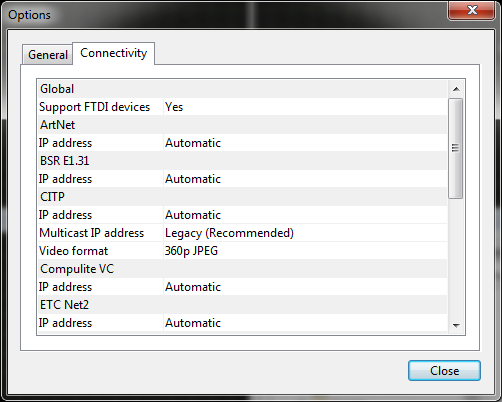
A valid network link is required to receive sACN, even if the source is another application on the same PC.
This means a standalone PC will require either an active connection to an ethernet switch or the "Loopback Adapter" to be installed.
Following a restart, open your existing project or start a new one.
In the Project Window, you will see a tab showing Universes. You should see both BSR E1.31 and ETCNet2 Universes, assuming you have any dimmers patched on your console.
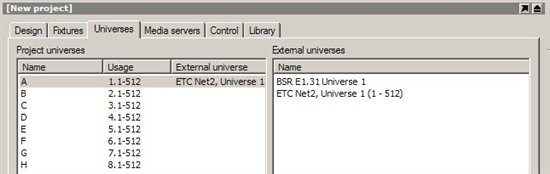
Capture executable (presentation) files should also receive these network levels. Note that you may need to install the Capture application in order to use its network adaptor selection tools. Capture is available for download from the Capture website, www.capturesweden.com.
Connecting to Wysiwyg
v34 and Higher
WYSIWYG can receive sACN levels via ethernet.
Open Device Manager:
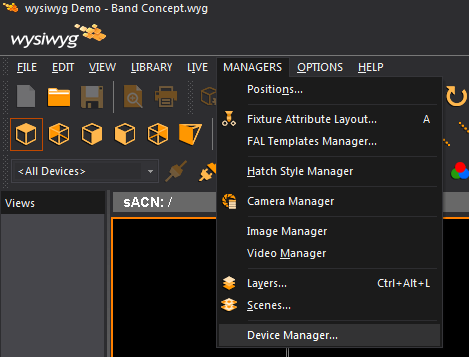
Add a new device:
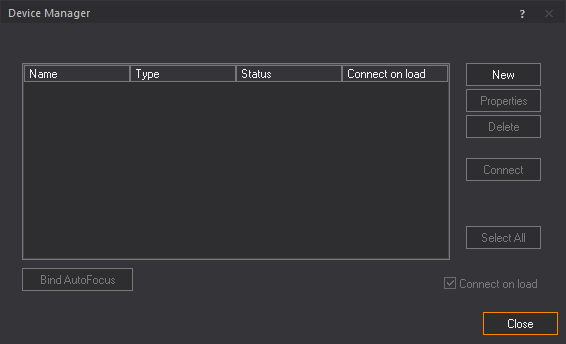
Navigate to Connectivity -> Networks -> All
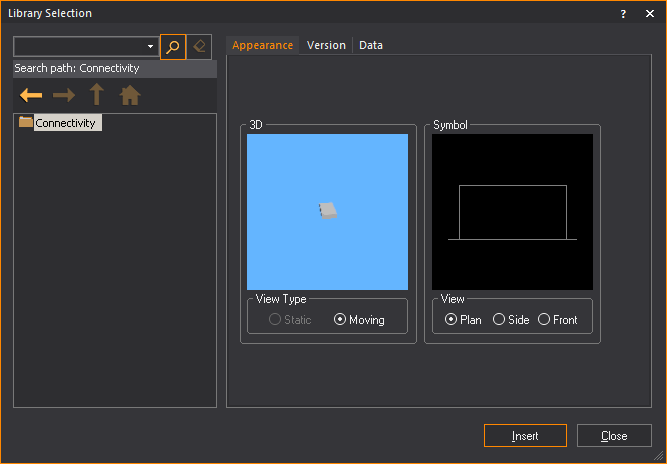
Select sACN and click Insert
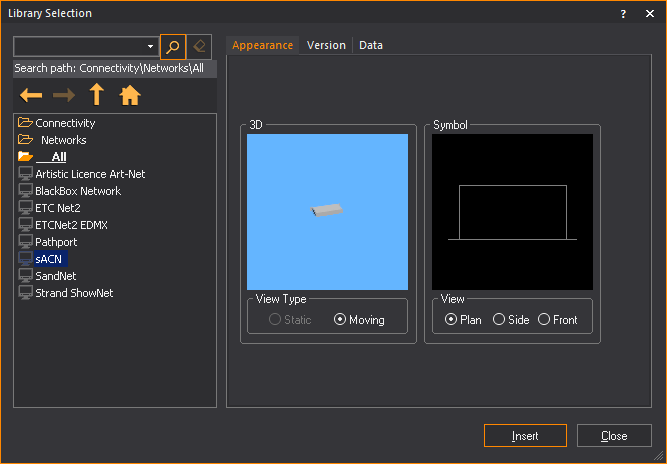
Select Properties
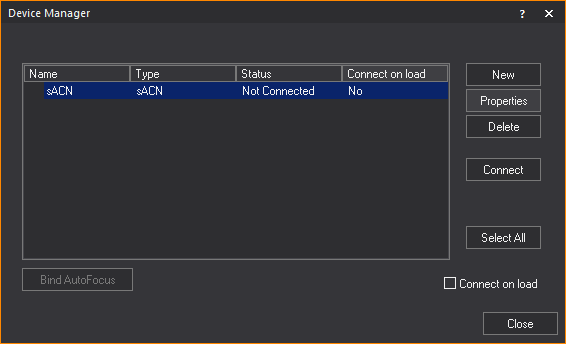
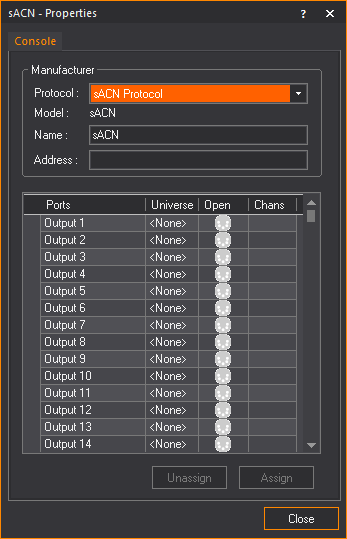
Assign WYSIWYG universes to the sACN universes
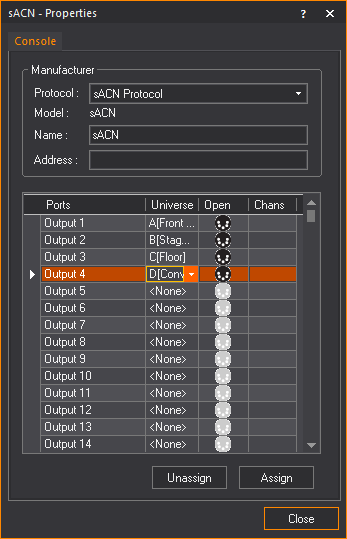
Previous Versions
See also: http://www.cast-soft.com/wysiwyg/tip/view/connecting-to-edmx-networks
WYSIWYG can receive Net2 (EDMX) levels via ethernet.
In the Options menu of Wysiwyg, select Application Options and then navigate to the ETC Interface tab. Ensure that "Allow EDMX reception" is ticked, and that the ETCNet2 Version is set to V4.
Note: You must restart Wysiwyg after making this change. You also must be an Administrator on the computer.
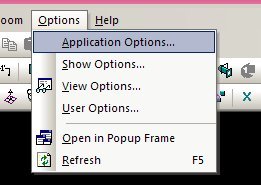
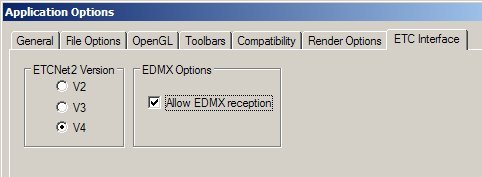
EDMX reception has been reported to not function in release 23 and lower under Vista. Contact Cast Lighting for any updates.
You may need to run an application called NICPicker, which may or may not be packed with Wysiwyg. This application sets which of your network adaptors is used for Net2 traffic. It is available as part of the free download of Network Configuration Editor (NCE) from ETC.
Note: There are ETCNet2 devices in the Device Manager in Wysiwyg, but these do not function. Allow EDMX reception as shown above to see EDMX levels.
Other Visualizers
Any visualizer that can receive the supported network protocols listed above should be compatible. The visualizer program that you choose may also support receiving DMX via a DMX-USB converter, though computers running Eos ETCnomad or Cobalt ETCnomad will only transmit DMX via an ETC Gadget DMX-USB interface. Consult your visualizer's documentation for supported receiving devices.
