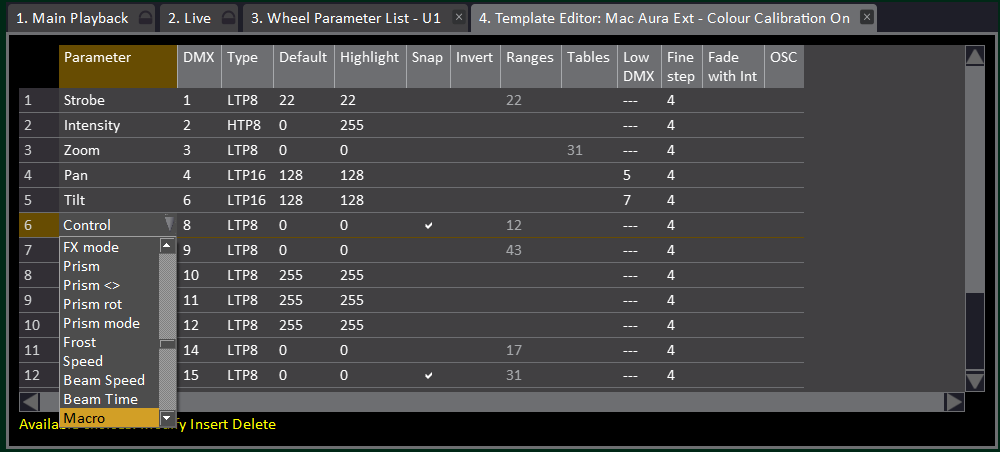Exposing the Control parameter on Cobalt
Issue
How to access the Control parameter for devices in Cobalt, for functions that are not exposed by default.
Explanation of Issue
Many devices (moving lights especially) have a DMX address dedicated to control functions, including Lamp On/Off, Global Reset, and many manufacturer-specific options.
By default, Cobalt only exposes Lamp On, Lamp Off and Reset in the softkey menu. To access other functions, we need to map the Control parameter to a user key, because it doesn't live in the Focus, Color or Beam category.
Fix/Solution
Alongside the standard Focus, Color and Beam parameter keys (used to define the function of the encoder wheels), Cobalt also offers three user-defined keys - U1, U2 and U3. On Cobalt consoles, and Congo Sr, these keys are physically below the Focus, Color and Beam keys. On Congo Jr and Congo Kid, they are in the softkey menu, under {Device}.
To map the Control channel to the U1 key:
- Hold [Modify] and hit the U1 key (Cobalt consoles and Congo Sr: hit the hard key. Congo Jr/Kid: press {Device} first and hit the softkey while holding [Modify])
- A Wheel Parameter List tab will open for U1, with Pan and Tilt already occupying the first two slots
- Navigate to the Parameter column for the third slot, and press [Modify] to drop down the list
- Choose "Control (1)" - you can start typing the word Control on an external keyboard to find it quicker
- Press [Modify] to confirm, and close the tab
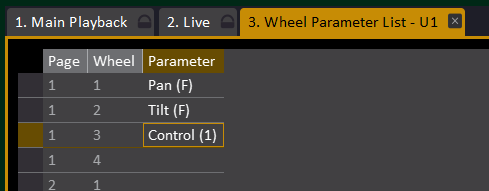
To access the Control parameter using Device Controls, open a Device Controls dock (Cobalt v7) or tab (Cobalt v8).
Select the channels you want to control.
Click on the U1 icon within the Device Controls dock, then click on the Control tile to expose its ranges. Then choose the function you wish to use. Note that Cobalt doesn't know about any timings associated with these functions; for example, if the fixture expects a DMX value of 62 for 3 seconds, you should choose the function, then 3 seconds later choose the Idle or None function to complete the command. Refer to the fixture's manual to discover these timings.

Using the Control parameter in Presets
The Control parameter is special in Cobalt, and will not get recorded into Presets or Cues. If you need to record the level of the Control channel into a Preset, you will need to change its name to something else.
Warning! The Control parameter is kept separate for a reason - normally it is not desirable to record it into Presets/Cues, and changing it as detailed below risks accidentally recording control commands, including Lamp Off and Reset, which could have show-altering consequences. Use with care!
To do this, use the Browser to go to Patching > Templates, and open the template of the device you want to change.
Find the Control channel in the parameter column, press [Modify] to drop down the list, and choose a different parameter name that's not already in use by this fixture. For example, Macro.
Now the chosen parameter will appear in the relevant category in your Device Controls (e.g. Macro appears under Beam), with the ranges still intact, and you can treat it like a normal Beam parameter, including recording it into Presets and Cues.