Using Master Links in Sequence Steps to Change Levels of One or More Masters Simultaneously
Note about screenshots: Entire columns of data have intentionally been removed to reduce the width of the graphics. Anything cropped/removed from the screenshots was not essential to this entry.
With 80 Masters, it can be valuable to "hide" Masters or automate Masters so that you don't need to see or personally interact with them. This is where Master Links can be helpful.
A Master Link is a trigger for a Master that is associated with a Step in a Sequence. When a given Step is played back, the Master Link will turn a Master on or off, the default on-level being 100%.
For example, Step 1 in a Sequence turns on Master 14 to 75%, which happens to be a Chase Effect. Later on, Step 4 puts that Master at 90% and turns Master 9 on to 100%, which is a Preset. At Step 12, Master Links could then be used again to turn both Master 14 and Master 9 off at the same time, turning off both the Chase Effect and the Preset simultaneously.
The example I've taken screenshots of uses a Master Link to trigger a Chase Sequence to turn on at Step 18 of the Main Playback to 50%. At Step 20, another Master Link turns the Chase Sequence off.
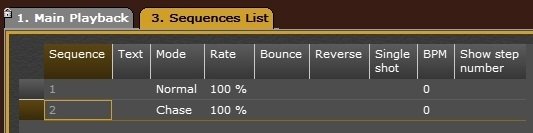
These are my two Sequence, the first being the one in my Main Playback that contains the Master Links and the other being the Sequence that gets turned on via the Link.
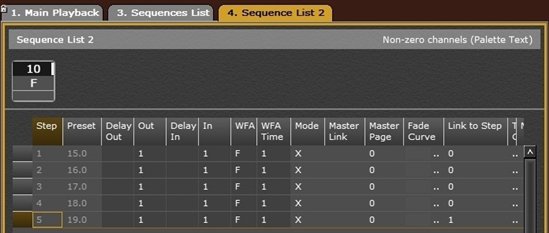
Here's my Chase Sequence -- a fairly uneventful chase.
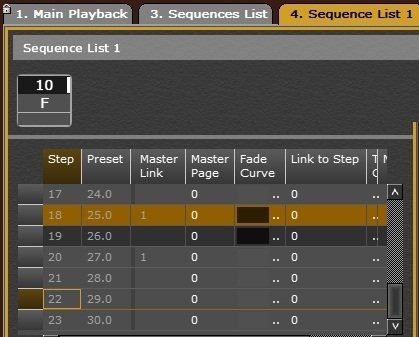
This shows where I've inserted my Master Links into. The number shown designates the number of Master Links included at that step and does not display the actual Master # the Link is associated with.
Inserting the Master Link in can be done a few different ways:
Method A
- Type # [SEQ] to open the Sequence List you'd like to add the Master Link into.
- Navigate to the Step # you want the Master to turn on at, and arrow to the Master Link column.
- Press [MODIFY] to open the Master Link List for that Preset.
- Type # [INSERT] to insert that Master # as a Master Link. The Target Level will default to 100% or 0% depending on other Master Links already present, but can be anything between 0% and 100%.

Method B
- With the Sequence Step in A that you would like the Master Link to be associated with, press [INSERT]&[Master Key #]. This will create the Master Link at that Step. If there is no previous Master Link for that Master prior, it will default to turning the Master to 100% on that Step. However, if a previous Master Link already turns the Master on, then this will default to having the Master turn to 0%. To change this, navigate to the editor shown in Method A.

Having pressed [INSERT]&[Master Key #11] on Step 20, and then again on Step 22, the Master will now turn on to 100% on Step 20 and to 0% on Step 22. See Method A for changing the levels the Master becomes set to.
Master Links are especially helpful when more than a couple things need to happen at the same time that the operator does not want to trigger manually.
