How to Create a Custom Fixture on Emphasis
To create a custom fixture on an Emphasis console you do not need to download a separate personality editor. There is a Fixture Creation Editor already installed on the Emphasis Server. Follow the instructions below to create a fixture personality.
- Boot the Emphasis Server up. The software will load and open a previously saved show.
- From here, click on [File], [Close]
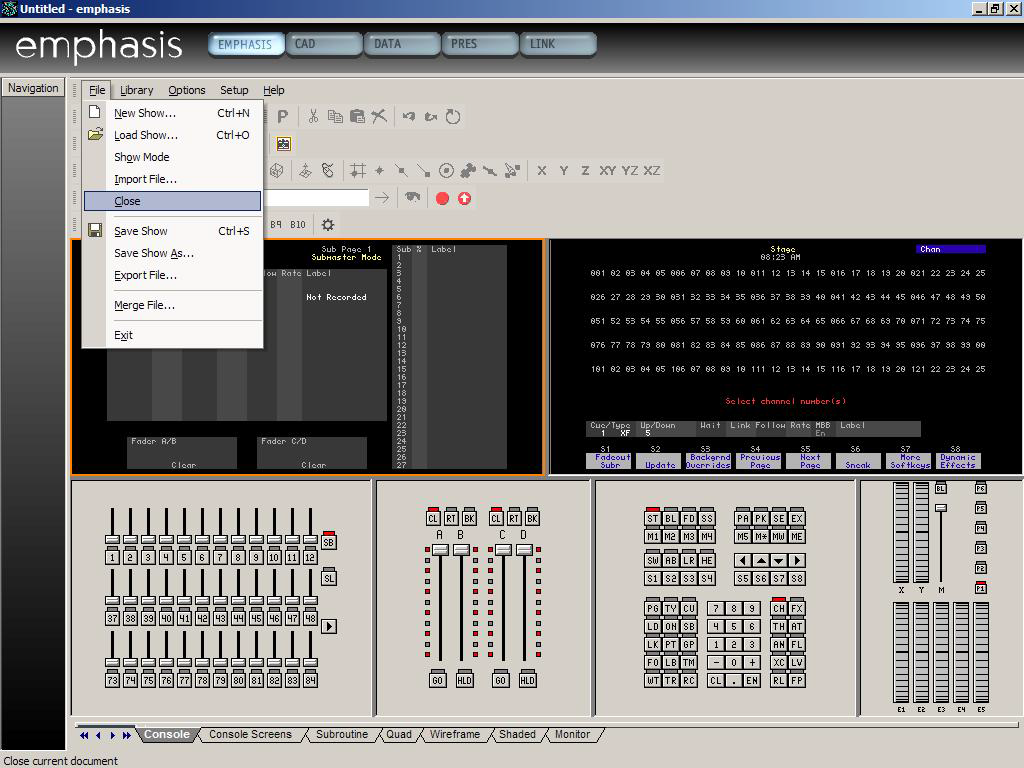
- It will ask you to save save changes. Select [Yes] if information in the show has been updated since the last save, or [No] if no changes have been made.
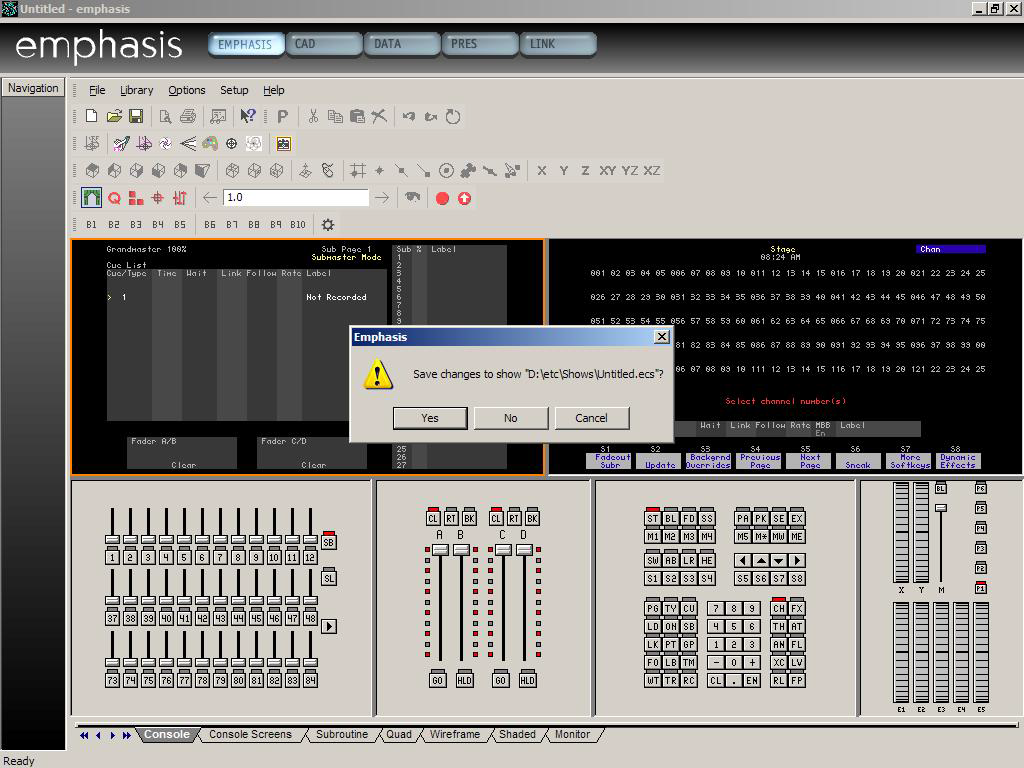
- Once the show is saved it will take you back to a blank screen with the Emphasis logo in the center of the screen. From here go to [Options], [Create new fixture...]. This option will open a popup window, where you can create a new fixture.
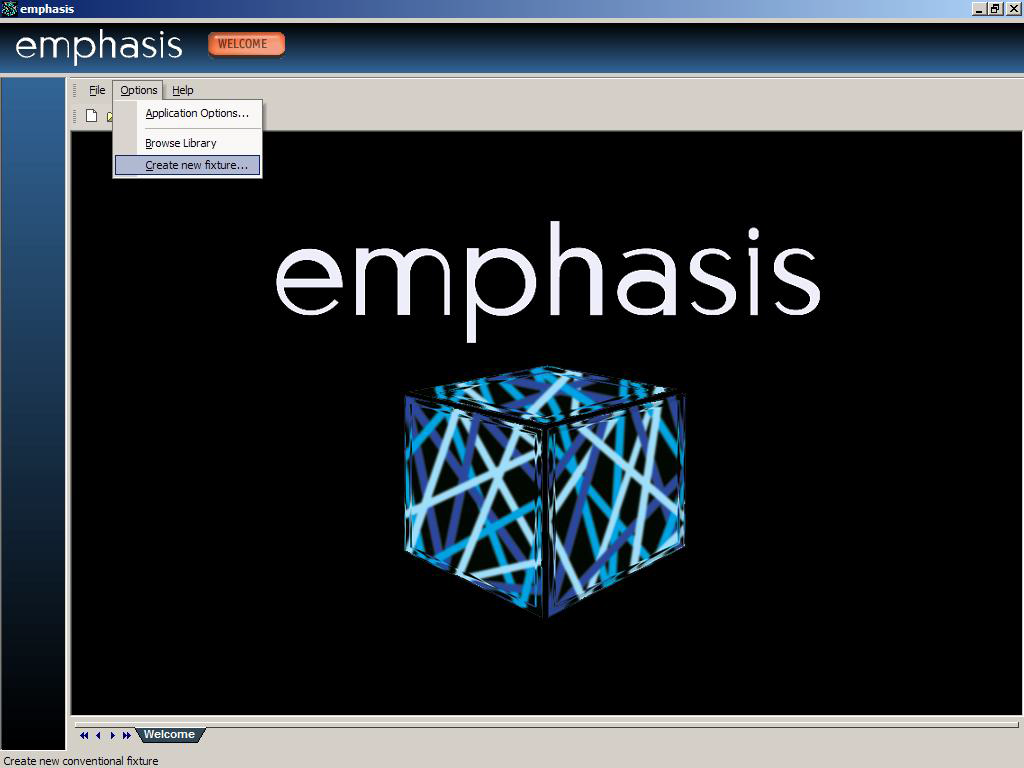
- Continue to answer all the questions and then open up a new show. Go to the Library and select the custom fixture you've created, and insert it into your plot.

