Adding a Scroller Fan Curve in Eos
Description
| This article explains how you could edit and add a curve for a Scroller fan that relates a Channel's Intensity. This requires that the Scrollers in use have a dedicated DMX control channel for their fans and that they are set and patched accordingly. The Type often used is "Scroller Fan" and the Parameter that is being used for this is called "Cooling Fan". In a typical setup, Patch could look like this for example: | 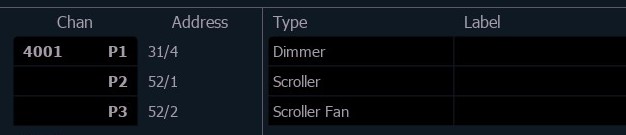 |
| The Scroller fan curve is an Attribute to a Channel and NOT to a fixture definition. This allows using different fan curves for different positions in your venue. For example: Scroller fans on a Balcony Rail or Pros Boom position are closer to the audience and should probably be silent as much as possible whereas Scroller fans in the overhead Electrics are much further away. | |
Solution
|
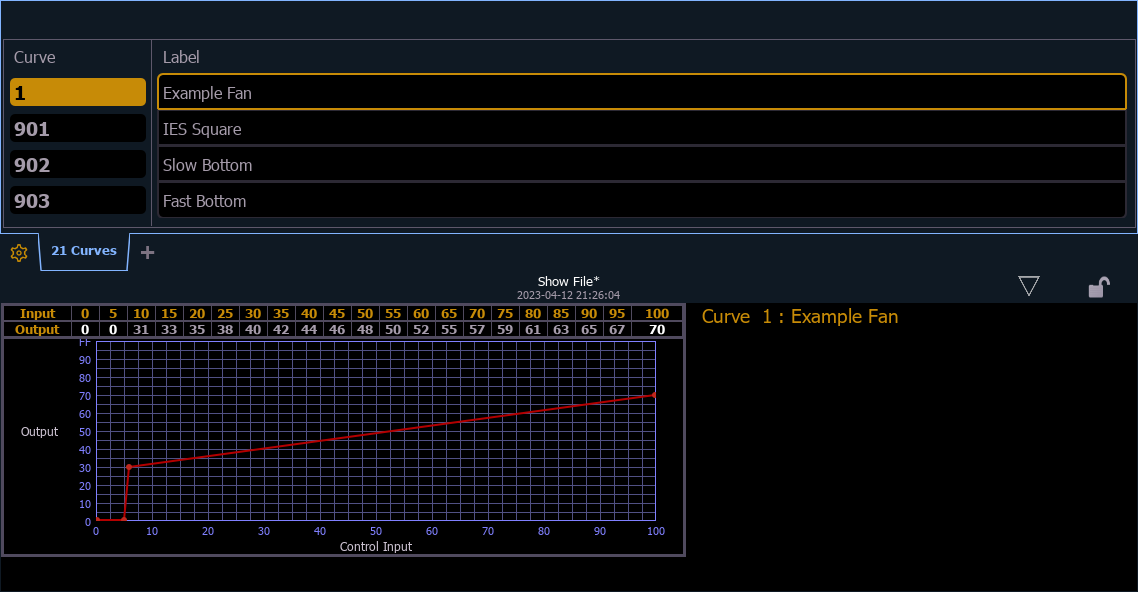 |
|
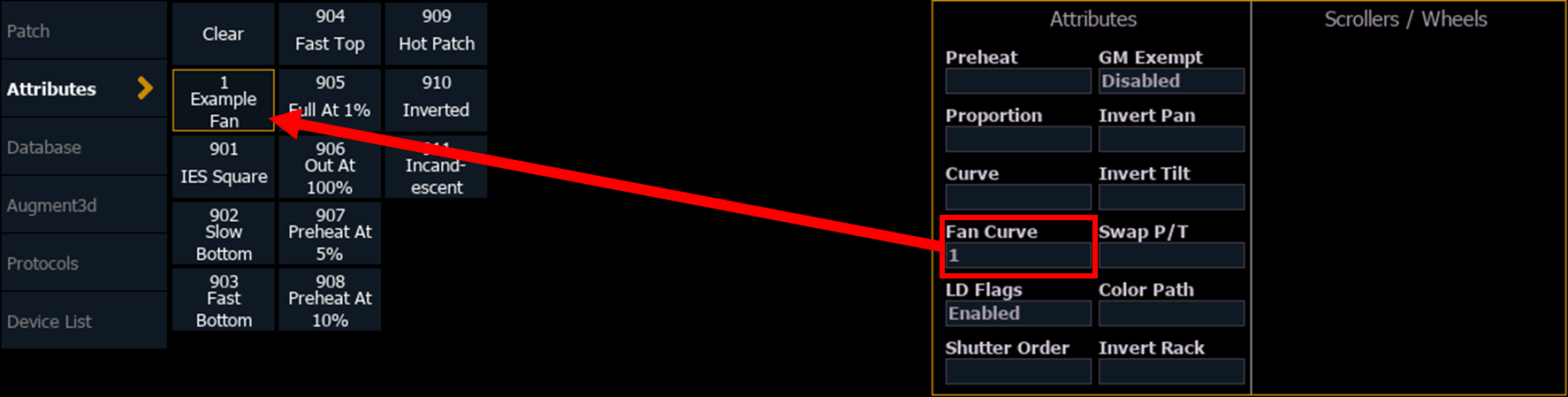 |
| Done! The Scroller fans of those Channels now relate to their Intensities. | |
