Adding a New Eos Console to an Existing Network
Description
I would like to add a new Eos console to an existing lighting network.
Are there any special steps that need to be taken or set up procedures to make this work?
Why can't my consoles see each other on the network?
Why can't my console/ETCnomad work as mirror/client/backup for an existing console on a network?
Fix/Solution
Check Your Network Settings
- Make sure your new console/ETCnomad is physically connected to the rest of your lighting network.
- This can be done with a Network Switch
- Find out what the network settings are for your current console in the system.
- You will want to get information on the IP Address, Subnet Mask, and Default Gateway.
- This information can be found in the Shell of the console. Simply Exit > Settings > Network
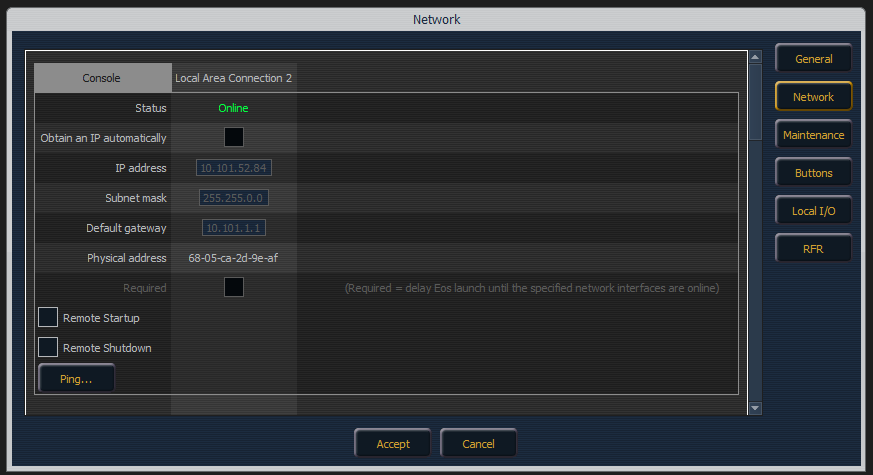
- In most networking cases, you will want the Subnet Mask and Default Gateway to match on both consoles.
- The IP Address will want to be in an similar Network Scheme, meaning the first two octets want to be the same.
- For example, if Console 1 is set to IP: 10.101.50.100, I could set my new console to be IP: 10.101.60.150
- Note: You do not want the IP Addresses to match exactly!
- After you have applied the settings, simply apply the changes at the bottom, reboot your console, and you should be set!
If you are still having problems connecting as a Client or Mirror to your Master Console, make sure you can ping the other console.
To ping another console, use the "Ping" button in Network Settings and type in the IP address of the console you are trying to reach.
Check Your Versions/Language Settings
- After confirming the two consoles can see each other on the network, make sure that both consoles are running the exact same versions.
- You can find which version your consoles have by simply hitting the [About] key on the console in the main software.
- Make sure that both the Software Version and Fixture Library Version are identical. If they differ, the consoles will not connect.
- Also make sure that your Language and Keyboard settings are matching in the Shell > Settings > General
With all these steps complete, you should be able to connect the two consoles together, with one set as the Master/Primary and the other set as a Client/Backup.
