Configuring An Eos Family Console To Output UDP Strings To Paradigm
An Eos-family console or ETCnomad running Eos software can be configured to output UDP Strings. ETC Paradigm systems can be configured to receive and act upon those UDP strings to perform standard actions like activating a Preset or running a Paradigm Macro.
For Paradigm to be configured to receive strings, you will need to contact an Authorized Service Provider. Please contact your ETC dealer or ETC Technical Services for further assistance.
In Eos, a string suitable for controlling Paradigm can be sent via a Cue or Macro.
Several steps must be taken to enable output of UDP strings from Eos software:
Eos 3.2.0 and Higher
- UDP Strings and OSC UDP must be enabled in the Setup Browser for the Eos NIC that is on the lighting network with Paradigm: Enabling Serial
- This is found under [Browser] > Setup > Device Settings > Network > UDP Strings & OSC UDP for the port that is being used
- Setup UDP Tx must be enabled and configured in Eos software in [Browser] > Setup > System Settings > Show Control > String UDP: String UDP
- The {String TX Port} and {String TX IP Address} must be set to the P-ACP's port and IP address.
- Cues or Macros edited to Execute Strings: Sending Strings
Eos 3.1.5 and Earlier
- UDP Strings & OSC must be enabled in the Shell ECU for the Eos NIC that is on the lighting network with Paradigm
- String UDP Tx must be enabled and configured in Eos software in [Browser] > Setup > System Settings > Show Control > String UDP
- The {String TX Port} and {String TX IP Address} must be set to the P-ACP's port and IP address.
- Cues or Macros edited to Execute Strings
Here is an example for sending a UDP String via a Cue:
- Select a recorded Cue in the Cue List.
- Press the {Execute} softkey.
- Press the {String} softkey. (A keyboard will appear)
- Type in the ASCII string that will be sent to Paradigm. This string will depend on how Paradigm is configured and may follow a standard (Paradigm Serial Access Protocol or PSAP) or may be a custom string defined in the Paradigm configuration.
- For this example we will use a standard PSAP Preset Activate command. This script will activate the Preset called P1 - Day in the Global Paradigm Space (project wide).
- pst act P1 - Day
Serial Strings must include an End of Message Character. Systems use this Character or Characters to determine when a complete message has been received.
- Paradigm is typically configured to use an End of Message Character of carriage return (denoted <CR> or its hexadecimal equivalent
0d). By default, Eos String messages end with carriage return+line feed (denoted <CR>+<LF> or0d 0a). Eos strings can be modified to use the End of Message character typically expected by Paradigm:- CR termination = \x0d
- Add at end of ASCII string with no spaces
- Example: pst act P1 - Day\x0d
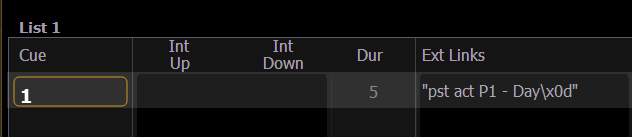
- Example: pst act P1 - Day\x0d
- Add at end of ASCII string with no spaces
- A single Line Feed LF character is \x0a
- Add at end of ASCII string with no spaces
- Example: pst act P1 - Day\x0a
- Add at end of ASCII string with no spaces
- If your Paradigm End of Message Character is set to CR + LF
- Add \x0d\x0a at the end of the ASCII string with no spaces
- Example: pst act P1 - Day \x0d\x0a
- Add \x0d\x0a at the end of the ASCII string with no spaces
- CR termination = \x0d
Eos can also send strings via an object on a Magic Sheet. However, strings sent from a Magic Sheet object always end with a null character \x00 which is unsuitable for controlling Paradigm.
Related Links/References
- Sending Serial Commands – RS232, UDP, and ACN Strings | Eos Family Online Help
- Sending Strings | Eos Family Online Help
- Configuring Paradigm To Output UDP Strings To An Eos Family Console
