Guide to save and restore Eos family system settings
Issue
My Eos family console is getting replaced and I want the new console to have the same system settings.
See the steps below on how to back up and restore system settings using a regular USB flash drive.
Step by step description
BACKING UP:
1. Exit Eos software
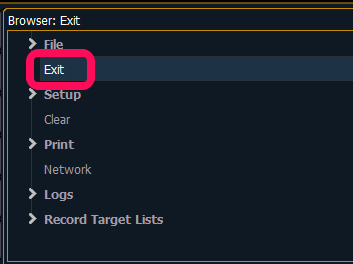
2. Insert a USB flash drive.
3. In the ECU ("Shell") Setup, go to the "Maintenance" tab and click on "BackupSystem settings". In the dialogue box, select the USB flash drive as target drive.
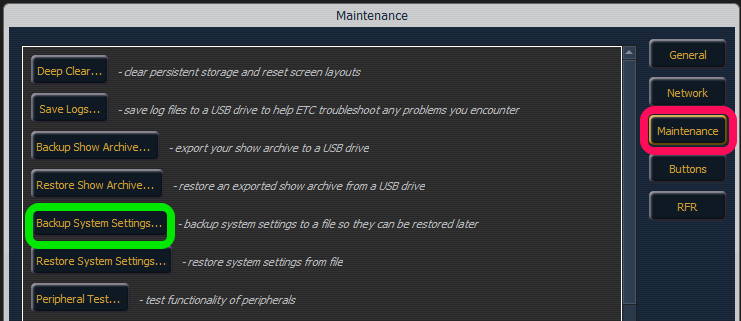
This process should be very quick, about 1-2 seconds. Confirm with "Ok".
RESTORING:
Loading a different console's setting will require a reboot and might change network- / protocol- and other settings ! Do not perform this unless you are sure you want to restore to a specific setting !
1. To restore the saved System settings (".ini" - File) onto another console, go to the same tab in Setup and select "Restore System Settings". Choose the same USB flash drive and select the ".ini" - File that was saved before.
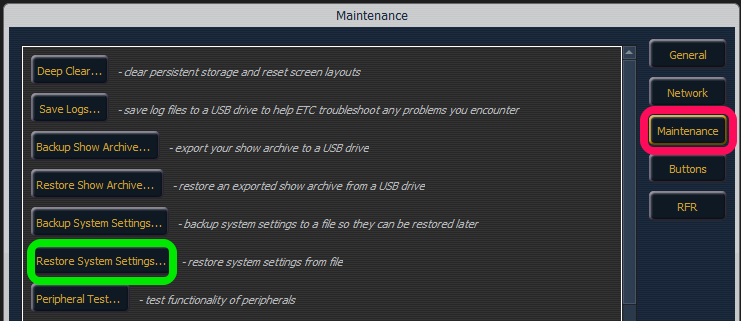
2. Confirm. Console will reboot.
