Clock settings in Express consoles
The console clock is called a real time clock because it is set with respect to the true time for your location, not a relative time such as would exist for a time code signal.
The console’s real time clock also functions as an astronomical clock, which means that you can set it for the latitude, longitude and time zone at your location and thereby control real time programs with respect to sunrise or sunset.
Clock functions display
Before running real time programs you must set the clock. The six options available to set the clock are shown in the Clock Functions display.
Go to the Clock Functions display as follows.
| Keystrokes: | Action: |
|---|---|
| 1. Press [Setup]. | Selects Setup display |
| 2. Press [1][4] [Enter]. | Selects Clock Functions menu |
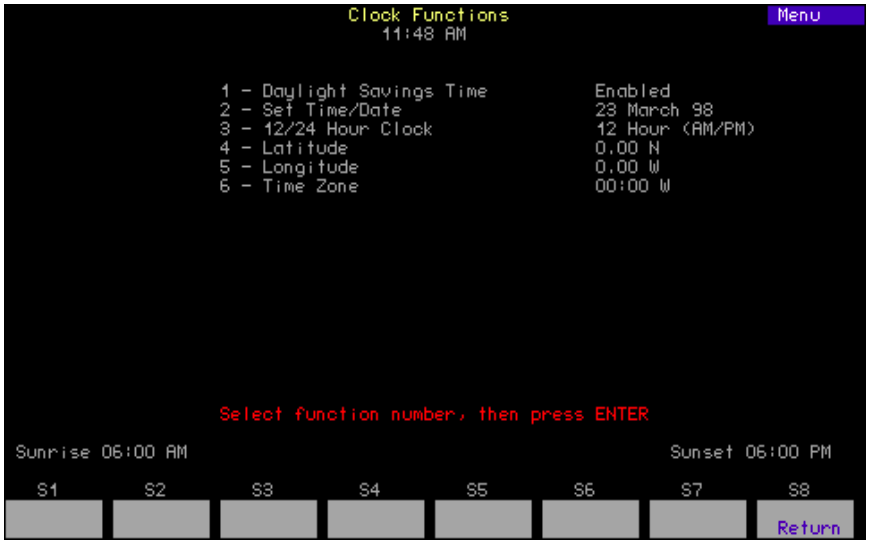
Set the clock functions using one or more of the procedures below.
10. See Setting the clock to set the Real Time Clock.
Daylight Savings Time
| Keystrokes: | Action: |
|---|---|
| 1. Press [1] [Enter]. | Prompt reads: Select Daylight Savings Time (1 = daylight time, 0 = standard time) |
| 2. Press [1] [Enter]. | Enables Daylight Savings Time.a |
a. The clock does not automatically adjust for changes between daylight and standard times. These must be re-set manually.
Set time/date
In the following procedure, press [Enter] to scroll through the fields on the screen.
| Keystrokes: | Action: |
|---|---|
| Press [2] [Enter]. | Prompt reads: Enter current standard time (12 hour clock). (To start clock, press [Record] - to cancel, press [Clear] |
- Enter the current time in hours and minutes. (In 24- hour format, 930 = 9:30 AM, 1625 = 4:25 PM) (In 12-hour format, use [+] to select AM or PM. Press [Enter].
- Enter the day of the month (1-31). Press [Enter].
- Enter the month (1-12). Press [Enter].
- Enter the year (00-99). Press [Enter].
- Enter the day of the week (1= Monday thru 7= Sunday). Press [Enter].
- Press [Record] to reset Real Time Clock with the new settings.
12/24 hour clock
| Keystrokes: | Action: |
|---|---|
| 1. Press [3] [Enter] | Prompt reads: Enter 12 or 24 hour clock (0 = 12 hour, 1 = 24 hour) |
| 2. Press [0] [Enter] | Sets 12 hour clock |
Latitude, longitude, time zone
Choose the latitude, longitude and time reference data from Appendix E for the city closest to you.The example below is for Middleton, Wisconsin at 43° 04´ N latitude, 89° 23´ W longitude and 6 time zones west of Greenwich, England.
| Keystrokes: | Action: |
|---|---|
| 1. Press [4] [Enter]. | Prompt reads: Enter latitude in degrees, then press + for North, or press – for South |
| 2. Press [4][3][+] [Enter].a | Enters 43 degrees North Prompt reads: Enter minutes of latitude |
| 3. Press [0][4][Enter]. | Enters 4 minutes. |
| 4. Press [5] [Enter]. | Prompt reads: Enter longitude in degrees, then press + for West, or press – for East |
| 5. Press [8][9][+] [Enter]. | Enters 89 degrees West. Prompt reads: Enter minutes of longitude |
| 6. Press [2][3][Enter]. | Enters 23 minutes. |
| 7. Press [6] [Enter]. | Prompt reads: Enter time offset from Greenwich Mean Time in hours/minutes, then press + for West, or press – for East |
| 8. Press [6][0][0][+] [Enter].b | Enters 6 hours West. |
a The + used in this step and the others in this procedure may be optional. Latitude defaults to North, longitude defaults to West and time zone defaults to West.
b Three digits are used for time zones to allow for fractional zones.
