Express Disk Files - Software
The information in this post is provided to assist in troubleshooting. Perform work at your own risk. ENSURE ANY POWER FROM DEVICES HAS BEEN DISCONNECTED BEFORE SERVICING ANY EQUIPMENT. If you do not feel comfortable performing the work, please contact us or your local service center. Be aware that ETC and its Affiliates are not responsible for any damage or injury caused by service of our products by anyone other than us or our authorized service providers, and such damage is excluded from the product’s warranty.
Description/Explanation of Issue
These disks may be needed whenever the CPU board or CPU board components are replaced, such as the flash IC's.
This disk can also be used to fix corrupted software, but in the case of corruption, the flash is likely bad and should be replaced. The Diagnostic Disk has a flash test that can help confirm if the flash is bad, though bad flash can still pass the test.
Disk Files
The Console Software must be by itself on a disk, but the Hard Boot and Soft Boot can be placed on the same disk.
Hard Boot - 1.0: HBOOT100.BIN
Soft Boot - 1.02: SBOOT102.BIN
Console Software - 3.11: e2.bin
NOTE: Please save these files locally for your future reference.
How to Create Disks and Use the Disk Files
- Use a computer with a floppy drive to copy the diagnostic disk files to a blank formatted floppy disk (3.5", High-Density, 1.44MB).
- The Console Software must be by itself on a disk, but the Hard Boot and Soft Boot can be placed on the same disk.
The disks can be loaded in any order, but this order is preferred:
- Hard Boot
- Soft Boot
- Console Software
How to Load the Hard and Soft Boot Disks
- Turn off the console, and then insert the disk into the console.
- Turn on the console and wait for the disk to load.
- Select the desired item and press [Enter], and wait for the item to Load.
- The console Face Panel must be used to select the item and press [Enter]. An RFU will not work.
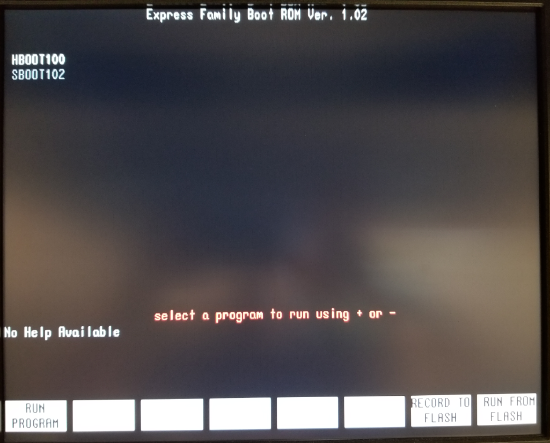
- Press [Enter] when says to press Enter in red text.
- The top line says what Boot software is about to be loaded. The bottom two lines say the current loaded versions.
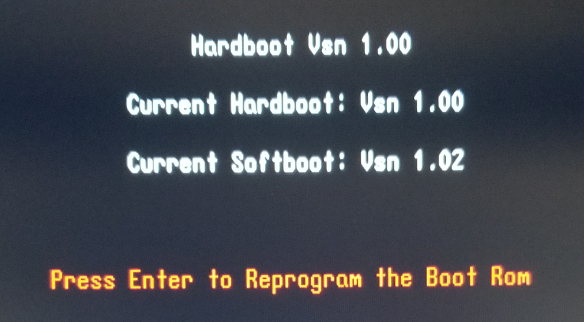
- Turn off the console when it says "All Done"
- The "Current" version should now match the top line version.
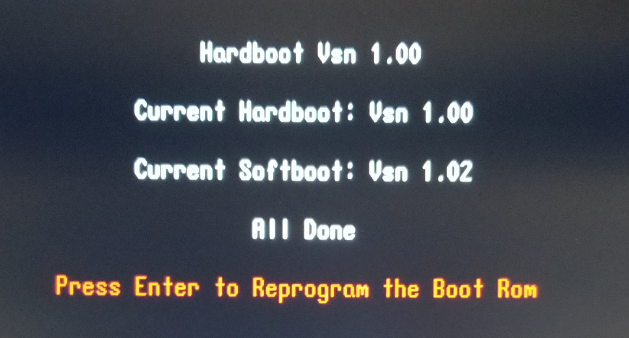
How to Load Console Software Disks
- Turn off the console, and then insert the disk into the console.
- Turn on the console and wait for the disk to load.
- The Console Software has no selection menu and will automatically load. Overall, it will take longer to load than the Boot disks.
- Turn off the console after it has reached the usual Express Console GUI.
- NOTE: Some consoles will not detect the face panel type properly until it after the console has been turned off and rebooted the first time.
