ETCLink Displays in Express
Dimming system status
The System Status display provides information about your Sensor dimming system. Press [Setup] [9] [Enter] [1] [Enter] to access the System Status display.
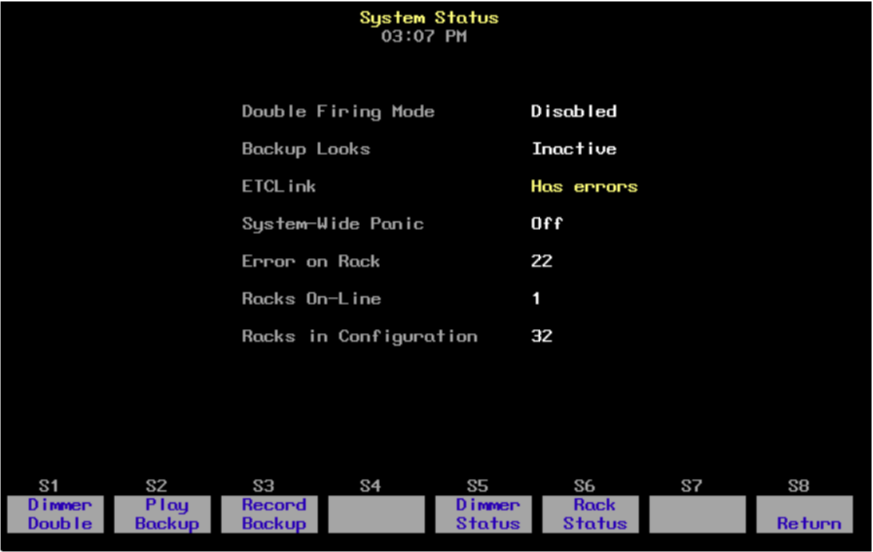
- Double Firing Mode shows whether that mode is enabled or disabled for your system. If Double Firing Mode is disabled, doubled dimmers function as normal dimmers.
- Backup looks indicates whether a backup look is active, and, if so, which one.
- ETCLink displays any ETCLink errors.
- System-wide panic displays status of system-wide panic.
- Error on rack displays the number of the rack with an ETCLink error. If errors exist on multiple racks, the first rack with an error is displayed.
- Racks on-line displays the number of racks presently on-line throughout the ETCLink network.
- Racks in configuration displays the total number of racks in the system.
Dimmer rack status
The Rack Status display provides information about specified dimmer racks, including rack type, starting address, port information, voltage, frequency, and ambient temperature.
Press [Setup] [9] [Enter] [2] [Enter] to access the Rack Status display. Press [S6], Select Rack, [#] [Enter] to select a specific rack, [+] to select the next rack, or [–] to view the previous rack.
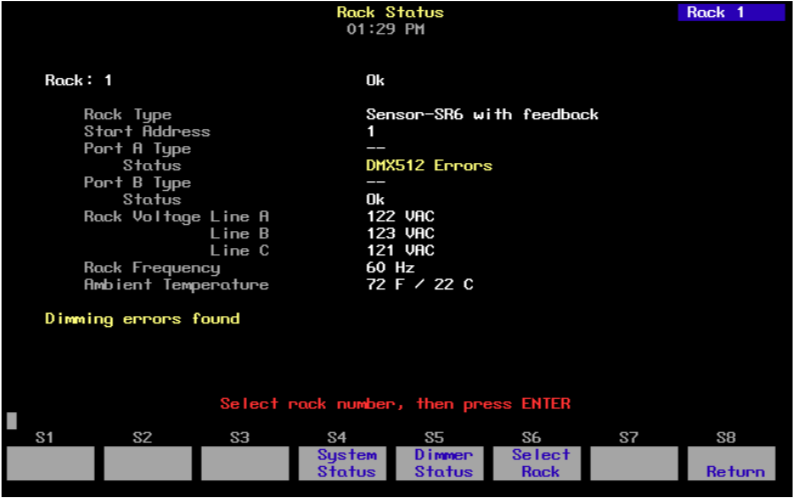
- Rack type displays the type of Sensor rack this rack is. Possible rack types include SR6, SR12, SR24, SR36, SR48, SP6, SP12, SP24, SP48, and may be followed by AF if the rack is equipped with Sensor’s Advanced Features option.
- Start address displays the lowest dimmer number in the rack.
- Port A/B type indicates whether the port is normal or Dimmer Doubled. “--” indicates a normal port.
- Status indicates the present status of the port.
- Rack voltage displays the input voltage for each of the three phases (A, B and C). Single phase racks only display values for A and C.
- Rack frequency displays the input frequency in hertz (Hz).
- Ambient temperature displays the temperature of the air drawn into the rack by the rack’s fan. Ambient temperature is not displayed unless the fan is running.
Rack error messages, if any, are announced beneath the ambient temperature line.
Dimmer status
The Dimmer Status display provides information about dimmers, including size and type, recorded load, firing mode, output curve, rack, slot, panic mode, and boost. Press [Setup] [9] [Enter] [3] [Enter] to access the Dimmer Status display.
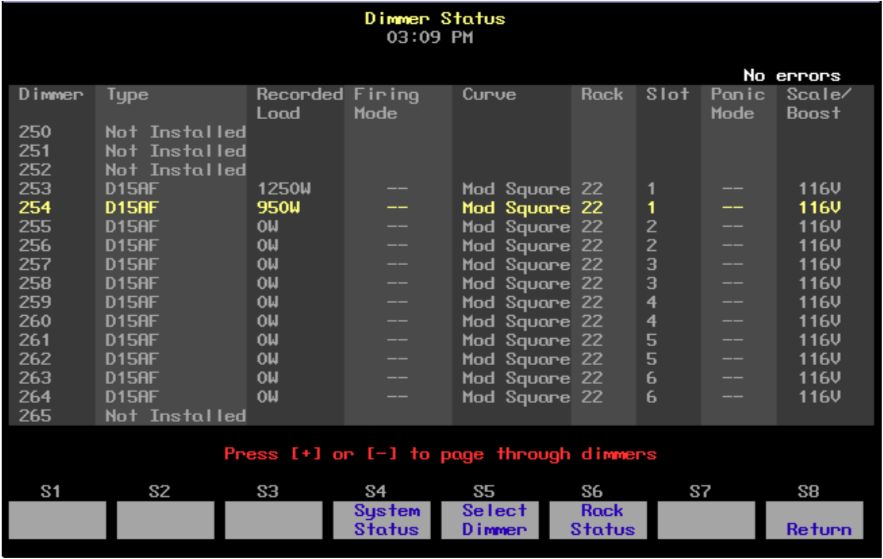
Up to 16 dimmers are shown in the display at once. If a dimmer has an error condition, the entire dimmer row is highlighted in yellow (ordinarily the line is in gray). Dimmer errors are also identified in the About Dimmer display. See About Dimmer with ETCLink.
Press [S5], Select Dimmer, [#] [Enter] to select a specific dimmer or use [+] and [–] keys to move through the list of dimmers a page at a time.
Following is an explanation of column contents.
- Type identifies the ETC type designation.
- Recorded load displays the load at which the selected dimmer was recorded.
- Firing mode identifies whether the dimmer is normal, doubled, or switched. “--” indicates a normal firing mode.
- Curve identifies the output curve assigned to the dimmer.
- Rack identifies the dimmer’s rack number.
- Slot identifies the dimmer’s slot number in the rack.
- Panic mode identifies whether the dimmer is assigned to a panic circuit. “--” indicates an unassigned dimmer.
- Scale/Boost indicates either the dimmer’s Scale or Boost value. Either can be returned for each dimmer depending upon the rack’s CEM software. Scale is expressed in voltage and indicated by a “V” following the number. Boost is expressed in percentage and indicated by a “%” following the number. A non-boosted level of 100 percent is indicated by the symbol “--”.
