Real Time Programs in Express
These programs run in real time, which means that they execute periodically when pre-set conditions arrive. These conditions include the time of day and either the day of the week or a date. The time settings can be absolute, such as 7:00 a.m., or they can be related to your local sunrise or sunset using the console’s astronomical clock feature.
You must do two things before you can properly execute a real time program. First, you must set the real time clock. The procedure for setting the clock is given under Setting the clock. Second, you must enable real time programs, which is explained in this chapter.
Go to the Real Time Programs display
Press [Setup] [1][2], Real Time Programs, [Enter] to go to the Real Time Programs display.
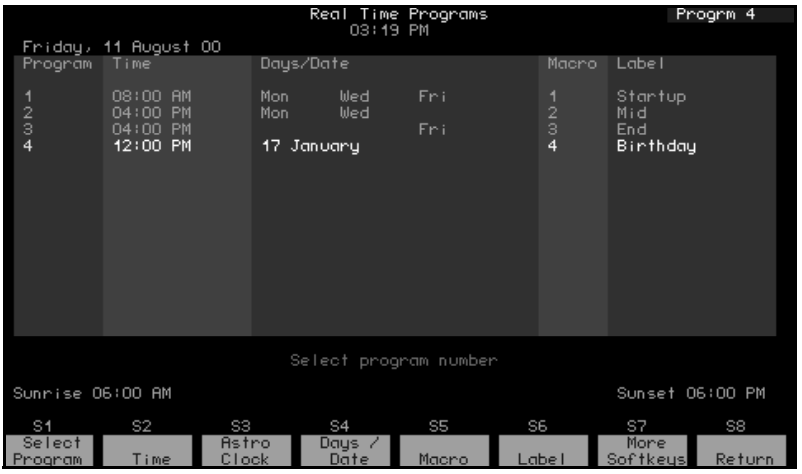
Navigation and Feedback- Real Time Programs display |
|||||
 |
 |
 |
 |
 |
|
| Select a program |  |
 |
 |
 |
|
| Select a field to edit |  |
 |
|||
| Select new field data |  |
||||
| White row | Indicates program selected | ||||
| Yellow coloration | Indicates field selected | ||||
Enabling / disabling real time programs
Real time programs are enabled by default.
Follow the procedure below to enable or disable real time programs:
| Keystrokes: | Action: |
|---|---|
| 1. Press [Setup]. | Selects Setup display mode |
| 2. Press [6] [Enter]. | Selects Options Settings menu |
| 3. Press [1][1] [Enter]. | Prompt reads: Enable/Disable real time programs (1 = enable, 0 = disable) |
| 4. Press [1] [Enter]. | Enables Real Time Programs. |
Creating real time programs
You can create a real time program that references either the absolute local time or the astronomical times of sunrise or sunset. Also, you can specify either the days the program will run or a particular date.
Days and absolute times
Use this procedure when you want to specify days of the week and absolute times. Note in the footnotes to this procedure the substitutions that allow you to specify a date rather then days of the week and sunrise or sunset rather than the absolute time.
| Keystrokes: | Action: |
|---|---|
| 1. Press [Setup]. | Selects Setup display mode |
| 2. Press [1][2] [Enter]. | Selects Real Time Programs display |
| 3. Press [S1], Select Program, [1] [Enter]. | Prompt reads: Enter time (12 hour clock) Press [+] to enter AM or PM |
| 4. Press [8][0][0] [Enter].a | Enters time to run macro. Prompt reads: Enter days of week (1=Mon, 2=Tue, 3=Wed, 4=Thu, 5=Fri, 6=Sat, 7=Sun) or press [Days/Date] softkey again for date |
| 5. Press [1] [And] [3] [Thru] [5] [Enter].b | Enters days to run macro Prompt reads: Enter macro number |
| 6. Press [5] [Enter].c | Creates real time program 1 Prompt reads: Type program label (F6 = clear to end, F7 = previous program label, F8 = next program label) |
aTo reference sunrise or sunset rather than absolute time, substitute steps A–C given under Referencing sunrise or sunset, for step 4 here. Then continue in this procedure.
b To reference a date rather than days, substitute steps A–D given under Referencing a date, for step 5 here. Then continue in this procedure.
c Labels are allowed in Express showfiles but cannot be assigned there. To assign labels for Express showfiles, see Expression Off-Line.
Referencing sunrise or sunset
To reference sunrise or sunset rather than absolute time, substitute the partial procedure below as explained under Days and absolute times. This example sets the time to 10 seconds before sunrise.
| Keystrokes: | Action: |
|---|---|
| A. Press [S3], Astro Clock. | Prompt reads: Select astronomicaltime of day (0 = none, 1 = before sunrise, 2 = after sunrise, 3 = before sunset, 4 = after sunset). |
| B. Press [1] [Enter]. | Selects before sunrise. Prompt reads: Enter time offset (hours/minutes) |
| C. Press [1][0] [Enter]. | Enters time offset before sunrise when the macro runs Prompt reads: Enter days of week (1=Mon, 2=Tue, 3=Wed, 4=Thu, 5=Fri, 6=Sat, 7=Sun) or press [Days/ Date] softkey again for date |
Referencing a date
To specify a date rather than days of the week, substitute the partial procedure below as explained under Days and absolute times. This example sets the date to 21 March 2000.
| Keystrokes: | Action: |
|---|---|
| A. Press [S4], Days/Date. | Switches to date entry procedure Prompt reads: Enter date (0=all days of month) or press [Days/Date] softkey again for days of week |
| B. Press [2][1] [Enter]. | Selects date=21. Prompt reads: Enter month (#1–12) |
| C. Press [3] [Enter]. | Selects month=3. Prompt reads: Enter last two digits of year or press [Thru] for all years |
| D. Press [0] [Enter]. | Selects year=2000 Prompt reads: Enter macro number |
Editing real time programs
Once you have created a real time program, you can easily make changes to it and others in the Real Time Programs display.110 Press [↑] or [↓] to move from one program to the next. Press [←], [→] to move through program options. Although you cannot enter the label field in an Express console, you can label Express real time programs using Expression Off- Line. See Expression Off-Line, for more information.
Deleting real time programs
You can delete all real time programs as one of the Clear Functions reached from the Setup menu (option 12). Alternatively, you can delete one program at a time in the Real Time Programs display.
Delete a real time program with the following procedure:
| Keystrokes: | Action: |
|---|---|
| 1. Press [Setup]. | Selects Setup display mode |
| 2. Press [1][2] [Enter]. | Selects Real Time Programs display |
| 3. Press [S7], More Softkeys, [S6], Delete Program. | Prompt reads: Select program number(s) to delete, then press ENTER To cancel, press CLEAR |
| 4. Press [5] [And] [6] [Enter]. | Selects programs 5 and 6 to delete Prompt reads: To confirm, press ENTER To cancel, press CLEAR |
| 5. Press [Enter]. | Deletes programs 5 and 6 |
Inserting real time programs
| Keystrokes: | Action: |
|---|---|
| 1. Press [Setup]. | Selects Setup display mode |
| 2. Press [1][2] [Enter]. | Selects Real Time Programs display |
| 3. Press [S7], More Softkeys, [S1], Insert Program, [4] [Enter]. | Specify insertion at program 4 Prompt reads: Select program number to insert, then press ENTER To cancel, press CLEAR |
| 4. Press [2] [Enter]. | Inserts two new programs starting with number. All following programs are renumbered |
110 While editing a real time program, you can run it simultaneously because the editing procedure is buffered in memory. The changes are recorded once you leave the Real Time Programs display and or sort the programs. See Sorting/ recording real time programs.
Copying real time programs
| Keystrokes: | Action: |
|---|---|
| 1. Press [Setup]. | Selects Setup display mode |
| 2. Press [1][2] [Enter]. | Selects Real Time Programs display |
| 3. Press [S7], More Softkeys, [S2], Copy Program. | Prompt reads: Select program number(s) to copy, then press ENTER To cancel, press CLEAR |
| 4. Press [1] [Thru] [5] [Enter]. | Selects programs 1 through 5 to copy Prompt reads: To copy selected programs(s), select time and press ENTER Press [+] to enter AM or PM |
| 5. Press [7][0][0] [+] [Enter]. | Copies program 1 to a new program starting at 7:00 AM; the rest of the programs maintain their original relationship in time |
Moving real time programs
You may move one or more real time programs from one time slot to another. (To move a single program, you may also use the arrow keys to highlight the time for the program you want to move, use the keypad to enter the new time, then press [Enter].)
| Keystrokes: | Action: |
|---|---|
| 1. Press [Setup]. | Selects Setup display mode |
| 2. Press [1][2] [Enter]. | Selects Real Time Programs display |
| 3. Press [S7], More Softkeys, [S3], Move Program. | Prompt reads: Select program number(s) to move, then press ENTER To cancel, press CLEAR |
| 4. Press [1] [Thru] [5] [Enter]. | Selects programs 1 through 5 to move Prompt reads: To move selected programs(s), select time and press ENTER Press [+] to enter AM or PM |
| 5. Press [5][0][0] [Enter]. | Copies program 1 to a new program starting at 5:00 PM; the rest of the programs maintain their original relationship in time. |
Sorting/recording real time programs
The console simultaneously sorts and records real time programs according to time of day when you exit the display or when you move, copy or delete programs. You can force a sort at any time you are in the display by pressing [S7], More Softkeys, [S8], Sort.
