MIDI Setup in SmartFade
- Show control systems: SmartFade may be set to respond to MIDI data from a time- based sequencer or show control system. This can be MSC or functions from the Basic MIDI implementation of SmartFade. The default setting is OFF.
- Synchronising playback of two SmartFade consoles: MIDI may be used to connect any two SmartFade consoles together, including SmartFade and SmartFadeML. The Memory faders, bumps and the playback functions of the Stack plus Grand Master and Blackout can be synchronised. The default setting is ON.
- MIDI Sequencing: You can record button presses and fader movements to a sequencer and play back.
For show control and synchronising playback it is normally enough to make a MIDI connection and start using without having to set up anything.
Note: You must decide if you want to use either MIDI (ch) or MSC to link consoles, and turn ON the one you want and turn OFF the one you don’t. Leaving both functions on will cause double stepping and some other strange behaviors.
MIDI Show Control
MSC is a show control standard within MIDI that usually is used when different devices are linked in a show control setup. SmartFade supports a basic set of Midi Show Control (MSC) commands. They are both sent and received at all times - regardless of the settings for MIDI channel.
You can set the MSC Device ID from the MIDI menu.
Menu>Settings>MIDI>[MSC Device ID]
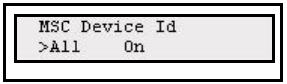
Use MENU to select Device ID (0-126 or All) or On/Off. Use the wheel to change the currently selected parameter.
Midi Show Control Commands
- Go
- Stop
- Resume
Synchronising Two SmartFades
To synchronise playback of two SmartFade consoles, just connect MIDI OUT from console A to MIDI IN on console B. Now the main playback functions are “mirrored” from console A to console B.
Functions
- GO, PAUSE and STOP will be synchronised*.
- In MEM mode the faders and bumps will be synchronised*
- SOLO mode will be synchronised for MEM bumps*
- Grand Master, Blackout and Bumps Master will be synchronised*
* These functions are transmitted from within the Basic MIDI implementation on the currently set MIDI channel. MIDI Channel
Basic MIDI implementation
A set of controllers and buttons can be sent and received. This can be used both for Show Control and to Synchronise two SmartFade consoles.
Controllers
- 1-48 = Master 1-48 (only in MEM mode)
- 124 = Live fader
- 125 = Next fader
- 126 = Bump Master
- 127 = Grand Master
Program Change
- 0 = Reset the Stack to step 0
- 1-99 = GOTO step 1-99 in the Stack
- 100-111 = Memory pages 1-12
- 124 = Pause
- 125 = Start (GO)
- 126 = B.O. not active
- 127 = B.O. active
Note on/off
-
0-47 = MEM bumps 1-48 (only in MEM mode)
MIDI Channel
The Basic and Advanced MIDI functions apart from MSC are sent and received on the same MIDI channel. This is set in the MIDI menu.
Menu>Setup>MIDI>[Midi Channel]
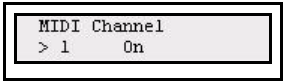
Use MENU to select MIDI Channel (1-16) or On/Off. Use the wheel to change the currently selected parameter.
