Patch Dimmers in SmartFade
The Default Patch
SmartFade defaults to a “1 to 1” patch for dimmers.
This is the simplest version of a patch and is the most common, as it is easy to remember and provides immediate control with all of your available channels. It is also possible to create a custom patch by assigning any DMX output(s) to any control channel. Setting the patch is simple and is performed on the LCD menu.
Patch Live or Blind
Patching in Live will set the selected DMX output to full , and set all other dimmers to zero so you can see what’s connected to that dimmer. Patching in Blind will not affect current DMX values until changes in the patch override any active channels.
Note: A dimmer can only be patched to one control channel at a time. If you patch a dimmer and then later patch the same dimmer to a different channel, the dimmer will be automatically unpatched from its original channel and assigned to the new channel.
Patch by Dimmer
Patching by dimmer is probably the easiest way to patch a rig that is unknown to you. In Live mode you can turn on each output one by one, select an intensity channel and patch it.
Step 1: Open the Patch:
Menu>Patch>[Patch by dimmer]
Step 2: Choose between Live and Blind mode using the wheel.
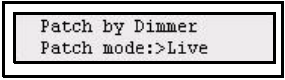
Press (MENU) to confirm.
Step 3: Use the wheel to select dimmer.
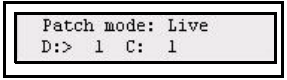
Press (MENU) to confirm and move to Channel.
Step 4: Now use the wheel to select a channel for this dimmer.
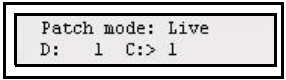
Press (MENU) to confirm and move back to dimmers.
Patch by Channel
Patching by channel is just as simple as patching by dimmer. The only difference is that the starting point is the intensity channel. By doing it Live you can check what is patched to each intensity channel, and then patch or unpatch more dimmer outputs to this channel.
Step 1: Open the Patch:
Menu>Patch>[Patch by Channel]
Step 2: Choose between Live and Blind mode using the wheel.
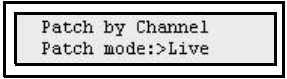
Press (MENU) to confirm.
Step 3: Use the wheel to select channel.
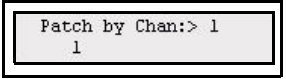
Press (MENU) to confirm and move to Dimmer. There are five dimmer positions for each channel to allow you to patch more than one dimmer. If you select an output that is already patched there is an “*” after the number as after dimmer 4 in the image below.
Step 4: Now use the wheel to select a dimmer for this channel.
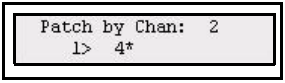
Press (MENU) to confirm and move through all five dimmer positions, back to channels.
