Memories in SmartFade
A recorded memory is indicated in red. The bump button lights up at full if the fader is above zero, contributing to the light output.
To select Memories mode for the faders press MEMS.
![]()
The current fader page 1-12 is indicated in the bump buttons during a second when MEMS
is pressed. You can hold MEMS to verify this and to change fader page.
Record a memory
Set up a look you want to record using the channel faders. You may record the output from other memory faders as well.
| Action | Console | Feedback |
|---|---|---|
|
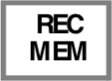 |
Buttons that can record in this mode will blink at full. If there is a memory stored already, this button is dimmed (press CLEAR to exit). |
|
 ... ... |
If needed, hold MEMS and press a bump button 1-12 to change page. |
|
|
The moment the bump button is pressed, the memory is stored and the console will auto-matically return to it’s previous fader mode. Press UNDO to undo this recording. |
Test memory
Press CLEAR four times to clear all intensities. Select MEMS mode. The light in the bump button of the fader will be dimmed to show that it has content. Move the fader up. The same look you recorded should appear on stage.
Record a Magic memory
You can set up and record a random look using the Magic function.
| Action | Console | Feedback |
|---|---|---|
| Set channels or memory faders | Faders | All channel and memory faders over 0% will be included in the Magic function. If you are using memory faders, make sure NEXT is off. |
| Activate recording | 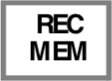 |
Buttons that can record in this mode will blink at full. If there is a memory stored already, this button is dimmed (press CLEAR to exit). |
| Create a Magic look | Every time MAGIC is pressed, a new random look will be created from all channel and memory faders over 0%. | |
| If needed, change page |  ... ... |
If needed, hold MEMS and press a bump button 1-12 to change page. |
| Select fader |
|
The moment the bump button is pressed, the memory is stored and the console will auto-matically return to it’s previous fader mode. Press UNDO to undo this recording. |
Test memory
Press CLEAR four times to clear all intensities. Select MEMS mode. The light in the bump button of the fader will be dimmed to show that it has content. Move the fader up. The same look you recorded should appear on stage.

 or
or