Troubleshooting DALI - Tridonic MasterConfigurator
Description
This article is continuation in the Troubleshooting DALI series. The previous article was Troubleshooting DALI - Part 1 - What Failed?
We will dive into the Tridonic Master Configurator Software. This is a third party software used to troubleshoot and configure DALI equipment. There are several topics listed in this article and they are not in any particular order.
The topics below require specific hardware and software to be connected to the DALI bus.
- Tridonic DALI USB (Hardware)
- This connects a computer to a DALI bus via a USB cable.
- DALI USB box has terminals to connect it to the two wires of a DALI bus.
- Tridonic Master Configurator Software
Search Devices
This function will run a "discovery" on the DALI bus (a single DALI loop) and return any DALI devices that have a Short Address. At the top center there is a button for Search Devices. Start Here. 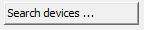
- The Search Devices will take a minute to run depending on how many DALI ballasts are on the loop.
- Once discovered, the found devices (ballasts) will appear on the left side tree view (just under the File menu structure).
- Clicking on an individual ballast will bring up generic DALI controls and properties for that ballast.
Address DALI Ballasts - System Extension
- To see if any ballasts are on the bus but have no short address assignment, click the Addressing button followed by checking System Extension.
- This will preserve any ballasts that already have short addresses and it will provide any "defaulted" ballasts with a new unique short address.
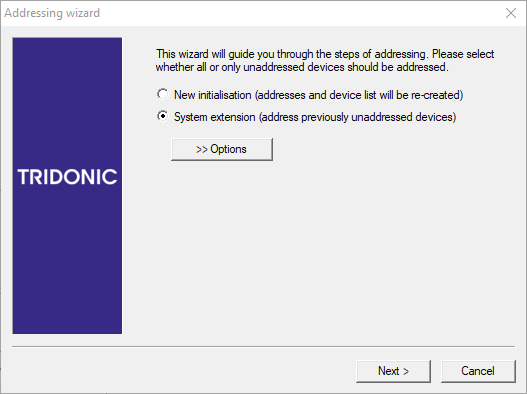
- New ballasts will now appear in the left side tree.
Address DALI Ballasts - New Initialisation
- BIG RED FLAG HERE - Using this function will erase all existing short addresses on the DALI bus and give every device a new short address.
- If using this for troubleshooting, we recommend not using this function as it will have repercussions. The DALI Controller (Response DALI Gateway or Mosaic Show Controller) will not be aware of the new Short Addresses and will have to re-programmed manually, a time consuming procedure.
- This function is ideal for first-time addressing of a new DALI loop. It will provide all devices with a new unique short address and list them in the tree.
- Note that this function can be done using Response DALI Gateway and Mosaic Show Controller. If using either of these DALI controllers, it is recommended to use their specific functions to address all ballasts if that is the goal.
- As with the above system extension steps, click the Addressing button and choose New Initialisation and click Next to proceed.
- This procedure may take a longer time depending on the quantity of ballasts on the loop.
Broadcast Commands - Control
DALI ballasts can respond to three types of commands to adjust lighting levels; Individual, Group, and Broadcast. Broadcast commands or messages are interpreted by every ballast. For example, if we say all ballasts go to Maximum Intensity, every light should turn on provided that no ballast has a maximum intensity of 0%.
Below is a list of Broadcast Commands that can be found on the home screen in the center section under the catagory "Quick Test".

Broadcast Commands - Parameters
This section provides a list of DALI parameters that are part of every DALI ballast per the DALI protocol standard. These parameters can be configured on an individual basis or broadcast to all devices. These parameters are stored in each ballast. This is also in the center section of the home screen.
BIG RED FLAG HERE - If changing parameters here as part of troubleshooting, it is important to update the DALI Controller as well; Response DALI Gateway or Mosaic Show Controller. Settings changed here are not changed in the DALI Controllers, just the ballasts.
Change the appropriate parameter and hit the Send button to commit (send it to all ballasts).
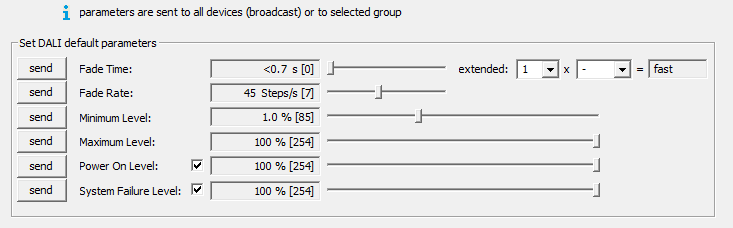
Individual Ballast - Controls
Clicking on any ballast in the left side tree will produce parameters specific to that ballast in the center section. At the top, next to read and save is a button called "Quick Test". This will bring up controls for that specific ballast. This is a great way to test the features of this ballast and IDENTIFY the ballast in the field.
Individual Ballast - Parameters
Clicking on any ballast in the left side tree will produce parameters specific to that ballast in the center section. From there, the settings can be modified and saved/sent to the ballast. If the settings are not saved/sent, they will not be retained by the ballast. Clicking the read button at the top will read all the parameters from the ballast and display them. This is a good way to test if recently saved/sent parameters were accepted by the ballast.
In this screen it is possible to edit group membership, scene levels, and default parameters such as min/max levels, fade times, and default power on, bus loss behavior as soon in the screenshot below.
BIG RED FLAG HERE - If changing parameters here as part of troubleshooting, it is important to update the DALI Controller as well; Response DALI Gateway or Mosaic Show Controller. Settings changed here are not changed in the DALI Controllers just the ballasts.
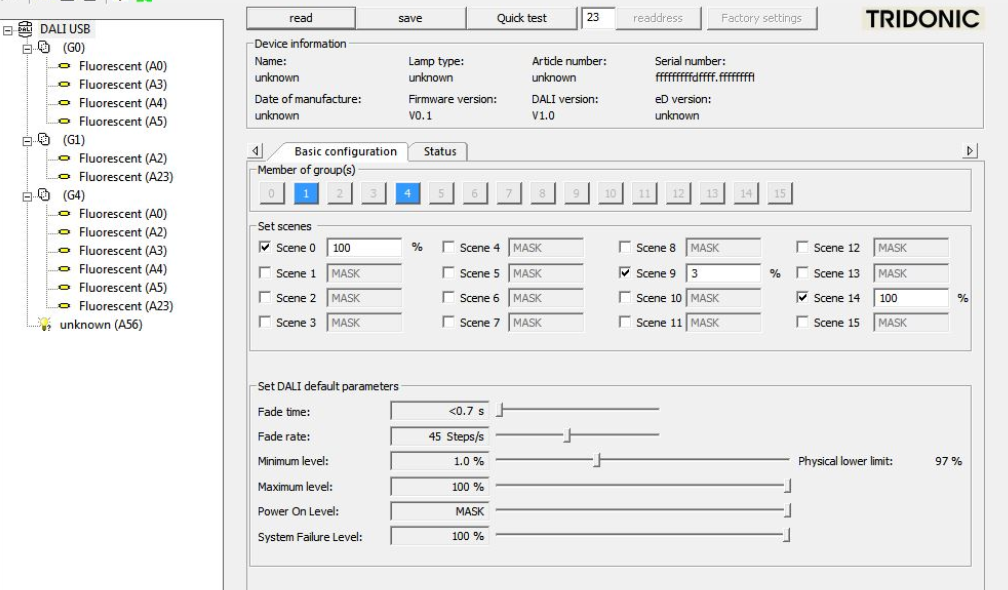
Individual Short Address
It is possible to change individual short addresses for each ballast.
- Click on the ballast on the left side tree.
- At the top in the middle will be a number field. This is the same number in parentheses next the fixture in the tree; Example LED(A7) = Address 7.
- Change the short address to an unused unique short address (no higher than 63) and click the readdress button next to it.

- BIG RED FLAG HERE - If changing parameters here as part of troubleshooting, it is important to update the DALI Controller as well; Response DALI Gateway or Mosaic Show Controller. Settings changed here are not changed in the DALI Controllers just the ballasts.
