GCE 'Network Error' and Windows Vista, 7, 8, and 10
On Windows 7, 8, or 10, if you get a "Unable to start communication with devices" error when trying to start Net3 Gateway Configuration Editor (GCE), you will need to make sure Service Location Protocol (SLP) has been 'Started' and set to 'Automatic'.
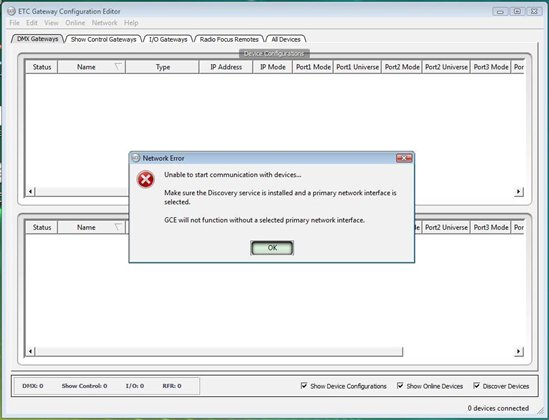
To do this, open a run box in windows. Press the 'Windows key' and 'R'. In the run box type 'services.msc' and then press the 'OK' button.
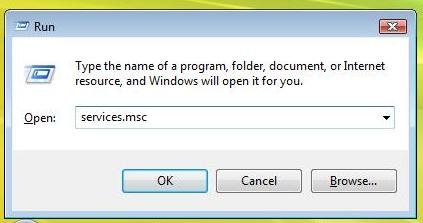
OR
Right click on the 'My Computer' icon ('My PC' on Windows 10) and choose 'Manage...' In the computer management window, select 'Services'.
Either method will open up the Services screen. Navigate to the service named 'Service Location Protocol'. Right click on the name and click on 'Properties'. Change the 'Startup type' from 'Manual' to 'Automatic'. Check the 'Service status' and verify that it has been 'Started'. If it has not, press the 'Start' button.
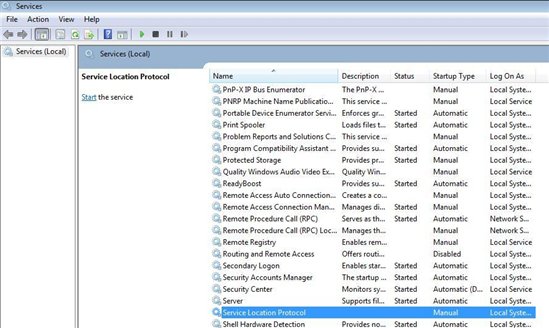
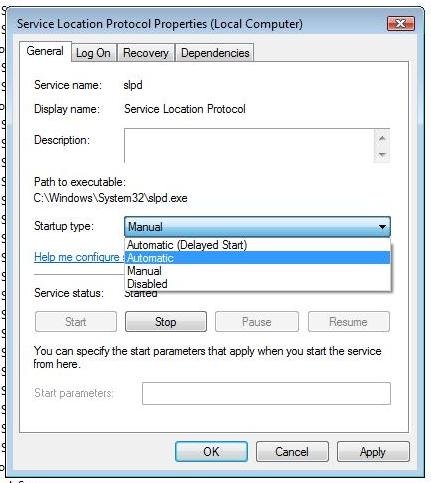
Click the 'OK' button and verify that the 'Service Location Protocol' is 'Started' and 'Automatic'. Restart GCE and the error message should be resolved.
