Enable RDMnet in Concert
Introduction
Concert 4.3.0 introduced E1.33 RDMnet to the software as a preview feature, allowing it to discover and configure RDM fixtures through RDMnet-enabled gateways. Below you'll find instructions to enable RDMnet, as well as the RDMnet Broker Service.
Enable RDMnet
RDMnet is disabled by default in Concert, requiring users to manually enable it to use.
- Open Concert
- Navigate to Options > Preferences
- At the bottom of the General tab check the box next to 'Enable RDMnet' and click OK
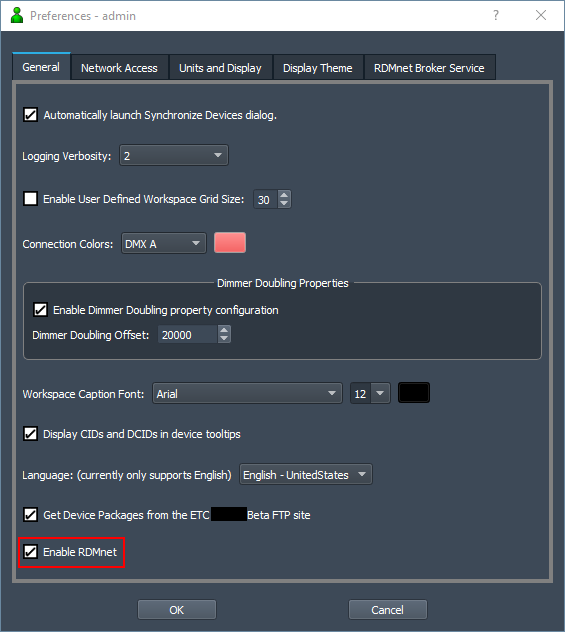
- Concert will prompt that it needs to be restarted to apply the new RDMnet setting. Click the 'Restart Concert' button
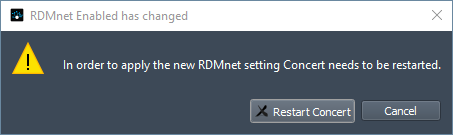
In order for RDMnet to function on a network, there must be a RDMnet Broker somewhere on the network. If a Broker is already present on your network, no further action is necessary for Concert to discover RDM devices, and connected RDM devices should begin populating in Discovered Devices. In lieu of a separate Broker elsewhere on the network, the computer running Concert is capable of running a Broker which Concert can leverage. Proceed to the steps below.
Install the RDMnet Broker Service
Concert 4.3.0 does not automatically install a RDMnet Broker. Future versions will include the Broker, but users running 4.3.0 on Windows will need to download and install the ETC RDMnet Broker from the ETClabs Github page. Users running later versions of Concert can skip this set of steps and jump to Enable the RDMnet Broker Service.
- On the right side of the page will be a releases section. Click the RDMnet Broker v#.#.#.# link. As of 2023-08-02 the current version is 1.0.0.5.
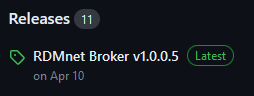
- On the following page click on the 'RDMnetBroker_x86.msi' file and save it to your computer. NOTE: do not download the x64 file. Since Concert is a 32-bit program it requires the 32-bit (x86) version of the Broker.
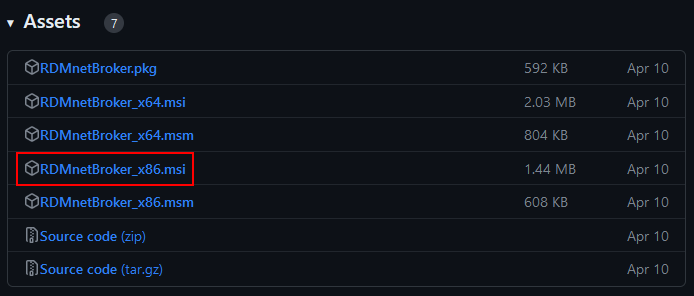
- Install the downloaded file
Enable the RDMnet Broker Service
After a Broker has been installed, the RDMnet Broker must be enabled within Concert.
- Open Concert
- Navigate to Options > Preferences > RDMnet Broker Service tab
- Check 'Enable RDMnet Broker', then click OK at the bottom of Preferences
- Close and re-open Concert. RDM devices should begin populating in Discovered Devices
Troubleshooting
If RDM devices are not populating in Concert:
- Close Concert
- Confirm that the computer running Concert is in the same IP scheme / subnet as the gateway
- Confirm that RDMnet and RDM is properly configured on the gateway
- Confirm that the RDMnet Broker is operating if on a separate network device, or restart the ETC RDMnet Broker Service:
- Click the Windows menu button, and type in 'services.msc' to open the Services menu
- Scroll to ETC RDMnet Broker
- If it shows Running, stop the service, else...
- Start the Service
- Close the Services menu
- Open Concert. Confirm devices are populating in Discovered Devices.
