Troubleshooting USB to DMX Universal Downloader (USB Whip)
Issue
I am trying to use the DMX Whip to update my fixtures via UpdaterAtor but the "USB/DMX Devices" button isn't showing up.
Use of the DMX Whip with Windows 11 requires UpdaterAtor version 6.4.0 or higher. If you are running an older version of the software, disconnect the whip from your computer and install the latest version of UpdaterAtor to see if that resolves the issue.
Description
UpdaterAtor is having trouble detecting the DMX Whip. Typically, this is because there are no drivers installed for the whip. Follow the steps below to install drivers for the DMX Whip. This can happen if you try to install software or drivers with DMX Whip attached.
Fix/Solution
- Log into computer with admin access.
- Close UpdaterAtor and any other ETC Software.
- Open the "Run" dialog box by pressing {Windows}+{R}.
- In the "Open:" field, type "devmgmt.msc" and press {OK} to launch Device Manager.
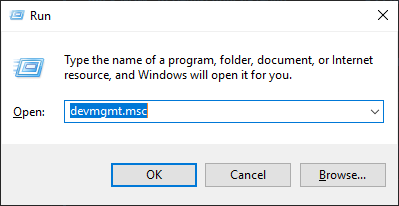
- Inspect the device tree. If the drivers for the DMX Whip have not been installed, there will likely be "ETC-USB-RS485-ADAPTER" listed under "Other devices" with a little yellow caution symbol.
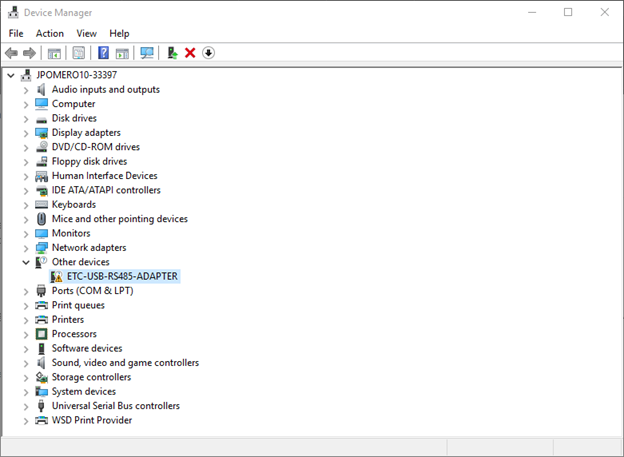
- Right-click on the "ETC-USB-RS485-ADAPTER" and select "Update Driver".
- In the Update Drivers window, select "Browse my computer for driver software".
- In the "Search for drivers in this location:" field, enter "C:\Program Files (x86)\ETC.
- Make sure "Include subfolders" is checked.
- Click "Next" and advance through the remaining prompts from there.
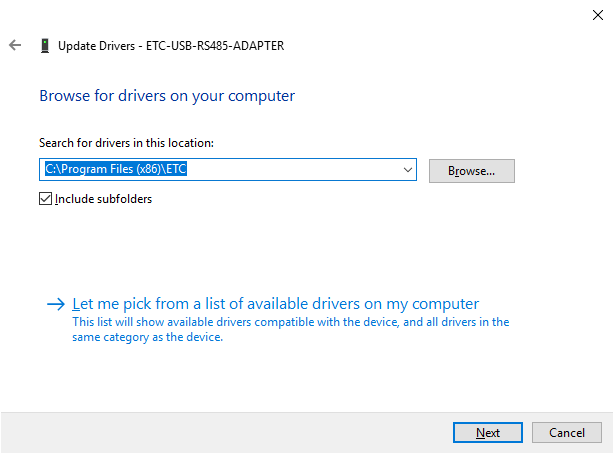
- Select ETC Update Dongle
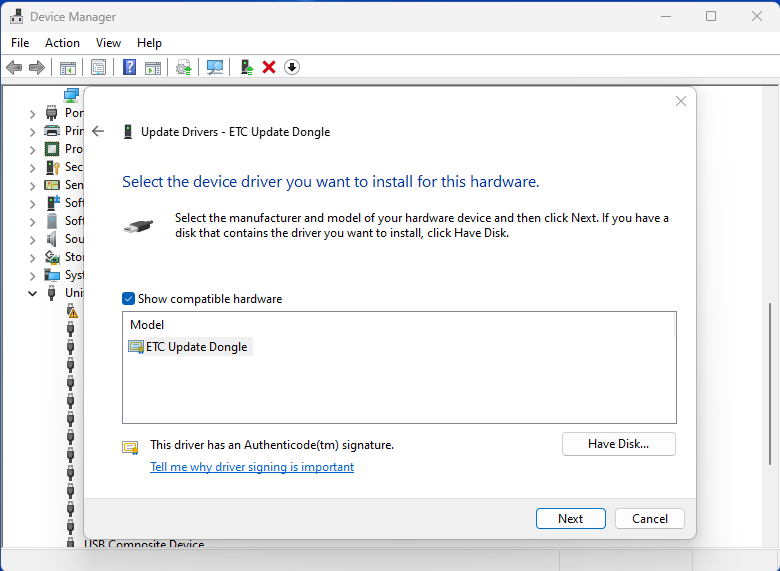
- After installing drivers, you should now see "ETC Update Dongle" listed under the "Universal Serial Bus controllers" tree.
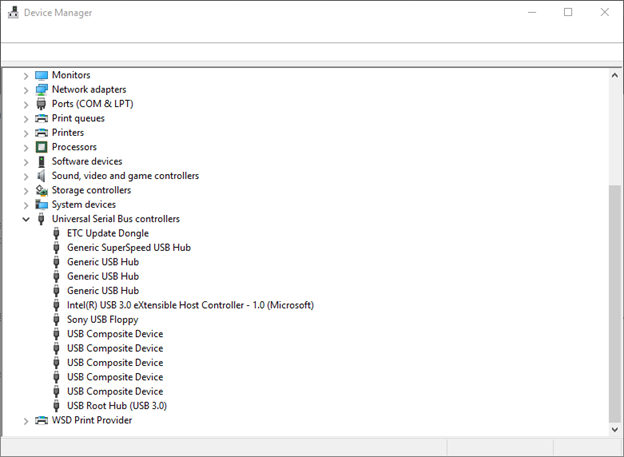
FYI: The DMX Whip is an older device and will not work updating some newer product that uses FixLink2, Like Fos/4, Series 3, Desire Fresnel, Releve' Spot, Source 4WRD II (CE). For those device you need a Gadget II or MK2 gateway, both running v1.2.0 or later to update the fixtures. Note this is indicated by (***) in UpdaterAtor release note.
