Trigger Lighting Presets on Paradigm from QuickTouch Preset and Foundation
In several venues, it is advantageous to cut down the number of LCD touch screens / user interfaces on the wall. This article describes how to trigger e.g. Paradigm Lighting Presets from a QuickTouch Preset (or Foundation) controller. These principles can be applied to any other equipment understanding the OSC protocol or UDP strings.
Foundation Presets buttons can be utilised to send Preset trigger commands to a Paradigm processor. The key to this is that Foundation Presets can be created but don’t necessarily need to contain machinery content. It is possible to create a Foundation Preset (button) that only contains trigger information.
Technically, this is achieved by attaching an OSC or UDP string to a Foundation preset button that gets sent, once this button is pressed. Paradigm receives this command and executes the contained command.
In order to achieve this, follow the steps below:
1. Configure the Paradigm Processor to receive UDP strings
Please consult the respective Paradigm / Light-Designer documentation to enable reception of UDP strings on the Paradigm processor.
Please note down the IP address and the UDP port on which UDP strings are received of the Paradigm processor you want to control.
2. Configure Foundation to transmit OSC and UDP strings
In order to send Foundation information onto the network, Foundation needs to be configured first. On Foundation, go to “Settings/System Setup/System”, click on “Enable OSC Protocol”.
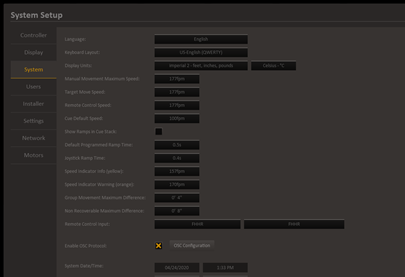
Once OSC is enabled, click on “OSC configuration” and add the IP addresses for the Paradigm Processor.
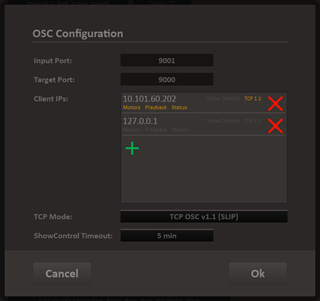
3. Add a UDP string trigger command to a Foundation Preset
In order to a activate a Paradigm processor preset, the trigger needs to be added to a Foundation Preset. In Foundation, go to the “Presets” Screen and click “New” to create a new preset.
Do not add any hoists to this Preset (unless you want certain hoist positions as well, once the lighting preset is activated).
Click on “Options” and click on the “Preset Loaded” OSC command line:
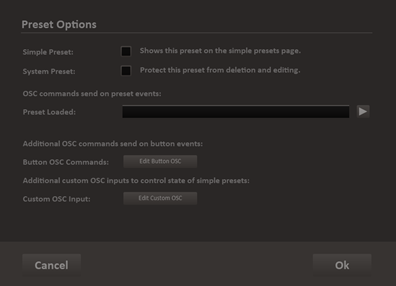
Enter the following information to this line:
udp:Paradigm-Processor-IP-Address:Paradigm-UDP-Port=pst act Paradigm-Preset-Name[, Paradigm-spacename][, fadetime]\r
For example:
udp:10.101.10.101:30316=pst act Product Awareness 1, Century Theatre\r
udp: = This is sent out as a udp string (CAUTION: lower case udp)
IP Address = 10.101.10.101
Port = 30316
Command = pst act
= paradigm preset activate, for other commands see
Paradigm Serial Access Protocol (PSAP) documentation: https://www.etcconnect.com/workarea/DownloadAsset.aspx?id=10737460789
Preset Name = Product Awareness 1
Spacename = Century Theatre
No fade time is provided in this example so the preset will fade in with the time configured in Paradigm
Line ending = \r
The entry should look something like this: The box above the entry line shows what Foundation parses out of the entered string. If this box is empty, something in the syntax is not correct
(make sure udp: or osc: are entered in lower case).
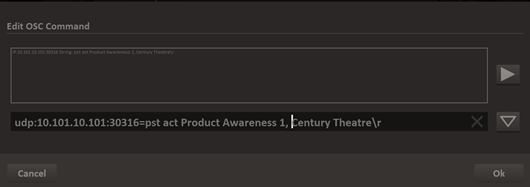
It is also possible to build a number of buttons with this method that activate ( act ) or deactivate
( dact ) a number of Paradigm presets.
It is also possible to build a “toggle” button that activates and de-activates a Paradigm preset. This can be achieved by sending a Foundation osc “show button set” message from Foundation to itself via the localhost IP address.
In order to make this work, make sure that the osc receiver list in the osc set-up dialog contains an entry of 127.0.0.1
For configuration purposes, go to “Presets”, select the preset, click “Options” and click on “Edit Button OSC”
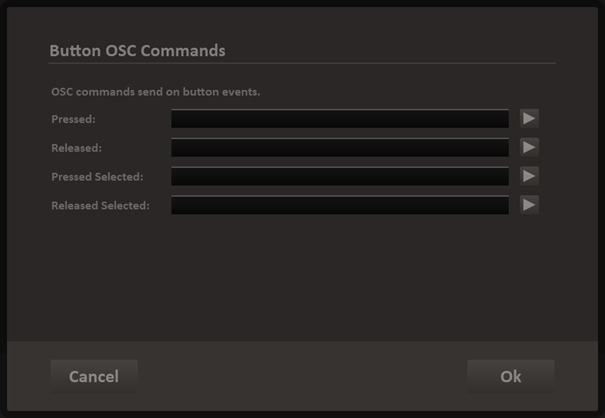
Here you can edit a command that sends a “select button” command when the button is pressed and not selected as well as a “unselect button” command when the button is pressed and currently selected.
In order to send the “show foundation buttons enabled”, as well as trigger the Paradigm preset, two messages need to be sent. This can be achieved by separating both commands with the | symbol.
“Osc:127.0.0.1:9001/foundation/simplepreset/102/setselected” will show Preset button 102 as selected. After that the activation of preset command can be sent out to the paradigm processor.
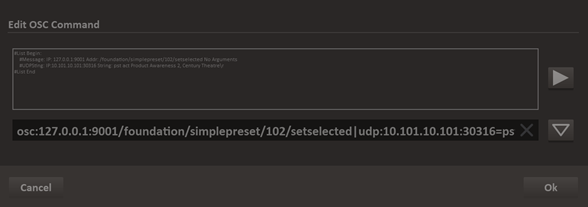
“Osc:127.0.0.1:9001/foundation/simplepreset/102/unsetselected” will show Preset button 102 as not-selected.
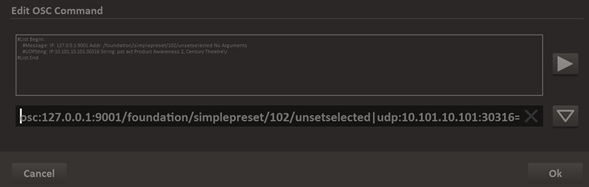
In the next software version, it will also be possible to parse messages from and external source (e.g. a Paradigm processor) to show the status of these systems).
