How to Setup UDP Strings on an EchoTouch
To utilize the EchoTouch functionality and receive UDP strings from a different network device, follow the instructions below. Keep in mind that EchoTouch solely accepts UDP commands and cannot be programmed to send out custom strings, but it will send automated responses to report status back to the subscriber. Additionally, you must be operating version 3.3.0 or higher to use this feature. In case you wish to update to the newest software version, refer to this associated article for guidance.
Description/Explanation of Issue
This article aims to explain how to perform specific actions using UDP string commands. If you need support or formatting for UDP commands, refer to the "Supported UDP String Commands" section.
Fix/Solution
To solve the defined issues mentioned above, follow these step-by-step instructions:
- Ensure that your Echotouch software is updated to version 3.3.0 or higher
- Access the UDP string settings by navigating to Settings > Network and selecting String Setup.
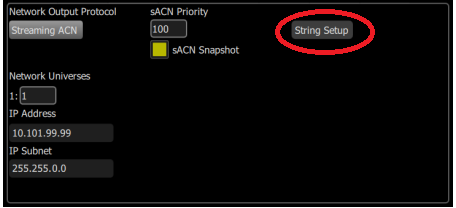
- Enable UDP String Communication to reveal additional settings.
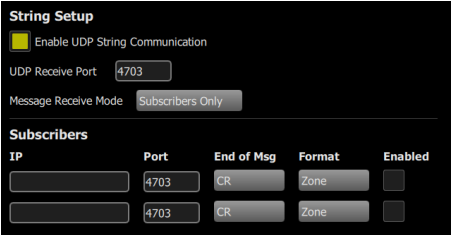
- Configure the UDP Receive Port to the desired UDP port number for receiving string commands. The default port is 4703.
- Choose the Message Receive Mode based on your requirements: Subscribers Only or All Incoming.
- Configure up to two subscribers to receive system sync and updates automatically.
- Provide the IP address and UDP port of each subscriber.
- Specify the End of Msg termination option according to the subscriber's requirements.
- Choose between Channel and Zone formats to determine the types of status strings sent to the subscriber.
In this context, the word "channel" can be used to describe a specific channel that is connected or linked to the patch screen. On the other hand, "zone" refers to the zone data, which typically encompasses a range of settings or parameters related to a specific zone on the echobus. - Enable or disable communication with each subscriber as needed.
- Execute various commands as necessary, such as controlling channel or zone intensity, raising or lowering a space, activating presets or sequences, and retrieving specific information.
- If needed, use the "E$help" command to obtain a list of available UDP commands.
Format Guidelines:
- All command strings must start with E$. All responses will start with E>.
- The default End of Msg (EOM) is CR (carriage return), but other options can be found in Settings > Network > String Setup > Subscribers.
- Parameters listed in parentheses show the compatible range for that command string.
- Level values range from to 255.
- Controller timing is specified within a range of to 25.4 decimal seconds. Values outside of this range will use the default timings.
- Individual command parameters should be separated by white space.
Supported UDP String Commands:
| Channel Intensity: | E$chan int: chan_num(1-80), level(-255), time{EOM} Example: To raise Channel 2 to 50% in 3.5 seconds: E$chan int: 2, 127, 3.5{EOM} |
| Zone Intensity Set: | E$zone int: spc_num(1-16), zn_num(1-16), level(-255), time{EOM} |
| Space Raise and Lower: | E$ras: spc_num(1-16), amount(-255){EOM} |
| Space Off: | E$off: spc_num(1-16), time{EOM} |
| Space Lock and Unlock: | E$lok: spc_num(1-16){EOM}, E$ulok: spc_num(1-16){EOM} |
| Preset Activate: | E$pst act: spc_num(1-16), pst_num(1-64), time{EOM} |
| Sequence Activate and Deactivate: | E$seq act: spc_num(1-16), seq_num(1-4){EOM}, E$seq dact: spc_num(1-16), seq_num(1-4){EOM} |
| Get Commands: | Command examples to retrieve information from the controller. |
| Help: E$help{EOM}. | This command prompts the controller to return a list of available UDP commands to the requesting IP address and UDP port. |
Terminology:
- CR - carriage return.
- LF - line feed.
- CRLF - carriage return, line feed.
- LFCR - line feed, carriage return.
- null - no termination.
