Creating an automatic timeout to a lock screen on a Unison Legacy LCD
Issue
I want to program my Unison Legacy LCD touchscreen (U-LCD) to time out to a lock screen automatically after a certain amount of time.
Solution
- If you haven't already, add a new LCD to your configuration by clicking Station > New Station, and dragging "LCD Touchscreen" into your room.
- Double-click on your screen to open a simulation. If you have Zones, Presets, etc already in your config, you will see automatically-created tabs for them in the simulation.
- Right-click on each of those pages, choose "Remove Page," and click "Yes" to confirm until you have an entirely blank touchscreen simulation.
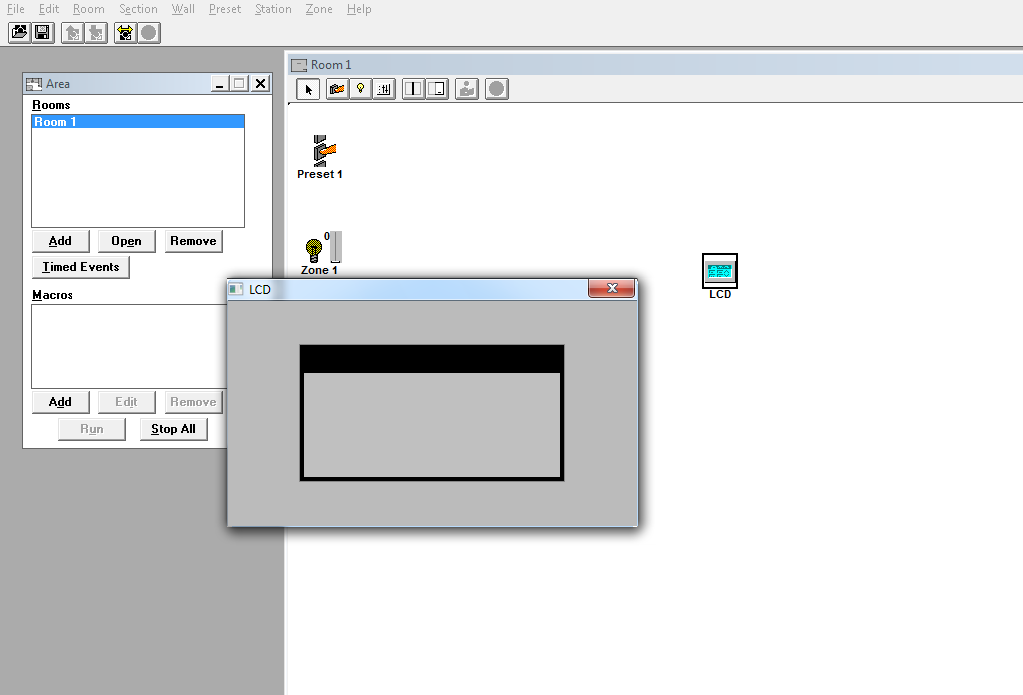
- Right-click on the blank simulation, and choose "Add Custom Page..."
- Name the page "Home," "Locked," or something similar.
- Set the Lockout Value for the page to 0, and delete the Unlock Code completely. Hit OK to confirm.
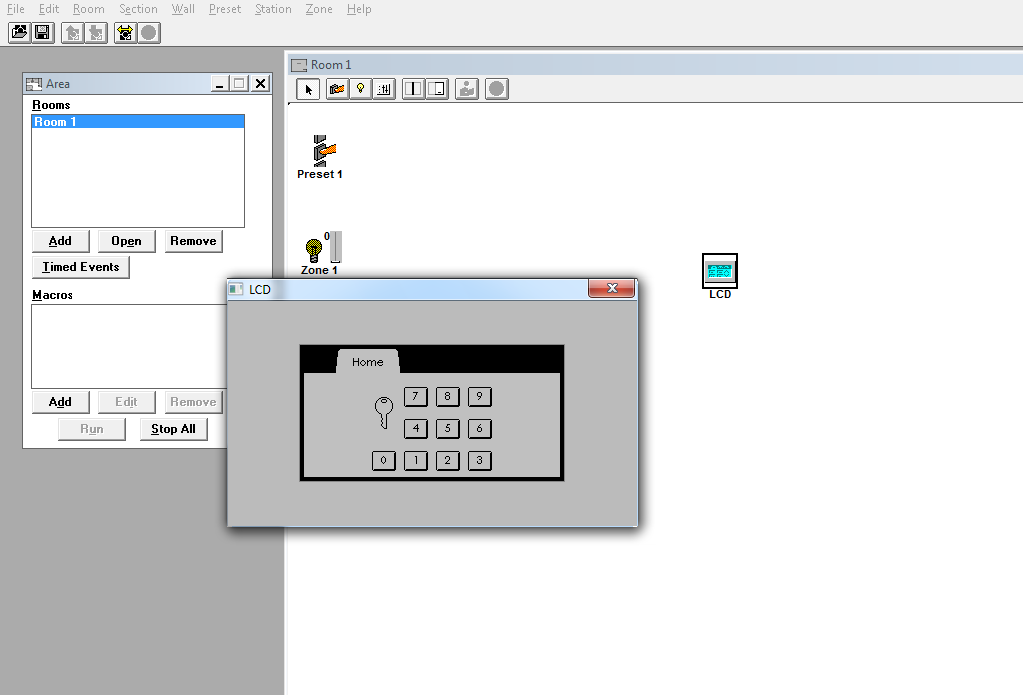
- You will now have a tab with a keypad on it. Right-click on the tab, and choose "Set as Timeout page."
- Right-click on the LCD icon in your room, and choose "Properties..."
- Under the section labeled "Active Template," click "Add." Name your new template with your desired unlock code.
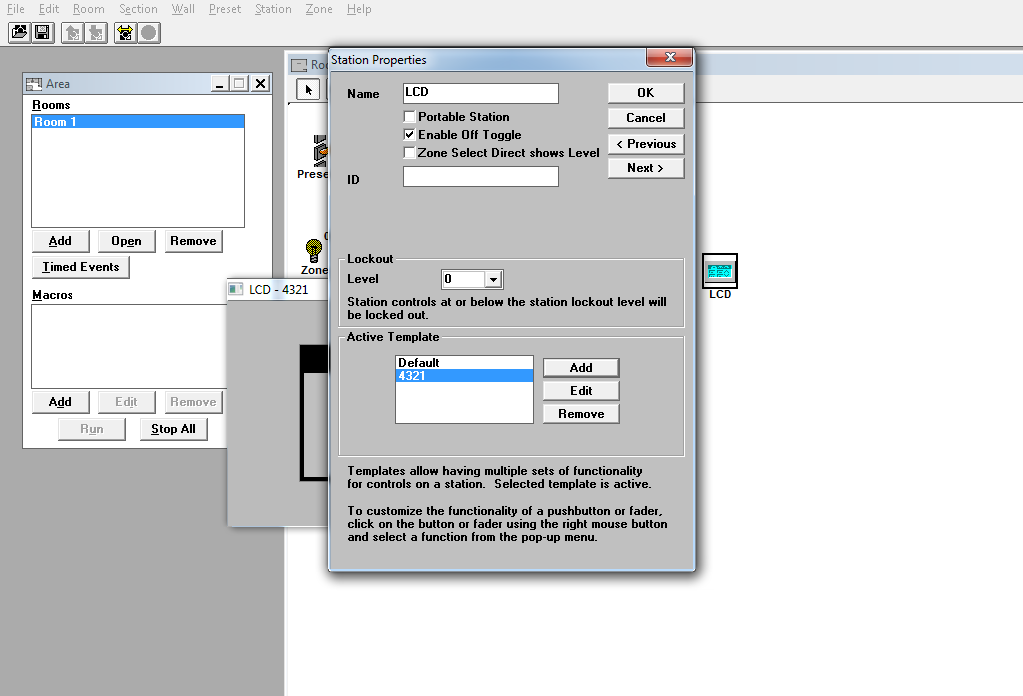
- You will now have a new template; since it is selected, it is now active on the screen simulation. Click "OK" to exit Properties.
- Since this is a new template, your screen simulation will be blank. Right-click, and choose "Add Standard Page...," then select the page type you wish to add. Repeat as necessary, and customize your screen to display whatever you, or your customer wants for standard operation.
- Right-click on a new page tab, and choose "Edit Page." Set the Page Timeout to the length of time you want the screen to wait before reverting to the lock screen, and make sure that the Page selected is whatever you have named your lock screen. Click "OK" to save your changes. Repeat this process for all new pages.
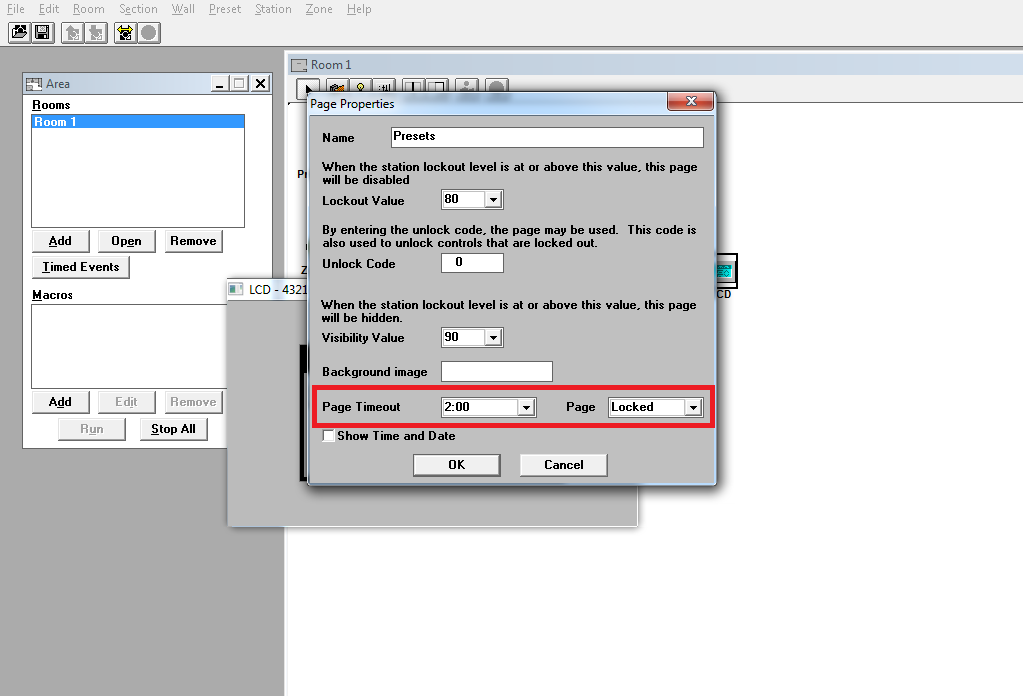
After the selected timeout duration, the template of the U-LCD will switch back to the "Default" template, which only contains your lock screen. When you enter the passcode, the template will switch, and display the pages for control of your Zones, Presets, etc.
This functionality can also be used to create multiple access levels. Simply add a new template for each unique passcode, and only add pages to that template that you wish to be accessible at those access levels.
