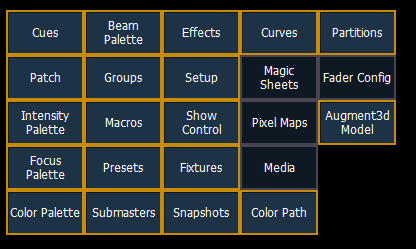Augment3d Model is Missing or Wrong when Opening an Eos Show File
Symptoms
When opening an Eos show file, the Augment3d model is wrong or is missing entirely.
Explanation of Issue
If the model is incorrect, it is likely that the Preserve Augment3d Model option was selected when opening.
If the model is missing, it is possible that the show file being opened does not contain a model or that the Augment3d model was deselected when opening.
Solution
Incorrect Model
- Reopen the show file and check that when opening the show file, the "Preserve Augment3d Model" option was not enabled:
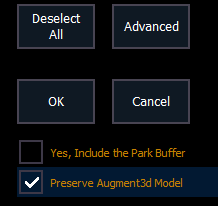
Model Missing
- Check that the Eos show file type is a .esf3d file.
- If it is a .esf or .esf2 file, there is no model information saved with the file and it will need to be resaved as a .esf3d to include the model data.

- If it is a .esf or .esf2 file, there is no model information saved with the file and it will need to be resaved as a .esf3d to include the model data.
- Be sure that Augment3d Model is selected as a part of the open dialog: