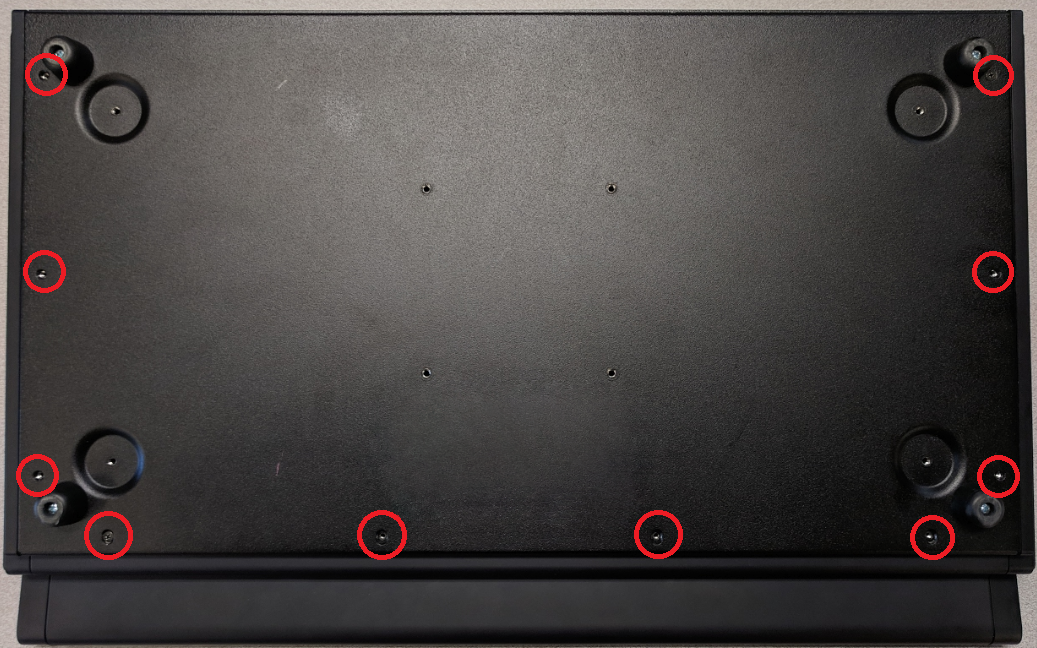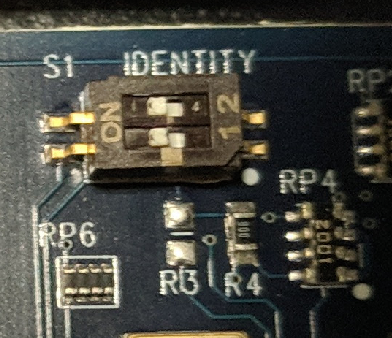Half of Standard Fader Wing 40 Unresponsive
The information in this post is provided to assist in troubleshooting. Perform work at your own risk. ENSURE ANY POWER FROM DEVICES HAS BEEN DISCONNECTED BEFORE SERVICING ANY EQUIPMENT. If you do not feel comfortable performing the work, please contact us or your local service center. Be aware that ETC and its Affiliates are not responsible for any damage or injury caused by service of our products by anyone other than us or our authorized service providers, and such damage is excluded from the product’s warranty.
Symptoms
|
Either the right or the left hand half of the faders on the Eos Standard Fader Wing 40 are unresponsive. Their displays only show the ETC logo and do not display fader information. The LED indicators on the fader bump buttons may show the same indications as the LEDs on the working side of the wing. However, under Detected Modules in the Maintenance tab of the settings in the console shell, the console displays two fader wings, and firmware for both halves of the wing can be successfully updated. |
 |
Description
The Standard Fader Wing 40 has two fader controller boards, which may be addressed incorrectly via internal DIP switches. If the DIP switches are not set correctly, you will see the above conditions.
Solution
|
|
||||
|
 |
||||
2 - ON
|
2 - ON
|
||||
|