Eos Configuration of External Monitors Before v1.9.5
If your console is running version 1.9.5 or higher, please see this wiki article: Eos Configuration of External Monitors
To configure external monitors on an Eos console running a version before v1.9.5:
- The configuration of the external monitors is done in the EOS Configuration Utility (the ECU, otherwise known as the Shell)
- To access the shell, press the Displays key, and select {Exit Eos} from the menu
- Press {Ok}
- After a few seconds, the {Settings} button will light up in yellow. Click on it, and go to the General tab
- Select {External Monitor Arrangement}
- In the ECU it is possible to configure the logical monitor placement to match the physical monitors
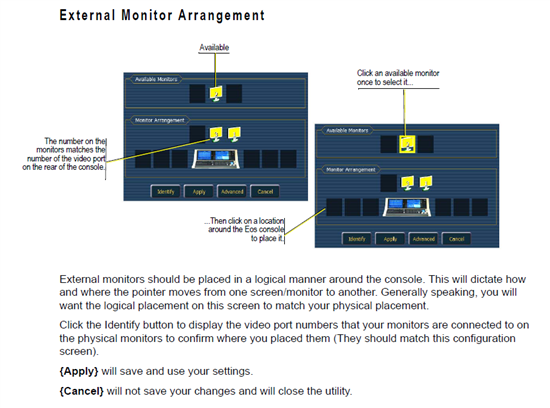
Hot swapping (unplugging/replugging while the console is on) is not recommended.
The preferred method of connecting and disconnecting monitors is:
- Power down Eos
- Disconnect / reconnect monitors
- Power up Eos
- Arrange monitors via the External Monitor Arrangement tool.
If you do experience difficulty in arranging monitors, consider upgrading the console's software if possible. The external monitor arrangement tool changed in version 1.9.5 and higher, and this may resolve the configuration issues. Please see this wiki article for more information on updating software: Update Eos Family Software.
